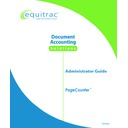Sharp PAS (serv.man3) Service Manual ▷ View online
PageCounter Administrator Guide Page
15
Terminal Firmware Version 1.0.37 or Earlier
Terminals running firmware version 1.0.37 or earlier display the following options:
Terminals running firmware version 1.0.37 or earlier display the following options:
• 0:SYS4 (Ethernet) – configures the terminal for System 4 type communication
• 1:PAS – configures the terminal for PAS type communication
• 1:PAS – configures the terminal for PAS type communication
Use BOOTP
When the terminal is configured for Mode 2 communication, the BOOTP option
instructs the terminal to broadcast a request for an IP address on the local subnet. The
NTS Controller service will respond to these requests and allocate IP addresses to
PageCounter terminals as they boot.
instructs the terminal to broadcast a request for an IP address on the local subnet. The
NTS Controller service will respond to these requests and allocate IP addresses to
PageCounter terminals as they boot.
To set BOOTP configuration:
1. From the main menu of Manager Mode, select Network by pressing the
<1> key on the keypad.
2. From the Network menu, select Use BOOTP by pressing the <1> key on
the keypad.
The terminal will display the message Setting network method to BOOTP
To exit Manager Mode, press <F3> twice. The terminal will briefly display
*Changes detected* *Rebooting ...* and automatically restart.
To exit Manager Mode, press <F3> twice. The terminal will briefly display
*Changes detected* *Rebooting ...* and automatically restart.
If necessary, automatic IP configuration can be used even when the NTS
Controller server and the terminal are on different subnets. For this
setup, enable broadcast forwarding on your router for IP ports 2613 and
68.
Controller server and the terminal are on different subnets. For this
setup, enable broadcast forwarding on your router for IP ports 2613 and
68.
Use DHCP
When the terminal is configured for Mode 1 communication, the DHCP option
instructs the DHCP server on the network to allocate an IP address for the terminal.
instructs the DHCP server on the network to allocate an IP address for the terminal.
To set DHCP configuration:
1. From the main menu of Manager Mode, select Network by pressing the
<1> key on the keypad.
2. From the Network menu, select Use DHCP by pressing the <2> key on
the keypad.
The terminal will display the message Setting network method to DHCP.
To exit Manager Mode, press <F3> twice. The terminal will briefly display
*Changes detected* *Rebooting ...* and automatically restart.
To exit Manager Mode, press <F3> twice. The terminal will briefly display
*Changes detected* *Rebooting ...* and automatically restart.
Page 16
PageCounter Administrator Guide
Use Static IP
The Static IP option instructs the terminal to send a directed message to the control
system on startup. Use this option when the device is on a different subnet than the
control system.
system on startup. Use this option when the device is on a different subnet than the
control system.
To set PageCounter to use Static IP configuration:
1. From the main menu of Manager Mode, select Network by pressing the
<1> key on the keypad.
2. From the Network menu, select Use Static IP by pressing the <3> key
on the keypad. The terminal will briefly display the message Setting
network method to STATIC.
3. The terminal will display the following menu options:
•
0:Set IP Address
•
1:Set Gateway
•
2:Set Mask
•
3:Set Server IP
4. Select
Set IP Address by pressing the <0> button on the keypad. At the
Enter IP address
prompt, use the keypad to enter the IP address for the
device and press <ENTER>.
When entering an IP address or subnet mask:
To edit the IP address, you can use the <BACK> key or the
Function keys below the left and right arrows on the display to
move back or forward through the string of characters. When
the cursor is in the desired location, type over the characters
that you wish to change in the IP address.
Function keys below the left and right arrows on the display to
move back or forward through the string of characters. When
the cursor is in the desired location, type over the characters
that you wish to change in the IP address.
You must enter the leading zeroes for each IP address.
You can leave an IP address unchanged by selecting BACK
from the display by pressing the corresponding Function key.
from the display by pressing the corresponding Function key.
5. Next,
select
Set Gateway by pressing the <1> button on the keypad. At
the Enter Gateway prompt, use the keypad to enter the IP address for the
default gateway on your network and press <ENTER>.
default gateway on your network and press <ENTER>.
6. Then
select
Set Mask by pressing the <2> button on the keypad. At the
Enter Mask prompt, use the keypad to enter the subnet mask for the
device. For example, 255.255.255.000 is the subnet mask for a "Class C"
network. Press <ENTER>.
device. For example, 255.255.255.000 is the subnet mask for a "Class C"
network. Press <ENTER>.
7. Finally, select Set Server IP by pressing the <3>button on the keypad. At
the Enter Server IP prompt, use the keypad to type in the IP address of
the host server and press <ENTER>.
the host server and press <ENTER>.
To exit Manager Mode, press <F3> twice. The terminal will briefly display
*Changes detected* *Rebooting ...* and automatically restart.
*Changes detected* *Rebooting ...* and automatically restart.
PageCounter Administrator Guide Page
17
Contrast (2:Contrast)
This option allows you to set the contrast of the terminal's display screen.
To change the contrast of the display:
1. From the main menu of Manager Mode, select Contrast by pressing the
<2> key on the keypad.
2. The terminal prompts you to use the
Up
and
Down
keys (located to the
right of the display) to make the screen darker or lighter.
Press the <F3>
BACK
Function key to save the contrast setting and return to the
Manager Mode menu.
Test Hardware (3:Test Hardware)
Use the Test Hardware option to test the PageCounter terminal for any problems with
the keyboard or terminal display.
the keyboard or terminal display.
Once you've selected Test Hardware from the Manager Mode main menu, the
terminal will display the following three functions:
terminal will display the following three functions:
• 0:Test Keyboard
• 1:Test Display
• 2:Test Copier
To select either of these options, press the number key on the keypad that
corresponds with the desired option from the display.
• 1:Test Display
• 2:Test Copier
To select either of these options, press the number key on the keypad that
corresponds with the desired option from the display.
Test Keyboard
When the Test Keyboard function is selected, the terminal displays the following
message:
message:
Keyboard Test
Press key:
Press key:
To test the keys, press them individually. The terminal will display the corresponding
code number for each key and the value of the key you pressed. For example, if you
press the number <3> key, the terminal will display the following:
code number for each key and the value of the key you pressed. For example, if you
press the number <3> key, the terminal will display the following:
Keyboard Test
Press key:
Press key:
Code 33 value 3
Press the <F3>
Back
Function key to return to the Manager Mode menu.
Page 18
PageCounter Administrator Guide
Test Display
When the Test Display function is selected, the terminal will display a complete
screen of the alphanumeric characters and symbols it uses.
screen of the alphanumeric characters and symbols it uses.
The terminal automatically returns to the Test Hardware menu. To return to the
Manager Mode menu, press the <F3> Back Function key.
Manager Mode menu, press the <F3> Back Function key.
Test Copier
Use the
Test Copier
option to test the PageCounter copy control port.
To test that copy clicks are detected properly:
1. Ensure that the copier cable is correctly connected between
PageCounter and the copier.
2. From the main menu of Manager Mode, select Test Copier by
pressing the <2> key on the keypad.
3. Make copies on your copier. Check that the number of copies is
accurately shown on the display.
Once you've selected Test Copier, the terminal will display the following two items:
• COUNT: Displays the number of copies made during a test phase
• ATTRIB: displays the binary attributes that the copier sends.
• COUNT: Displays the number of copies made during a test phase
• ATTRIB: displays the binary attributes that the copier sends.
Press the <F3>
Back
Function key to return to the Test Hardware menu. Press the
<F3> Back Function key a second time to return to the Manager Mode menu.
Devices (4:Devices)
This option allows you to view devices configured with the PageCounter terminal.
Once you've selected Devices, the terminal may display the following items
depending on the configuration of the terminal:
depending on the configuration of the terminal:
• 2:EDI Settings
To select any of these options, press the number key on the keypad that corresponds
with the desired option from the display.
To select any of these options, press the number key on the keypad that corresponds
with the desired option from the display.
EDI Settings
This option allows you to configure the swipe card properties for the terminal.
Once you've selected Device, the terminal will display the following items:
• 0:Enable EDI
• 1:Baud Rate
• 1:Baud Rate
Click on the first or last page to see other PAS (serv.man3) service manuals if exist.