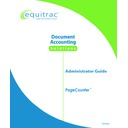Sharp PAS (serv.man3) Service Manual ▷ View online
PageCounter Administrator Guide Page
iii
Data Entry Standards .................................................................................................42
Data Entry Error Messages ........................................................................................43
Functional Modes .......................................................................................................44
Idle Mode..............................................................................................................44
Data Entry Mode ..................................................................................................44
Ready Mode..........................................................................................................45
Operational Modes .....................................................................................................46
Data Entry Options.....................................................................................................47
Search/Scan..........................................................................................................47
Performing a Search or Scan.........................................................................49
Recall....................................................................................................................50
Recall Example ..............................................................................................50
Performing a Recall.......................................................................................50
Performing a Global Recall...........................................................................51
Speed Codes .........................................................................................................51
Creating a New Speed Code ..........................................................................52
Using a Speed Code.......................................................................................54
Deleting a Speed Code...................................................................................55
Interrupt ...............................................................................................................55
Photocopy Control......................................................................................................56
Disbursement Control.................................................................................................57
Appendix A: Using SmartPrompts...................................................................................58
SmartPrompt Criteria .................................................................................................58
SmartPrompt Actions..................................................................................................58
Example 1 – Field 4 Enabled.........................................................................59
Example 2 – Field 4 Disabled........................................................................59
Appendix B: Set Up PageCounter Fax Control ..............................................................60
Installing PageCounter as a Fax Terminal.................................................................60
Fax Data Entry Methods.............................................................................................61
Terminal Data Entry ............................................................................................62
Fax Keypad (Touch Tone) Data Entry .................................................................62
Using JobCodes with the PageCounter Terminal ................................................63
Creating a JobCode .......................................................................................63
Using a JobCode at the Fax Machine ..................................................................63
Sending a Fax .............................................................................................................64
Attended and Unattended Operation....................................................................64
Sending an Attended Fax......................................................................................65
Sending an Unattended Fax .................................................................................67
Sending a Broadcast Fax .....................................................................................68
Receiving a Fax ..........................................................................................................69
Index .................................................................................................................................70
Page 4
PageCounter Administrator Guide
Chapter 1: Introducing PageCounter
The PageCounter is a member of Equitrac’s family of control and monitoring
products that track copier and machine usage.
Overview
Equitrac PageCounter terminals are distributed intelligence expense management
terminals that provide secure printing and copy control capabilities when used in
conjunction with Printer Accounting Server (PAS). When used in conjunction with
Equitrac’s Document Accounting Systems such as Equitrac Professional, Equitrac
Professional Enterprise Edition, or System 4, PageCounter terminals supply full-
featured expense management and device control for your business environment.
terminals that provide secure printing and copy control capabilities when used in
conjunction with Printer Accounting Server (PAS). When used in conjunction with
Equitrac’s Document Accounting Systems such as Equitrac Professional, Equitrac
Professional Enterprise Edition, or System 4, PageCounter terminals supply full-
featured expense management and device control for your business environment.
The PageCounter software-driven terminal makes it easy to track and authorize
transactions made at office machines and to upgrade so that it can accommodate
advances in the industry.
transactions made at office machines and to upgrade so that it can accommodate
advances in the industry.
PageCounter Terminal
The following image and table introduce the main parts of the PageCounter terminal.
PageCounter Administrator Guide Page
5
Function Key
Description
1. Display Screen Displays 4 lines of information and prompts that guide the user through
transactions
2. Function keys
Used to select corresponding options from the Display Screen
3. Bypass key
Provides access to Manager Mode when the terminal is idle
4. QWERTY
keyboard keys
keyboard keys
Optional keyboard used to type information into the terminal for completing
transactions
transactions
5. Magstripe
Reader
Reader
Optional device used to enter data into the terminal for completing
transactions
transactions
6. Arrow keys
Used to scroll through options shown on the Display Screen
7. Numeric keys
Used to type information into the terminal for completing transactions
Scope of this Administrator Guide
This PageCounter Administrator Guide is a reference for installing and configuring
the PageCounter device. It is not intended as a comprehensive guide to the
installation and configuration of Equitrac document accounting systems components.
the PageCounter device. It is not intended as a comprehensive guide to the
installation and configuration of Equitrac document accounting systems components.
For further information about supported Equitrac document accounting systems,
please see one of the following documents:
please see one of the following documents:
• PrintLog Accounting Server 2.5.4 Administrator Guide
• Equitrac Professional 3.50 Administrator Guide
• Equitrac Professional Enterprise Edition 4.6 User Guide
• System 4 User Guide
• Equitrac Professional 3.50 Administrator Guide
• Equitrac Professional Enterprise Edition 4.6 User Guide
• System 4 User Guide
Chapter Overview
This document consists of the following chapters:
• Chapter 1: Introducing PageCounter, provides an overview of the PageCounter
terminal and all features.
• Chapter 2: PageCounter Installation, provides detailed information on
installing PageCounter terminals.
• Chapter 3: Manager Mode, provides instructions for Administrators to
configure, maintain, and service the terminal.
• Chapter 4: Data Entry, provides details on the three main methods of terminal
data entry.
• Chapter 5: Mode 2 Device Messages, provides a table of all possible messages
the terminal displays when used in conjunction with PrintLog Accounting Server
software.
software.
Page 6
PageCounter Administrator Guide
• Chapter 6: Mode 1 Data Entry, provides detailed information about terminal data
entry functionality available when the terminal is used in Mode 1 communication.
• Appendix A: Using SmartPrompts, provides information on using
SmartPrompts with PageCounter terminals.
• Appendix B: Set Up PageCounter Fax Control, provides details on using the
terminal for fax control.
Manual Conventions
To maintain consistency and assist you in locating and understanding information,
this document uses standard formatting conventions:
this document uses standard formatting conventions:
• All terminal messages appear in bold, non-proportional (for example: Terminal
Message).
• All keystrokes appear in bold, uppercase text, surrounded by brackets. (for
example: this document instructs you to press <ENTER>.)
• All Display Menu Items appear in bold, uppercase text. (for example: this
document instructs you to select CANCEL by pressing the corresponding
Function key beneath the display.)
Function key beneath the display.)
All notes are marked with an icon. The text associated with the note appears in
Italics.
Italics.
PageCounter Communication Mode
PageCounter functionality depends on the communication mode set on the terminal.
The following table lists which terminal communication mode to select based on the
control system software and the terminal firmware.
The following table lists which terminal communication mode to select based on the
control system software and the terminal firmware.
Equitrac Control System Software
Terminal Communication Mode
Current Release
Firmware 1.0.37 or earlier
System 4
MODE 1
SYS4
PrintLog Accounting Server (PAS)
MODE 2
PAS
Equitrac Professional Enterprise Edition
MODE 1
n/a
Equitrac Professional
MODE 1
n/a
To check the firmware version, go into Manager Mode and select the
Version option. See the section Version (0:Version) on page 13 for
details.
Version option. See the section Version (0:Version) on page 13 for
details.
Communication mode is set in Manager Mode. See Chapter 3: Manager Mode for
details on using Manager Mode to configure terminal communication.
details on using Manager Mode to configure terminal communication.
Click on the first or last page to see other PAS (serv.man3) service manuals if exist.