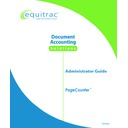Sharp PAS (serv.man3) Service Manual ▷ View online
PageCounter Administrator Guide Page
11
Connect Copier Cable
If the PageCounter will be used for copy control, have your copier technician connect
the cable between the copier and the PageCounter using instructions from the copier
manufacturer.
the cable between the copier and the PageCounter using instructions from the copier
manufacturer.
If necessary, change the copier settings to use the key counter or vendor interface.
These settings should disable the copier except when PageCounter has an active
copying session.
These settings should disable the copier except when PageCounter has an active
copying session.
Connect Power Supply
Use the power cable supplied with the terminal to connect the terminal power supply.
When you connect the power to the PageCounter, the device begins its boot
sequence. Once this sequence is complete, the terminal displays the idle mode screen.
When you connect the power to the PageCounter, the device begins its boot
sequence. Once this sequence is complete, the terminal displays the idle mode screen.
Configure Device in System Software
For information on configuring PageCounter devices in an Equitrac document
accounting system, see the associated software Administrator Guide for details.
accounting system, see the associated software Administrator Guide for details.
To configure the terminal, see the next section Chapter 3: Manager Mode.
Once the device is configured, it is ready for use.
Page 12
PageCounter Administrator Guide
Chapter 3: Manager Mode
Manager Mode allows the System Administrator to configure the PageCounter
terminal for your individual needs.
Overview
Manager Mode can be used to configure advanced PageCounter device options.
Manager Mode menus and prompts are in English regardless of the language selected
in the Equitrac Document Accounting System.
Manager Mode menus and prompts are in English regardless of the language selected
in the Equitrac Document Accounting System.
Manager Mode is active until you manually exit the mode; there is no
automatic time-out.
automatic time-out.
Entering Manager Mode
Upon Initial Startup
If the terminal has not yet been connected to a power source, complete the following
steps to enter Manager Mode:
steps to enter Manager Mode:
1. Connect power to the PageCounter.
2. During the startup sequence of the device, the terminal will display the
message "Loading Firmware." At this time, press the <F2>
Function key under the asterisks on the display.
Function key under the asterisks on the display.
3. You will be prompted to enter a password. The password is 2468.
If you type the password incorrectly, you will see Invalid
Password displayed on the terminal, and you will be prompted
again to enter the password. If you type the password incorrectly
three consecutive times, the terminal will return to the Idle Screen.
Password displayed on the terminal, and you will be prompted
again to enter the password. If you type the password incorrectly
three consecutive times, the terminal will return to the Idle Screen.
4. Use the keypad to enter the password. The password will appear as
asterisks on the display. Use the Function keys below the arrows shown on
the terminal display or the <BACK> key on the keyboard to edit the
password, if needed.
the terminal display or the <BACK> key on the keyboard to edit the
password, if needed.
5. Press
<ENTER>.
PageCounter Administrator Guide Page
13
From Idle Mode
You can access Manager mode when the terminal is sitting in Idle mode and is
configured for Mode 1 communication . To access Manager mode, perform the
following steps:
configured for Mode 1 communication . To access Manager mode, perform the
following steps:
1. Turn the bypass key to the ON position.
2. Press the <END> key and the <F2> Function key simultaneously.
3. You will be prompted to enter a password. The password is Q. The default
password 2468 is not supported when you want to access Manager mode
when the terminal is idle.
when the terminal is idle.
4. Press
<ENTER>. The Manager Mode menu will appear.
Default Manager Mode Options
In Manager Mode, the terminal displays the following default menu options. Use the
arrow keys to the right of the display to navigate through the menu options.
arrow keys to the right of the display to navigate through the menu options.
• 0:Version
• 1:Network
• 2:Contrast
• 3:Test Hardware
• 4:Devices
To select any of these options, press the number key on the keypad that corresponds
with the desired option from the display (for example: press the <1> key to select
Network)
• 1:Network
• 2:Contrast
• 3:Test Hardware
• 4:Devices
To select any of these options, press the number key on the keypad that corresponds
with the desired option from the display (for example: press the <1> key to select
Network)
Version (0:Version)
Use the
Version
option to display internal version number information for the
PageCounter. To select this option, press the < 0 > key on the keypad. Use the arrow
keys to the right of the display to navigate through the available information. The
terminal will display the following data:
keys to the right of the display to navigate through the available information. The
terminal will display the following data:
VER: displays the PageCounter firmware version
IP: displays the device IP address
MSK: displays the subnet mask
GTW: displays the network gateway
CS TYPE: displays the control system type
SRV: displays the server IP address
IP: displays the device IP address
MSK: displays the subnet mask
GTW: displays the network gateway
CS TYPE: displays the control system type
SRV: displays the server IP address
Page 14
PageCounter Administrator Guide
SER#: displays the device serial number
MAC: displays the unique network card address for the terminal
Using: displays the IP configuration method (for example: DHCP)
MAC: displays the unique network card address for the terminal
Using: displays the IP configuration method (for example: DHCP)
Network (1:Network)
This option allows you to make changes to the network configuration for this
terminal. To select this option, press the <1> key on the keypad.
terminal. To select this option, press the <1> key on the keypad.
If you change the network setup options, once you exit Manager Mode,
the device will automatically restart.
the device will automatically restart.
Once you've selected Network from the Manager Mode main menu, the terminal will
display the following six functions:
display the following six functions:
• 0:Set Control System
• 1:Use BOOTP – Mode 2 communication only
• 2:Use DHCP – Mode 1 communication only
• 3:Use Static IP
To select any of these options, press the number key on the keypad that corresponds
with the desired option from the display.
• 1:Use BOOTP – Mode 2 communication only
• 2:Use DHCP – Mode 1 communication only
• 3:Use Static IP
To select any of these options, press the number key on the keypad that corresponds
with the desired option from the display.
Set Control System
When Set Control System is selected, you can configure the terminal's
communication connection for the host server type.
communication connection for the host server type.
Press the appropriate number to select the type of server the terminal will
communicate with. The display will show that the terminal control system type is set
to the type of host server that was selected, and the terminal will return to the
Network main menu.
communicate with. The display will show that the terminal control system type is set
to the type of host server that was selected, and the terminal will return to the
Network main menu.
Current Firmware
Terminals running a firmware version later than 1.0.37 display the following options:
Terminals running a firmware version later than 1.0.37 display the following options:
• 0:MODE 1 – configures the terminal for Mode 1 type communication
compatible with Equitrac Professional, Equitrac Professional Enterprise Edition,
and System 4 control systems.
and System 4 control systems.
• 1:MODE 2 – configures the terminal for Mode 2 type communication
compatible with the PrintLog Accounting Server control system.
Click on the first or last page to see other PAS (serv.man3) service manuals if exist.