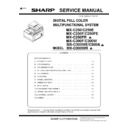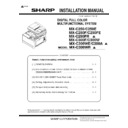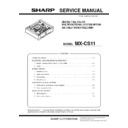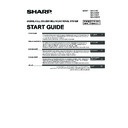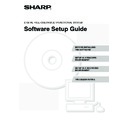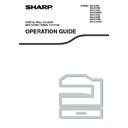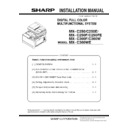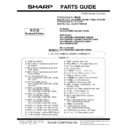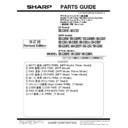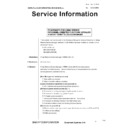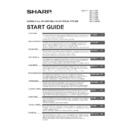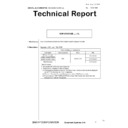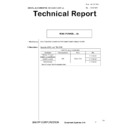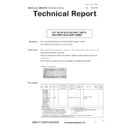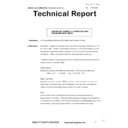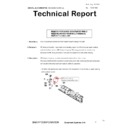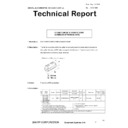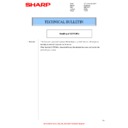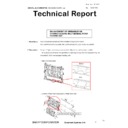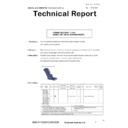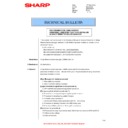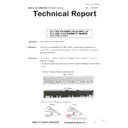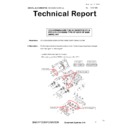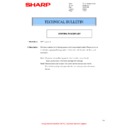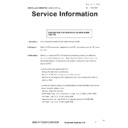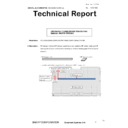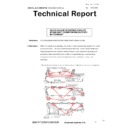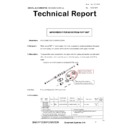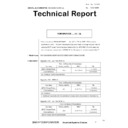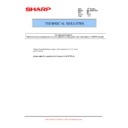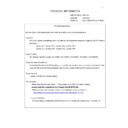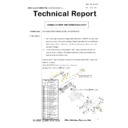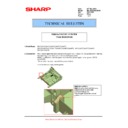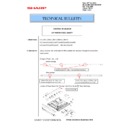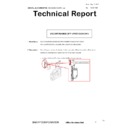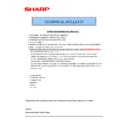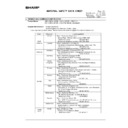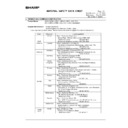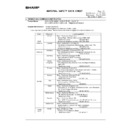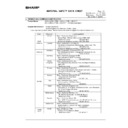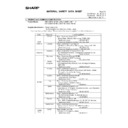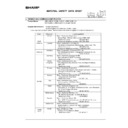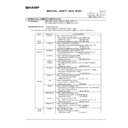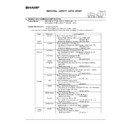Sharp MX-C250 / MX-C250E / MX-C250F / MX-C250FE / MX-C250FR / MX-C300F / MX-C300W / MX-C300WE / MX-C300A / MX-C300WR (serv.man6) Service Manual ▷ View online
MX-C250 SIMULATION 6 – 47
Operation/Procedure
1) Set the original on the original table.
2) Select an item to be set with Arrow keys.
3) Press [OK]/[START] key
When [START] key is pressed, the adjustment value is set and
the scanned document image is outputted.
the scanned document image is outputted.
46-43
Purpose
:
Adjustment/Setup
Function (Purpose)
Used to adjust the FAX send image density.
(Super Fine)
(Super Fine)
Section
Operation/Procedure
1) Set the original on the original table.
2) Select an item to be set with Arrow keys.
3) Press [OK]/[START] key
When [START] key is pressed, the adjustment value is set and
the scanned document image is outputted.
the scanned document image is outputted.
46-51
Purpose
:
Adjustment/Setup
Function (Purpose)
Used to adjust the gamma for the copy
mode heavy paper mode and the image
process mode. (Manual adjustment)
mode heavy paper mode and the image
process mode. (Manual adjustment)
Section
Operation/Procedure
1) Select a target adjustment mode with 10keys.
2) Select an adjustment target color with [OK]/[START] key.
3) Select a target adjustment density level with Arrow keys.
4) Enter the set value with 10 keys.
5) Press [OK]/[START] key
When COPY key is pressed, the adjustment pattern is printed.
When the image density is insufficient or a background copy is
made in heavy paper copy, change this adjustment value to adjust
the image density.
made in heavy paper copy, change this adjustment value to adjust
the image density.
46-52
Purpose
:
Adjustment/Setup
Function (Purpose)
Used to reset the copy color balance
adjustment (adjustment for each dither) to
the default value.
adjustment (adjustment for each dither) to
the default value.
Section
Operation/Procedure
1) Select an item to be reset to the default (for each dither) with 10
keys.
To reset the adjustment values of all the items, select [ALL].
2) Press [OK]/[START] key
46-54
Purpose
:
Adjustment
Function (Purpose)
Used to reset the copy color balance
adjustment (auto adjustment for each
dither).
adjustment (auto adjustment for each
dither).
Section
Operation/Procedure
The color balance, the density, and the gradation are adjusted for
the monochrome mode, the heavy paper mode, the text, and the
line image edges.
This simulation is used to improve image quality in these modes
and images.
The color balance, the density, and the gradation are adjusted for
the monochrome mode, the heavy paper mode, the text, and the
line image edges.
This simulation is used to improve image quality in these modes
and images.
1) Press [OK]/[START] key. (A4 or 11" x 8.5" paper is automatically
selected.) The color patch image (adjustment pattern) is printed.
2) Set the color patch image (adjustment pattern) printed in the
procedure 1) on the document table so that the thin lines on the
printed color patch image (adjustment pattern) are on the left
side. Place 5 sheets of white paper on the printed color patch
image (adjustment pattern).
printed color patch image (adjustment pattern) are on the left
side. Place 5 sheets of white paper on the printed color patch
image (adjustment pattern).
3) Press [OK]/[START] key.
Item/Display
Content
Setting
range
Default
value
1
AE(PHOTO ON)
Automatic expo-
sure value (Fine/
HT)
sure value (Fine/
HT)
1 - 99
50
2
AE(PHOTP OFF)
Automatic expo-
sure value (Fine)
sure value (Fine)
1 - 99
50
3
MANUAL(PHOTO ON)
Manual exposure
value (Fine/HT)
value (Fine/HT)
1 - 99
50
4
MANUAL(PHOTO
OFF)
OFF)
Manual exposure
value (Fine)
value (Fine)
1 - 99
50
Item/Display
Content
Setting
range
Default
value
1
AE(PHOTO ON)
Automatic expo-
sure value (Super
fine/HT)
sure value (Super
fine/HT)
1 - 99
50
2
AE(PHOTP OFF)
Automatic expo-
sure value (Super
fine)
sure value (Super
fine)
1 - 99
50
3
MANUAL(PHOTO ON)
Manual exposure
value (Super fine/
HT)
value (Super fine/
HT)
1 - 99
50
4
MANUAL(PHOTO
OFF)
OFF)
Manual exposure
value (Super fine)
value (Super fine)
1 - 99
50
Item/Display
Content
1
HEAVYPAPER K
Copier heavy paper K
2
HEAVYPAPER C
Copier heavy paper C
3
HEAVYPAPER M
Copier heavy paper M
4
HEAVYPAPER Y
Copier heavy paper Y
5
DITHER1 K
Color error diffusion K
6
DITHER1 C
Color error diffusion C
7
DITHER1 M
Color error diffusion M
8
DITHER1 Y
Color error diffusion Y
9
DITHER2
Monochrome error diffusion
10
DITHER3
Monochrome dither (600dpi)
Item/Display
Density level
(Point)
Setting range
Default
value
1
POINT1
Point 1
1 - 255
128
2
POINT2
Point 2
1 - 255
128
3
POINT3
Point 3
1 - 255
128
4
POINT4
Point 4
1 - 255
128
5
POINT5
Point 5
1 - 255
128
6
POINT6
Point 6
1 - 255
128
7
POINT7
Point 7
1 - 255
128
8
POINT8
Point 8
1 - 255
128
9
POINT9
Point 9
1 - 255
128
10
POINT10
Point 10
1 - 255
128
11
POINT11
Point 11
1 - 255
128
12
POINT12
Point 12
1 - 255
128
13
POINT13
Point 13
1 - 255
128
14
POINT14
Point 14
1 - 255
128
15
POINT15
Point 15
1 - 255
128
16
POINT16
Point 16
1 - 255
128
17
POINT17
Point 17
1 - 255
128
Select item (Mode/Image)
Content
Dither
ALL
All dither values
Heavy Paper
Dither values for heavy paper
Color ED
Dither values for color mode
B/W ED
Dither values for the monochrome mode
B/W 600dpi
Dither values for the monochrome 600dpi
mode
mode
Item/Display
Content
MX-C250 SIMULATION 6 – 48
The color balance adjustment is automatically performed.
The adjustment pattern is printed out. Check it for any abnor-
mality.
The adjustment pattern is printed out. Check it for any abnor-
mality.
4) Press [OK]/[START] key.
The list of the adjustment items (for each dither) is displayed.
5) Select an adjustment item (for each dither).
6) Press [OK]/[START] key. (A4 or 11" x 8.5" paper is automatically
selected.)
The color patch image (adjustment pattern) is printed out.
7) Set the color patch image (adjustment pattern) printed in the
procedure 6) on the document table so that the thin lines on the
printed color patch image (adjustment pattern) are on the left
side. Place 5 sheets of white paper on the printed color patch
image (adjustment pattern).
printed color patch image (adjustment pattern) are on the left
side. Place 5 sheets of white paper on the printed color patch
image (adjustment pattern).
8) Press [OK]/[START] key.
The color balance adjustment is automatically performed.
The adjustment pattern is printed out. Check it for any abnor-
mality.
The adjustment pattern is printed out. Check it for any abnor-
mality.
9) When [OK]/[START] key is pressed, the adjustment result is
registered and the adjustment mode is terminated. When [EXE-
CUTE] key is pressed, the adjustment result is registered and
the screen is shifted to the other item (Mode/Image) select
menu.
CUTE] key is pressed, the adjustment result is registered and
the screen is shifted to the other item (Mode/Image) select
menu.
To execute the adjustment of the other item (Mode/Image),
press [EXECUTE] key.
After completion of all the adjustments of the items (Mode/
Image), press [OK]/[START] key, and the adjustment results
are registered.
press [EXECUTE] key.
After completion of all the adjustments of the items (Mode/
Image), press [OK]/[START] key, and the adjustment results
are registered.
10)Make a copy, and check the copy image quality.
48
48-1
Purpose
:
Adjustment
Function (Purpose)
Used to adjust the scan image magnifica-
tion ratio (in the main scanning direction
and the sub scanning direction).
tion ratio (in the main scanning direction
and the sub scanning direction).
Section
Operation/Procedure
1) Enter the set value with 10 keys.
2) Press [OK]/[START] key.
The set value in step 1) is saved.
When the adjustment value is increased, the image magnification
ratio is increased.
A change of "1" in the adjustment value of item 1, 3, or 5 corre-
sponds to a change of about 0.02% in the copy magnification ratio.
A change of "1" in the adjustment value of item 2, 4, or 6 corre-
sponds to a change of about 0.1% in the copy magnification ratio.
ratio is increased.
A change of "1" in the adjustment value of item 1, 3, or 5 corre-
sponds to a change of about 0.02% in the copy magnification ratio.
A change of "1" in the adjustment value of item 2, 4, or 6 corre-
sponds to a change of about 0.1% in the copy magnification ratio.
48-6
Purpose
:
Adjustment
Function (Purpose)
Used to adjust the rotation speed of each
motor.
motor.
Section
Operation/Procedure
1) Select an item to be set with Arrow keys.
2) Enter the set value with 10 keys.
3) Press [OK]/[START] key.
The set value in step 2) is saved.
When the adjustment value is increased, the speed is increased,
and vice versa. A change of 1 in the adjustment value corresponds
to a change of about 0.1% in the speed.
and vice versa. A change of 1 in the adjustment value corresponds
to a change of about 0.1% in the speed.
49
49-1
Purpose
:
Function (Purpose)
Used to perform the firmware update.
Section
Operation/Procedure
1) Save the firmware to the USB flash drive.
2) Insert the USB flash drive into the main unit.
3) Select a target firmware file for update.
Press Arrow key to select all the Firmware collectively.
4) Press [OK]/[START] key.
5) Press [OK]/[START] key.
The selected firmware is updated.
When the operation normally completed, "COMPLETE" is dis-
played. When terminated abnormally, "ERROR" is displayed.
When the operation normally completed, "COMPLETE" is dis-
played. When terminated abnormally, "ERROR" is displayed.
Item/Display
Content
Set-
ting
ting
range
Default
value
1
CCD (MAIN)
SCAN main scanning mag-
nification ratio adjustment
(CCD)
nification ratio adjustment
(CCD)
1 - 99
50
2
CCD (SUB)
SCAN sub scanning magni-
fication ratio adjustment
(CCD)
fication ratio adjustment
(CCD)
1 - 99
50
3
SPF (MAIN)
RSPF document front sur-
face magnification ratio
(Main scan)
face magnification ratio
(Main scan)
1 - 99
50
4
SPF (SUB)
RSPF document front sur-
face magnification ratio
(Sub scan)
face magnification ratio
(Sub scan)
1 - 99
50
5
SPFB (MAIN)
RSPF document back sur-
face magnification ratio
(Main scan)
face magnification ratio
(Main scan)
1 - 99
50
6
SPFB (SUB)
RSPF document back sur-
face magnification ratio
(Sub scan)
face magnification ratio
(Sub scan)
1 - 99
50
Item/Display
Content
Min
Max
Defa
ult
COLOR
FUM
Drum motor correction value
1
99
56
DVM
Drum motor correction value
1
99
56
DM
Drum motor correction value
1
99
56
C2MM
2CStransport motor correction value
1
99
56
MONO
FUM
Fusing motor correction value
1
99
56
DM
Drum motor correction value
1
99
56
HEAVY
FUM
Drum motor correction value
1
99
54
DVM
Drum motor correction value
1
99
56
DM
Drum motor correction value
1
99
56
Item/Display
Content
Set-
ting
ting
range
Default
value
MX-C250 SIMULATION 6 – 49
49-2
Purpose
:
Function (Purpose)
Used to perform the FPGA update.
Section
Operation/Procedure
1) Save the FPGA file to the USB flash drive.
2) Insert the USB flash drive into the main unit.
3) Select a target FPGA file for update.
Press Arrow key to select all the FPGA collectively.
4) Press [OK]/[START] key.
Right after pressing the button, the selected firmware is started
to be updated.
to be updated.
5) Turn OFF and ON the power of the machine. .
When the operation normally completed, "COMPLETE" is dis-
played. When terminated abnormally, "ERROR" is displayed.
played. When terminated abnormally, "ERROR" is displayed.
50
50-1
Purpose
:
Adjustment
Function (Purpose)
Copy image position, image loss adjust-
ment
ment
Section
Operation/Procedure
1) Select an item to be set with Arrow keys.
2) Enter the set value with 10 keys.
Set the items other than RRCA, LEAD, and SIDE to the
default.
RRCA: Image lead edge reference position adjustment
LEAD: Lead edge image loss adjustment
SIDE: Side image loss adjustment
default.
RRCA: Image lead edge reference position adjustment
LEAD: Lead edge image loss adjustment
SIDE: Side image loss adjustment
3) Press [OK]/[START] key. The set value in step 2) is saved.
1. (RRC-A) Timing from starting document scanning to specifying
the image lead edge reference is adjusted. (01.mm/step)
the image lead edge reference is adjusted. (01.mm/step)
* When the value is decreased, the timing is advanced. When
the value is increased, the timing is delayed.
2 - 5. (RRC-B) Timing of paper (resist roller ON) for the image posi-
tion on the transfer belt is adjusted. (0.1mm/step)
tion on the transfer belt is adjusted. (0.1mm/step)
* When the value is decreased, the timing is delayed. When
the value is increased, the timing is advanced.
6. (LEAD) The lead edge image loss amount is adjusted. (0.1mm/
step)
step)
* When the value is increased, the image loss is increased.
7. (SIDE) The side image loss amount is adjusted.
* When the value is increased, the image loss is increased.
(0.1mm/step)
8. (DEN-A) The paper lead edge void amount is adjusted. (0.1mm/
step)
step)
* When the value is increased, the void is increased.
9 (DEN-B) The paper rear edge void amount is adjusted. (0.1mm/
step)
step)
* When the value is increased, the void is increased.
10. (FRONT/REAR) The void amount on the right and left edges of
paper is adjusted. (0.1mm/step)
paper is adjusted. (0.1mm/step)
Item/Display
Content
Set-
ting
ting
range
Default
value
1
Lead edge
adjustment
value
adjustment
value
RRCA
Document lead edge
reference position
(OC)
reference position
(OC)
0 - 99
50
2
RRCB-
CS1
CS1
Resist
motor
ON tim-
ing
adjust-
ment
motor
ON tim-
ing
adjust-
ment
Stan-
dard
Tray
dard
Tray
1 - 99
40
3
RRCB-
DSK
DSK
Desk
1 - 99
42
4
RRCB-
MFT
MFT
Manual
paper
feed
paper
feed
1 - 99
50
5
RRCB-
ADU
ADU
ADU
1 - 99
50
6
Image loss
area setting
value
area setting
value
LEAD
Lead edge image
loss area setting
loss area setting
0 - 99
10
7
SIDE
Side image loss
area adjustment
area adjustment
0 - 99
10
8
Void area
adjustment
adjustment
DENA
Lead edge void area
adjustment
adjustment
1 - 99
40
9
DENB
Rear edge void area
adjustment
adjustment
1 - 99
35
10
FRONT/
REAR
REAR
FRONT/REAR void
area adjustment
area adjustment
1 - 99
35
11
Off-center
adjustment
adjustment
OFSET_
OC
OC
OC document off-
center adjustment
center adjustment
1 - 99
50
12
Magnifica-
tion ratio cor-
rec-tion
tion ratio cor-
rec-tion
SCAN_
SPEED_
OC
SPEED_
OC
SCAN sub scanning
magnification ratio
adjustment (CCD)
magnification ratio
adjustment (CCD)
1 - 99
50
13
Sub scan-
ning direction
print area
correction
value
ning direction
print area
correction
value
DENB-
MFT
MFT
Manual feed correc-
tion value
tion value
1 - 99
50
14
DENB-
CS1
CS1
Tray 1 correction
value
value
1 - 99
50
15
DENB-
CS2
CS2
Tray 2 correction
value
value
1 - 99
50
16
DENB-
ADU
ADU
ADU correction
value
value
1 - 99
50
Item/Display
Content
Set-
ting
ting
range
Default
value
MX-C250 SIMULATION 6 – 50
50-5
Purpose
:
Adjustment
Function (Purpose)
Used to adjust the print lead edge image
position. (PRINTER MODE)
position. (PRINTER MODE)
Section
Operation/Procedure
1) Select a target adjustment item (DEN-C) with Arrow key.
2) Enter the adjustment value using the 10 keys.
3) Press [OK]/[START] key.
The set value is saved, and the adjustment check pattern is
printed.
printed.
4) Measure the distance from the paper lead edge the adjustment
pattern to the image lead edge, and check to confirm that it is in
the standard adjustment value range.
the standard adjustment value range.
Standard reference value: 4.0 +/- 2.0mm
When the adjustment value is increased, the distance from the
paper lead edge to the image lead edge is increased. When the
adjustment value is decreased, the distanced is decreased.
When the set value is changed by 1, the distance is changed by
about 0.1mm.
paper lead edge to the image lead edge is increased. When the
adjustment value is decreased, the distanced is decreased.
When the set value is changed by 1, the distance is changed by
about 0.1mm.
When the adjustment value is increased, the distance from the paper lead edge to the image lead edge is increased. When the adjustment
value is decreased, the distance from the paper lead edge to the image lead edge is decreased.
When the set value is changed by 1, the distance is changed by about 0.1mm.
value is decreased, the distance from the paper lead edge to the image lead edge is decreased.
When the set value is changed by 1, the distance is changed by about 0.1mm.
50-6
Purpose
:
Adjustment
Function (Purpose)
Used to adjust the copy image position and
the image loss. (RSPF mode)
the image loss. (RSPF mode)
Section
RSPF
Operation/Procedure
1) Select an item to be set with 10 keys.
2) Enter the set value with 10 keys.
3) Press [OK]/[START] key.
The set value in step 2) is saved.
Item 1, 2: When the adjustment value is increased, the scan timing
is delayed.
Item 3 - 8: When the adjustment value is increased, the image loss
is increased.
Item 1 - 8: 1 step = 0.1mm change
is delayed.
Item 3 - 8: When the adjustment value is increased, the image loss
is increased.
Item 1 - 8: 1 step = 0.1mm change
Item/Display
Content
Setting
range
Default
value
NOTE
1
DEN-C
Used to adjust the print
lead edge image posi-
tion.
(PRINTER MODE)
lead edge image posi-
tion.
(PRINTER MODE)
1 - 99
50
Adjustment value too align the print lead edge for the printer. When the
adjustment value of this item is decreased by 1, the printer print start position
in the paper transport direction is shifted to the lead edge by 0.1mm.
adjustment value of this item is decreased by 1, the printer print start position
in the paper transport direction is shifted to the lead edge by 0.1mm.
2
DEN-B
Rear edge void area
adjustment
adjustment
1 - 99
40
Void amount generated at the paper rear edge. When the adjustment value
of item B (DEN-B) is decreased by 1, the print area adjustment value in the
sub scanning direction for the paper transport direction is decreased by
0.1mm.
of item B (DEN-B) is decreased by 1, the print area adjustment value in the
sub scanning direction for the paper transport direction is decreased by
0.1mm.
3
FRONT/REAR
FRONT/REAR void area
adjustment
adjustment
1 - 99
35
Adjustment of the void amount generated on the left and right edges of
paper. When the adjustment value is increased, the void amount is
increased.
paper. When the adjustment value is increased, the void amount is
increased.
4
DENB-MFT
Manual feed rear edge
void area adjustment
correction value
void area adjustment
correction value
1 - 99
50
Fine adjustment value of each paper feed source for the adjustment value of
DEN-B
DEN-B
5
DENB-CS1
Tray 1 rear edge void
area adjustment correc-
tion value
area adjustment correc-
tion value
1 - 99
50
6
DENB-CS2
Tray 2 rear edge void
area adjustment correc-
tion value
area adjustment correc-
tion value
1 - 99
50
7
DENB-ADU
ADU rear edge void aria
adjustment correction
value
adjustment correction
value
1 - 99
50
Item/Display
Content
Setting
range
Default
value
1
SIDE1
Front surface
document scan
position adjust-
ment (CIS)
document scan
position adjust-
ment (CIS)
1 - 99
50
2
SIDE2
Back surface doc-
ument scan posi-
tion adjustment
(CIS)
ument scan posi-
tion adjustment
(CIS)
1 - 99
50
3
Image
loss
amount
setting
SIDE1
loss
amount
setting
SIDE1
LEAD_EDGE
(SIDE1)
(SIDE1)
Front surface
lead edge image
loss amount set-
ting
lead edge image
loss amount set-
ting
0 - 99
10
4
FRONT_REAR
(SIDE1)
(SIDE1)
Front surface side
image loss
amount setting
image loss
amount setting
0 - 99
10
5
TRAIL_EDGE
(SIDE1)
(SIDE1)
Front surface rear
edge image loss
amount setting
edge image loss
amount setting
0 - 99
35
6
Image
loss
amount
setting
SIDE2
loss
amount
setting
SIDE2
LEAD_EDGE
(SIDE2)
(SIDE2)
Back surface lead
edge image loss
amount setting
edge image loss
amount setting
0 - 99
10
7
FRONT_REAR
(SIDE2)
(SIDE2)
Back surface side
image loss
amount setting
image loss
amount setting
0 - 99
10
8
TRAIL_EDGE
(SIDE2)
(SIDE2)
Back surface rear
edge image loss
amount setting
edge image loss
amount setting
0 - 99
35
Item/Display
Content
Setting
range
Default
value