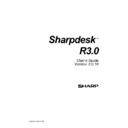Sharp AR-NS2 (serv.man2) User Manual / Operation Manual ▷ View online
Chapter 5 Searching with Sharpdesk ............................................................................27
Introduction .......................................................................................................................... 27
Setup Required................................................................................................................. 28
Searching .............................................................................................................................. 30
To run a search................................................................................................................. 30
Search Query Syntax ....................................................................................................... 31
Examining the Results..................................................................................................... 33
Sorting the Results List.................................................................................................... 34
Moving Files.................................................................................................................... 34
Running Another Search ................................................................................................. 34
Viewing the Last Search.................................................................................................. 34
Using Favorite Searches.................................................................................................. 35
Advanced Searching Techniques .................................................................................... 35
Customizing Search Preferences ......................................................................................... 37
Setting up an Index............................................................................................................... 38
Creating a New Index Database...................................................................................... 38
Editing an Index Database............................................................................................... 41
Deleting an Index Database............................................................................................. 42
Setting up an Index Schedule............................................................................................... 42
Manually Indexing the Database..................................................................................... 44
Monitoring the Indexing Process .................................................................................... 44
Chapter 6 Composing with Sharpdesk..........................................................................46
Introduction .......................................................................................................................... 46
Starting Composer................................................................................................................ 48
Menu Bar ......................................................................................................................... 48
Toolbar ............................................................................................................................. 48
Work Area ........................................................................................................................ 48
Reference Area................................................................................................................. 49
Menu Options .................................................................................................................. 49
Toolbar Options ............................................................................................................... 50
Working with Composer ...................................................................................................... 51
Loading Pages into Composer ........................................................................................ 51
Creating Composer Documents ...................................................................................... 52
Headers and Footers ........................................................................................................ 53
Attaching a Document to Email...................................................................................... 54
Saving Documents........................................................................................................... 54
Opening a Composer Document..................................................................................... 55
Closing Composer................................................................................................................ 55
Chapter 7 Sharpdesk Imaging ........................................................................................56
Introduction .......................................................................................................................... 56
Sharpdesk User’s Guide
v
Basic Imaging Concepts....................................................................................................... 56
What is Imaging?............................................................................................................. 56
Types of Images............................................................................................................... 57
Image File Formats.......................................................................................................... 57
Image Documents............................................................................................................ 57
Sharpdesk Imaging............................................................................................................... 58
Imaging Application ........................................................................................................ 58
Using the Imaging Application ....................................................................................... 62
Displaying an Image Document...................................................................................... 65
Annotating a Document................................................................................................... 67
Document Enhancement ................................................................................................. 69
Chapter 8 Converting Images to Text ............................................................................71
Introduction .......................................................................................................................... 71
Conversion Capabilities ....................................................................................................... 71
Standard Output Formats ..................................................................................................... 71
Convert an Image using Drag-and-Drop............................................................................. 72
Convert by OCR Properties ................................................................................................. 73
Text Conversion Tips ........................................................................................................... 74
Chapter 9 Glossary ..........................................................................................................75
vi
Sharpdesk User’s Guide
1.
Chapter 1
Introduction
Welcome to Sharpdesk! This software offers you a complete, easy-to-use solution for organizing
and working with your paper and electronic documents and images. Once a document has been
saved to your PC, you can use Sharpdesk to organize it, view it, and then print it or e-mail it.
Sharpdesk integrates the tools you need.
This User’s Guide describes the standard features of Sharpdesk. Sharpdesk also works with other
Sharp products that might add new capabilities to Sharpdesk that are not included in this Guide.
The details of these new capabilities are described in the literature that comes with the Sharp
product that “links in” to Sharpdesk.
and working with your paper and electronic documents and images. Once a document has been
saved to your PC, you can use Sharpdesk to organize it, view it, and then print it or e-mail it.
Sharpdesk integrates the tools you need.
This User’s Guide describes the standard features of Sharpdesk. Sharpdesk also works with other
Sharp products that might add new capabilities to Sharpdesk that are not included in this Guide.
The details of these new capabilities are described in the literature that comes with the Sharp
product that “links in” to Sharpdesk.
Sharpdesk User’s Guide
1
Overview
Working with Sharpdesk, you can:
•
Scan Images and Documents
Sharpdesk works with your scanner to let you read paper
documents into your PC using all of the scanning controls and options provided with your
TWAIN scanner or Sharp copier with the Network Scanner Tool option. Sharpdesk
provides you with both “simple” scanning options as well as “advanced” options, giving
you full control over scanning preferences.
TWAIN scanner or Sharp copier with the Network Scanner Tool option. Sharpdesk
provides you with both “simple” scanning options as well as “advanced” options, giving
you full control over scanning preferences.
•
Convert Images to Text
Text images scanned into Sharpdesk can be converted into
editable text for use with common word processors. Sharpdesk uses an advanced Optical
Character Recognition (OCR) engine that even preserves your document layouts. You can
also convert an image containing text into a word processing format by simply dragging it
from any folder onto the Sharpdesk Output Zone.
Character Recognition (OCR) engine that even preserves your document layouts. You can
also convert an image containing text into a word processing format by simply dragging it
from any folder onto the Sharpdesk Output Zone.
•
Prepare Production Ready Documents
Using Sharpdesk Composer, you can combine
files of different types into a single production-ready document. For example, combine a
Word
Word
®
file with an Excel
®
file and then add in a Lotus
®
file. In general, any application that
can send documents to a printer can contribute pages to a Composer document. Reorder
pages as you want them to appear and then print the entire document into stapled sets,
making a single trip to the printer to collect your new documents.
pages as you want them to appear and then print the entire document into stapled sets,
making a single trip to the printer to collect your new documents.
•
View Your Images
Using Sharpdesk Imaging, viewing your stored images, scanned
images, and digital camera images is quick and easy.
•
Distribute Your Documents
Distribute documents by e-mail or print a hard copy as
easily as dragging a file onto an icon on the Sharpdesk Output Zone.
•
Import/Export an Image or Document
Import, store, and manage .BMP,.JPG, .PCX, or
.TIF documents and images directly from Sharpdesk.
•
Advanced Search Capabilities
Search for images and documents using a wide variety
of search criteria including a single word, a phrase, or a list of words. Search for particular
images or documents using a document path, image/document type, modified date,
image/document size, a document’s property specifications, or Boolean operations “and”,
“or”, “not”, or “near”
images or documents using a document path, image/document type, modified date,
image/document size, a document’s property specifications, or Boolean operations “and”,
“or”, “not”, or “near”
.
2
Sharpdesk User’s Guide
Click on the first or last page to see other AR-NS2 (serv.man2) service manuals if exist.