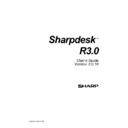Sharp AR-NS2 (serv.man2) User Manual / Operation Manual ▷ View online
Chapter 5
Searching with Sharpdesk
Introduction
Sharpdesk’s advanced searching capabilities allow you to easily retrieve image and text files
using a single word, a phrase, or a list of words. Additionally, you can search for particular files
using a wide range of criteria, including:
using a single word, a phrase, or a list of words. Additionally, you can search for particular files
using a wide range of criteria, including:
•
A document path
•
File type
•
Modified date
•
File size
You can also run a search using a file’s property specifications, including:
•
Title
•
Author
•
Subject
•
Keyword
The Sharpdesk search engine also supports the logical operators and, or, not, or near as
keywords, allowing you great control over the search range you want to make.
keywords, allowing you great control over the search range you want to make.
Sharpdesk User’s Guide
27
Setup Required
The Search capability is based on an index of all the words found in all of the files in the target
folders identified when the index is created. These indexes need to be created in advance of any
attempt to use the Search feature.
Creating an index can be a time-consuming process, at least the first time, based on the number of
files and whether they contain image types or not. Sharpdesk will attempt to gather words used in
image documents using its Convert by OCR capability. [The following image formats are
compatible with our OCR capability: *.tif, *.tiff, *.bmp, *.jpg, *.png, *.pcx, *.dcx, *.wfx, *.fax.]
Any words found by the OCR process are added to the index so you can find the image document
that contains them later. The OCR process is time-consuming in its own right, so allow plenty of
time when indexing image documents, or break the files you wish to index into smaller groups.
You can search through more than one index at the same time.
While the index is being created, it will be using your PC resources in the background. This will
slow it down if you are also trying to do other tasks on your PC. To avoid this, you can schedule
your index operations to run at a time when you are not normally using your PC. The indexes can
be created or updated while you sleep.
Once the original index is created, updating the index, either manually or on a timed schedule,
can be much quicker. Only those files changed or added to the folders covered by the index will
be accessed to update the index.
When Sharpdesk is first installed, a small index will be created using sample files provided with
Sharpdesk. Once you are familiar with the basic search process, you can create additional
indexes that match your own preferences. Creating new indexes is covered later in this Chapter.
folders identified when the index is created. These indexes need to be created in advance of any
attempt to use the Search feature.
Creating an index can be a time-consuming process, at least the first time, based on the number of
files and whether they contain image types or not. Sharpdesk will attempt to gather words used in
image documents using its Convert by OCR capability. [The following image formats are
compatible with our OCR capability: *.tif, *.tiff, *.bmp, *.jpg, *.png, *.pcx, *.dcx, *.wfx, *.fax.]
Any words found by the OCR process are added to the index so you can find the image document
that contains them later. The OCR process is time-consuming in its own right, so allow plenty of
time when indexing image documents, or break the files you wish to index into smaller groups.
You can search through more than one index at the same time.
While the index is being created, it will be using your PC resources in the background. This will
slow it down if you are also trying to do other tasks on your PC. To avoid this, you can schedule
your index operations to run at a time when you are not normally using your PC. The indexes can
be created or updated while you sleep.
Once the original index is created, updating the index, either manually or on a timed schedule,
can be much quicker. Only those files changed or added to the folders covered by the index will
be accessed to update the index.
When Sharpdesk is first installed, a small index will be created using sample files provided with
Sharpdesk. Once you are familiar with the basic search process, you can create additional
indexes that match your own preferences. Creating new indexes is covered later in this Chapter.
Index Databases
All Index Databases are common to all users of the local PC. Regardless of the user’s authority
(i.e. whether the logged-in user belongs to Administrators, Power Users, Standard Users, or
Restricted Users Group, etc.), the user is capable of accessing any existing Index Databases as
well as creating one. The following table illustrates the details about what operation is permitted
by every user.
All Index Databases are common to all users of the local PC. Regardless of the user’s authority
(i.e. whether the logged-in user belongs to Administrators, Power Users, Standard Users, or
Restricted Users Group, etc.), the user is capable of accessing any existing Index Databases as
well as creating one. The following table illustrates the details about what operation is permitted
by every user.
Create – create new Index Databases
Any user can create new Index Databases.
Read – read-only access to Index
Databases
Any user can search (and get correct
results) for all Index Databases created,
updated, or modified by any other user.
results) for all Index Databases created,
updated, or modified by any other user.
Update – update (indexing) Index
Databases with new files being
indexed or new configurations
specified
indexed or new configurations
specified
Any user can perform indexing on any
Index Database(s) (individually or all at
once) regardless of who created, updated
or modified the Index Database previously.
Index Database(s) (individually or all at
once) regardless of who created, updated
or modified the Index Database previously.
Modify – change configurations
(such as target folders, file extensions
etc.) of existing Index Databases.
etc.) of existing Index Databases.
Any user can change configurations of any
Index Database created, updated, or
modified previously by any user.
Index Database created, updated, or
modified previously by any user.
Delete – delete existing Index
Databases
Any user can delete any Index Database
regardless of who created, updated, or
modified previously.
regardless of who created, updated, or
modified previously.
In summary, a set of Index Databases residing on the local PC is treated as shared, common
resources to all users of that PC regardless of user authorities.
resources to all users of that PC regardless of user authorities.
28
Sharpdesk User’s Guide
Note: Important information regarding searching for documents
Since all Index Databases are common to all users of the local PC, if a user indexes a private
directory, either local or networked, some information regarding this data will be available to any
other user of the PC, even if they logon under a different username.
Information such as file name and number of hits is shown in the Search Results table, although
the private entries are grayed out and a non-privileged user will not be able to access the files.
Since all Index Databases are common to all users of the local PC, if a user indexes a private
directory, either local or networked, some information regarding this data will be available to any
other user of the PC, even if they logon under a different username.
Information such as file name and number of hits is shown in the Search Results table, although
the private entries are grayed out and a non-privileged user will not be able to access the files.
Ignored Words
Some words are so common in documents that they are not useful as search criteria. Sharpdesk
ignores the following words when creating an index (and will never get a ‘hit’ on them):
Some words are so common in documents that they are not useful as search criteria. Sharpdesk
ignores the following words when creating an index (and will never get a ‘hit’ on them):
a
about
after
all
also
an
and
another
any
are
as
at
be
because
been
before
being
between both
but
by
came
can
come
could
did
do
each
even
for
from
further
furthermore get
got
had
has
have
he
her
here
hi
him
himself
how
however
i
if
in
indeed
into
is
it
its
just
like
made
many
me
might
more
moreover most
much
must
my
never
not
now
of
on
only
or
other
our
out
over
said
same
see
she
should
since
some
still
such
take
than
that
the
their
them
then
there
therefore
these
they
this
those
through
thus
to
too
under
up
very
was
way
we
well
were
what
when
where
which
while
who
will
with
would
you
your
Restrictions
1. If the user logs off while indexing is in progress, indexing will be automatically stopped.
However, in this case the index is not in a complete state. Searching the contents of the
corresponding Index Database(s) may or may not find expected file information,
depending on how far indexing has progressed. To complete the Index Database, restart
the indexing process following the instructions below for manually indexing.
corresponding Index Database(s) may or may not find expected file information,
depending on how far indexing has progressed. To complete the Index Database, restart
the indexing process following the instructions below for manually indexing.
2. If the user manipulates Index Databases other than through the Sharpdesk Search or
Index Tray user interface, the consequences of such actions are indeterminate. For
example, the user should not modify the Index Databases by directly changing or
deleting some of Index Database files. Similarly, do not manually terminate Indexer.exe
via Windows Task Manager while indexing is in progress. When Sharpdesk Search is
first opened, it verifies the data integrity of all existing Index Databases. If the Index
Database is not valid, the invalid Index Database will be deleted and the user informed of
the action. This is necessary because the corrupted Index Database is not usable in
subsequent operations (indexing, searching, modifying etc.). Should this occur, rebuild
the index again.
example, the user should not modify the Index Databases by directly changing or
deleting some of Index Database files. Similarly, do not manually terminate Indexer.exe
via Windows Task Manager while indexing is in progress. When Sharpdesk Search is
first opened, it verifies the data integrity of all existing Index Databases. If the Index
Database is not valid, the invalid Index Database will be deleted and the user informed of
the action. This is necessary because the corrupted Index Database is not usable in
subsequent operations (indexing, searching, modifying etc.). Should this occur, rebuild
the index again.
Sharpdesk User’s Guide
29
Searching
You can search for text files using a single word, a phrase, or a list of words. You can also
perform an advanced search using a:
perform an advanced search using a:
•
Document path
•
File type
•
Modified date
•
File size
•
Title
•
Author
•
Subject
•
Keyword
•
Logical operations and, or, not, or near
To run a search
1. Choose Home from the Search option in the Tools menu or from the Search drop-
down on the toolbar.
The Search Homepage displays.
The Search Homepage displays.
2. Enter the word or phrase you want in the “Search For:” box. Note you can use
logical operators (and, or, not, and near) between keywords to limit your search. For
example, you may specify “book and engineering not computer” to make a search
for files containing both “book” and “engineering” but excluding “computer”.
example, you may specify “book and engineering not computer” to make a search
for files containing both “book” and “engineering” but excluding “computer”.
3. Click
Find.
Sharpdesk searches your index database(s) and displays a list of all the files that contain the
specified words. By default, files are sorted based on how closely a match was made.
specified words. By default, files are sorted based on how closely a match was made.
30
Sharpdesk User’s Guide
Click on the first or last page to see other AR-NS2 (serv.man2) service manuals if exist.