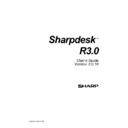Sharp AR-NS2 (serv.man2) User Manual / Operation Manual ▷ View online
3. Click Next.
The Index Name and Location window displays.
4. Enter an Index Name using up to 39 characters. To select an index location, click
Browse, navigate to the desired location and click OK. After entering the
information, click Next.
information, click Next.
The Folders to Index prompt displays.
Sharpdesk User’s Guide
39
5. Click the checkbox next to the folder(s) you want to include in the index (any sub-
folders are automatically selected). To clear all your selections, click Clear. After
making your selections, click Next.
making your selections, click Next.
The File Extensions to Index prompt displays.
6. By default, the following file extensions are selected (.dat, .doc, .sdf, .tif, .txt, .wpd,
.wps, .xls, .htm, .pdf, .rtf, .ppt).
These are the default file types that will be indexed, making them available to search.
Uncheck those extensions you do not want to include. To undo all entries, click
None. To select all the extensions, click All. After making your selections, click
Next.
The Create Index now or later window displays.
These are the default file types that will be indexed, making them available to search.
Uncheck those extensions you do not want to include. To undo all entries, click
None. To select all the extensions, click All. After making your selections, click
Next.
The Create Index now or later window displays.
40
Sharpdesk User’s Guide
7. To create the index later, select Skip building Index Database for now and click
Next.
To create the index database now, select Build Index Database now and click Next.
The Ready to Build Index Database screen appears.
To create the index database now, select Build Index Database now and click Next.
The Ready to Build Index Database screen appears.
Click Index Now to begin the index process. The Index is created and displayed in
the Currently Available Databases list box.
the Currently Available Databases list box.
8. Once an index has been created, they can be ‘refreshed’ by selecting the indexes you
want to refresh and clicking the Index Selected button. To refresh all of the indexes,
click on the Index All button.
Note: Refreshing an index usually takes much less time than creating the index in
the first place. Only those files that are new or changed need to be searched for
words.
click on the Index All button.
Note: Refreshing an index usually takes much less time than creating the index in
the first place. Only those files that are new or changed need to be searched for
words.
Editing an Index Database
If you want to edit an index database to add or remove folders, or change the file extensions
to be searched:
to be searched:
1. Select the database you want to edit in the Currently Available Database list box.
2. Click Edit. The Index Database criteria page displays.
2. Click Edit. The Index Database criteria page displays.
Sharpdesk User’s Guide
41
3. Make the desired changes to the folders or sub-folders you want searched, or the file
extensions you want to include.
4. Click Save.
Your changes are saved and the Index Databases page is redisplayed. Note that you must
rerun the index step for the changes to take effect in your searches.
rerun the index step for the changes to take effect in your searches.
Deleting an Index Database
If you want to delete an index database:
1. Choose Index Databases from the Search option in the Tools menu. This can also be
selected from the Search drop-down on the toolbar, the Search Home page, or the
Indexing Schedule page.
Indexing Schedule page.
2. Select the database you want to delete in the Currently Available Databases list box.
3. Click Delete.
A confirmation message displays.
4. Click
3. Click Delete.
A confirmation message displays.
4. Click
OK.
Setting up an Index Schedule
An Index Schedule is set up on a per user basis. An Index Schedule set up for one user is
completely independent of other users’ schedules regardless of users’ login authorities. For
example, if the system administrator installs Sharpdesk and sets up the Index Schedule via the
Search Setup Wizard, indexing will occur at the specified time as long as the system
administrator is logged on. However, other users do not “acquire” the system administrator’s
schedule; they need to set up their own Index Schedule to perform scheduled indexing while they
are logged in. The currently logged-in user determines which Index Schedule (if any) is effective
at the moment.
If one instance of indexing is in progress, additional attempts to start another indexing process
will be skipped without affecting currently running indexing process. For example, if manual
indexing is in progress when the scheduled indexing time occurs, the scheduled indexing will not
start. The manual indexing currently in progress is not affected.
You can specify that Sharpdesk automatically index your database(s) on a daily or weekly basis,
or you can turn the Index Schedule off and manually index your database(s).
completely independent of other users’ schedules regardless of users’ login authorities. For
example, if the system administrator installs Sharpdesk and sets up the Index Schedule via the
Search Setup Wizard, indexing will occur at the specified time as long as the system
administrator is logged on. However, other users do not “acquire” the system administrator’s
schedule; they need to set up their own Index Schedule to perform scheduled indexing while they
are logged in. The currently logged-in user determines which Index Schedule (if any) is effective
at the moment.
If one instance of indexing is in progress, additional attempts to start another indexing process
will be skipped without affecting currently running indexing process. For example, if manual
indexing is in progress when the scheduled indexing time occurs, the scheduled indexing will not
start. The manual indexing currently in progress is not affected.
You can specify that Sharpdesk automatically index your database(s) on a daily or weekly basis,
or you can turn the Index Schedule off and manually index your database(s).
42
Sharpdesk User’s Guide
Click on the first or last page to see other AR-NS2 (serv.man2) service manuals if exist.