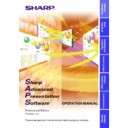Sharp XG-V10XE (serv.man32) User Manual / Operation Manual ▷ View online
36
Projector Name and Unique Name Setting
Names can be given to multiple connected projectors using IDs here.
When giving names, it is possible to select
When giving names, it is possible to select
“Unique Name”
with a
password or
“Projector Name”
without a password.
1
Select “Projector/Unique Name...” from the “Control
Option” menu.
Option” menu.
w The “Projector Name & Unique Name” dialogue box will open.
1
Select the ID number/COM Port number.
2
Projector Name Input area
12 characters can be input at maximum.
If already set, the set projector name is displayed.
12 characters can be input at maximum.
If already set, the set projector name is displayed.
3
Unique Name Input area
12 characters can be input at maximum.
If already set, that unique name is displayed.
2
Select Projector ID by clicking ".
3
Input the new name in the “Projector Name Input area”
or “Unique Name Input area”.
or “Unique Name Input area”.
● The “Projector Name” is a name for facilitating identification of the
individual projectors when controlling multiple projectors. We
recommend inputting the projector’s model name, the place where it
is installed, etc., at “Projector Name”.
recommend inputting the projector’s model name, the place where it
is installed, etc., at “Projector Name”.
● The “Unique Name” does not actually affect projector control. It is
protected by the password set on
page 33
. (Only those who know
the password can change it.)
We recommend inputting the name of the projector’s owner, etc., at
“Unique Name”.
We recommend inputting the name of the projector’s owner, etc., at
“Unique Name”.
1
2
3
37
Adjusting and
Controlling
E-mail Sending Function
This software makes it possible to automatically send an e-mail message
containing information concerning errors to a preset e-mail address
should projector errors be detected. In addition to automatically sending
e-mail messages when errors arise, it is also possible to periodically
send e-mail messages containing information on the projector status.
containing information concerning errors to a preset e-mail address
should projector errors be detected. In addition to automatically sending
e-mail messages when errors arise, it is also possible to periodically
send e-mail messages containing information on the projector status.
●
The PC setting for e-mail (e.g., LAN connection setting or Dial-up
connection setting) at first is needed to use this function.
connection setting) at first is needed to use this function.
●
The information is attached to the e-mail messages as files in CSV
format.
format.
Sender Setting
Make the e-mail sender’s settings here.
1
E-mail (SMTP) server name input area
2
Sender e-mail address input area
3
Sender name input area
4
Sender information input area
Sender settings
1
Input the E-mail (SMTP) server name to be used when
sending e-mail in the “E-mail (SMTP) server name input
area”.
sending e-mail in the “E-mail (SMTP) server name input
area”.
2
Input the sender’s e-mail address in the “Sender e-mail
address input area”.
address input area”.
1
2
3
4
38
3
Input the e-mail sender’s name in the “Sender name input
area”.
area”.
4
Input information concerning the sender in the “Sender
information input area”.
information input area”.
5
Click the “OK” button.
E-mail Address Book Setting
Here make the settings for the “Projector Condition” e-mail messages
(for sending periodic e-mail messages on the projector status) and the
“Projector Error” e-mail messages (for notifying that errors have
occurred).
(for sending periodic e-mail messages on the projector status) and the
“Projector Error” e-mail messages (for notifying that errors have
occurred).
E-mail message recipient address setting
1
Select “E-mail Address Book” from the “Control Option”
menu.
menu.
1
The Enable/disable check boxes for selecting whether or not to
actually send e-mail messages
actually send e-mail messages
2
E-mail recipient list
3
Recipient name input area
4
Recipient e-mail address input area
Registering a new recipient e-mail address
1
Input the name in the “Recipient name input area”.
2
Input the e-mail address in the “Recipient e-mail address
input area”.
input area”.
3
Press the “Apply” button.
The e-mail address is added to the “E-mail recipient list”.
1
3
2
4
39
Adjusting and
Controlling
Changing recipient e-mail addresses
1
Click on the address to be changed in the “E-mail recipient
list” to select it.
list” to select it.
2
Input the new information in the “Recipient name input
area” and the “Recipient e-mail address input area”.
area” and the “Recipient e-mail address input area”.
3
Press the “Apply” button.
The e-mail address is added to the “E-mail recipient list”.
Deleting registered recipients
1
Click on the address to be deleted in the “E-mail recipient
list” to select it.
list” to select it.
2
Use the “Delete” key, etc., to delete everything in the
“Recipient name input area” and the “Recipient e-mail
address input area”.
“Recipient name input area” and the “Recipient e-mail
address input area”.
3
Press the “Apply” button.
Send E-mail Setting
Here set the timing at which e-mail messages are to be sent and the
information to be attached to the e-mail messages.
information to be attached to the e-mail messages.
1
Area for selecting whether or not to send e-mail messages
automatically
automatically
2
Area for setting the timing at which periodic e-mail messages are to
be sent
be sent
3
Area for setting the timing of additional attached files
4
Button for sending “Projector Condition” e-mail messages manually
1
2
3
4
Click on the first or last page to see other XG-V10XE (serv.man32) service manuals if exist.