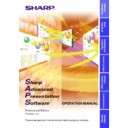Sharp XG-V10XE (serv.man32) User Manual / Operation Manual ▷ View online
48
Adjustment
Sheet
Page
Auto Sync
Black Screen
Freeze
Input Select
Lens
Power
Input1/2/3 Gamma
Input4/5/6 Gamma
Input1/2/3 PICT
Input1/2 Progressive Mode
Input1/2/3 Resize
Input1/2 Signal Type
Auto Sync Display
Auto Sync Setup
Input Adjust
Settings
Special Modes
Input4/5/6 PICT
Input4/5/6 Progressive Mode
Input4/5/6 Resize
Input4/5/6 Signal Type
Audio Adjust
Mute
Volume
Auto Power Off
Background Image
ID No. Display
Set Inputs
Lamp Mode
OSD Display
PRJ Mode
Startup Image
3D DNR
Video System
Black Screen
Freeze
Input Select
Lens
Power
Input1/2/3 Gamma
Input4/5/6 Gamma
Input1/2/3 PICT
Input1/2 Progressive Mode
Input1/2/3 Resize
Input1/2 Signal Type
Auto Sync Display
Auto Sync Setup
Input Adjust
Settings
Special Modes
Input4/5/6 PICT
Input4/5/6 Progressive Mode
Input4/5/6 Resize
Input4/5/6 Signal Type
Audio Adjust
Mute
Volume
Auto Power Off
Background Image
ID No. Display
Set Inputs
Lamp Mode
OSD Display
PRJ Mode
Startup Image
3D DNR
Video System
Set Up
Input1 PICT/Input2
PICT/Input3 PICT/
PICT/Input3 PICT/
Fine Sync
Input4 PICT/Input5
PICT/Input6 PICT
PICT/Input6 PICT
Audio
Options
50
51
52
51
53
54
Controlling the Projector’s Adjustment
Advanced Control for Adjustment
This function enables you to control the individual projector adjustments
from your PC.
Refer to the projector’s operation manual for details on each adjustment.
from your PC.
Refer to the projector’s operation manual for details on each adjustment.
49
Adjusting and
Controlling
●
Adjustments can still be made from the Advanced Control for
Adjustment
Adjustment
utility regardless of the difference in settings in the
projector’s menu.
●
If you move to Advanced Control for Adjustment during Presentation
Transfer
Transfer
, Capture & Transfer or Gamma Correction, Sharp
Advanced Presentation Software Professional Edition
automatically
confirms the adjustments on the projector and shows them in the
Advanced Control for Adjustment
Advanced Control for Adjustment
window as default settings.
●
Also when you change the sheet of the Advanced Control for
Adjustment
Adjustment
window to proceed to the other projector adjustment,
this confirmation is performed. In this case, it will repeat at regular
intervals afterwards and the Advanced Control for Adjustment
window may show the settings on the projector.
intervals afterwards and the Advanced Control for Adjustment
window may show the settings on the projector.
●
The Automatic Power Shutoff function will not operate when performing
Advanced Control for Adjustment
Advanced Control for Adjustment
, although you turn “Auto Power
Off”
ON in the “Options” sheet. This function operates during
Presentation Transfer
, Capture & Transfer, or Gamma Correction.
Multiple connections
1
Select the individual or group projector on the Multiple
Operation Panel.
Operation Panel.
2
Click “ADV CTL” on the Multiple Operation Panel.
w
The “Multiple Control” window will open.
3
Click the tab of the sheet including your desired
adjustment controller.
adjustment controller.
Single connections
1
Select the
“Single Control”
mode.
See section “Opening Modes”
(page 18)
.
w
The “Single Control” window will open.
2
Click the tab of the sheet including your desired
adjustment controller.
adjustment controller.
50
“Set Up” Adjustment
1
Select the “Power” ON/OFF.
2
Select the “Input Select”.
3
To make “Input1/2/3 Gamma” select
4
To make “Input4/5/6 Gamma” select
5
To make “Focus” adjustments
6
To make “Keystone” adjustments
Slide the bar to the desired location or simply type in the desired
value in the box.
value in the box.
7
To make “Digital Shift” adjustments
8
To make “Zoom” adjustments
9
To make “Lens Shift” adjustments
0
Select the “Black Screen” ON/OFF.
q
To start “Auto Sync”
Press the “Auto Sync” button.
w
Select the “Freeze” ON/OFF.
e
To send all the adjustment data to the projector
Press the “Send” button to control all the adjustments on this
sheet.
sheet.
r
To receive data from the projector
Press the “Receive” button to confirm the adjustments on the
projector.
projector.
t
A “Now Transmitting...” message
is displayed during
transmission.
1
2
3
4
0 q
w e
r
5
6
7
7
8
9
t
t
51
Adjusting and
Controlling
“Input1/2/3/4/5/6 PICT” Adjustment
For “Input1/2 PICT” adjustment, “Color”, “Tint” and “Sharp”
adjustments are available for component input signal only. (“Sharp”
adjusts DVD 480i signal only.)
adjustments are available for component input signal only. (“Sharp”
adjusts DVD 480i signal only.)
1
to
8
: Slide the bar to the desired location or simply type in the
desired value in the box.
1
To make “Contrast” adjustment
2
To make “Bright” adjustment
3
To make “Red” adjustment
4
To make “Blue” adjustment
5
To make “Color Temp” adjustment
6
To make “Color” adjustment
7
To make “Tint” adjustment
8
To make “Sharp” adjustment
9
To reset the adjustments
1
to
8
Press the “Reset” button.
0
To make “Signal Type” select.
q
To make “Resize” select
Select a size mode from the pull down menu. It will change the
pixel composition to resize the picture on the screen.
pixel composition to resize the picture on the screen.
w
To select “Progressive Mode”
e
To send all the adjustment data to the projector
Press the “Send” button to control all the adjustments on this
sheet.
sheet.
r
To receive data from the projector
Press the “Receive” button to confirm the adjustments on the
projector.
projector.
t
A “Now Transmitting...” message
is displayed during
transmission.
1
2
3
4
5
2
3
4
5
0
q
e
r
6
7
8
7
8
9
w
t
Click on the first or last page to see other XG-V10XE (serv.man32) service manuals if exist.