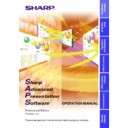Sharp XG-V10XE (serv.man32) User Manual / Operation Manual ▷ View online
28
Single Projector Operation Mode
1
From the “File” menu, select “Projector Setting”.
1
Select the connection type.
2
Input the IP address.
3
Select the port.
4
Select the transmission speed.
5
Select the projector model.
2
Select the connection type.
If “LAN” is selected here, input the projector’s IP address.
3
Select the port to which the projector is connected.
●
If “RS-232C” or “Wireless (IrCOM)” is selected in step 2, select the
“COM” port to be used.
“COM” port to be used.
●
If “RS-232C” is selected, also select the transfer speed.
4
Select the transmission speed between the computer and
the projector.
the projector.
●
Set the transmission speed set here and the transmission speed on
the projector to the same speed.
the projector to the same speed.
●
For instructions on the projector’s transmission speed setting, refer
to the projector’s operation manual.
to the projector’s operation manual.
5
Select the projector model.
6
Click the “OK” button.
2
3
4
4
1
5
29
Adjusting and
Controlling
Controlling the Multiple Projectors
Multiple Control
This is a function for controlling multiple connected projectors
(see page
8)
from your computer. Depending on the connections, up to 250
projectors can be controlled.
1
Repeat steps 1-2 on “Selecting the Operation Mode”
(page
20)
.
2
Select “Multiple Control” from the “Mode” menu or click
the
the
icon on the menu bar.
w
The
Multiple Operation Panel
will open.
All Projector:
Section for controlling all the connected projectors.
1
Select the Power ON/OFF
2
Select
“AV Mute”
ON/OFF
The mute and black screen functions are conducted
simultaneously.
simultaneously.
3
To make “Black Screen” ON/OFF
4
Select “Mute” ON/OFF
CAUTION
If the power of all the projectors is turned on at once, the power capacity
in the facilities may be exceeded. To avoid this, this software is equipped
with a function for making a setting for turning on the power of the
projectors one at a time.
in the facilities may be exceeded. To avoid this, this software is equipped
with a function for making a setting for turning on the power of the
projectors one at a time.
7
8
9
0
w
e
r
8
9
0
w
e
r
q
t
5
6
6
1
2
3
4
3
4
y
u
i
u
i
30
1
From the “Control Option” menu, select “Configuration”.
2
Select “ALL” if you want to power of all the projectors to
turn on at once, “Delayed” if you want the projectors to
turn on one at a time in order.
turn on at once, “Delayed” if you want the projectors to
turn on one at a time in order.
3
Click the “OK” button.
Group Projector:
This is a section for controlling grouped projectors
one group at a time. The adjustment items in this
frame are reflected for all the projectors in the
selected group.
one group at a time. The adjustment items in this
frame are reflected for all the projectors in the
selected group.
5
Select the Power ON/OFF
6
Select the “Input Mode” from RGB1 to 3, or Video 1 to 3.
7
To make “Volume” adjustment.
The volume of the projector with the lowest ID number in the group
is displayed.
The volume of the projector with the lowest ID number in the group
is displayed.
8
Select “AV Mute” ON/OFF
9
To make “Black Screen”
0
Select “Mute” ON/OFF
q
Group List
Displays a list of all the connected groups.
Displays a list of all the connected groups.
w
Refresh all the display information.
e
Refresh the display information for the selected group.
r
Jump to
“Advanced Control for Adjustment”
to conduct adjustments
for the selected group.
All Projector List:
This is a section for a list of all the identifiable
connected projectors.
connected projectors.
t
Projector List:
Displays a list of all the identifiable connected projectors.
Displays a list of all the identifiable connected projectors.
y
Refresh all the display information
u
Refresh the displayed information for the selected projector with
the most recent information.
the most recent information.
i
Jump to
“Advanced Control for Adjustment”
to conduct adjustments
for the selected projector.
Some items may not be displayed, depending on the type of projector.
31
Adjusting and
Controlling
Group Setting
Individual projectors not belonging to groups can be added to groups,
and projectors belonging to groups can be removed from groups.
and projectors belonging to groups can be removed from groups.
1
Select “Group Setting...” from the “Control Option” menu.
w
The “Group Setting” dialogue box will open.
1
List of available projectors
2
Select Group No.
3
Input Group Name.
32 characters can be input at maximum.
32 characters can be input at maximum.
4
List of assigned projectors
5
Right arrow
Adds the projector selected in the list of connected projectors to the
group.
Adds the projector selected in the list of connected projectors to the
group.
6
Left arrow
Removes the projector selected in the list of projectors belonging to
the group from the group.
Removes the projector selected in the list of projectors belonging to
the group from the group.
7
Clear all the projectors belonging to the selected group.
8
Applies the setting.
9
Cancels the setting.
2
Select the group to be registered in the Group Number
and Group Name input area.
and Group Name input area.
3
Select the projector in the list of available projectors.
4
Click the right arrow button.
The selected projector is displayed in the list of assigned projectors.
2
1
5
6
6
7
8
9
8
9
3
4
Click on the first or last page to see other XG-V10XE (serv.man32) service manuals if exist.