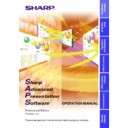Sharp XG-V10XE (serv.man32) User Manual / Operation Manual ▷ View online
16
5
Click the “Preferences” tab.
w
The “Preferences” sheet will open.
6
Click “Restore Defaults”.
The system will return to standard settings.
7
Click “OK”.
w
The “Infrared Monitor” window will close and the “Infrared
Monitor”
Monitor”
icon will appear in the Windows task tray.
Infrared Monitor icon
About the “Infrared Monitor” icon
Enable: Ready to transfer
Disable: Not ready to transfer
17
Installing/
Uninstalling
Uninstalling the Software
Always uninstall
Sharp Advanced Presentation Software Professional
Edition
, when installing a new or updated version.
1
Make sure that the software is closed before proceeding.
Before uninstalling Sharp Advanced Presentation Software
Professional Edition
Professional Edition
, the “Auto-Launch” setting must be “OFF”.
For details, see
page 21
.
2
Click “Start”, and then click “Settings”, then select
“Control Panel”.
“Control Panel”.
3
Double click the “Add/Remove Programs” icon.
4
Click the “Sharp Advanced Presentation Software
Professional Edition”.
Professional Edition”.
5
Click the “Add/Remove...”.
6
Click the “Yes”.
7
When uninstallation is correctly completed, “Uninstall
successfully completed” message will appear. Click “OK”.
successfully completed” message will appear. Click “OK”.
18
Starting and Quitting
Opening Modes
Before starting the software, make sure that the projector and the PC
are correctly setup
are correctly setup
(page 8)
. There are three ways to start up the software.
Starting from the “Sharp Advanced Presentation Software
Professional Edition” icon in the Windows task tray
Professional Edition” icon in the Windows task tray
This icon appears when “Auto-Launch ON” is selected. See
page 21
for “Auto-Launch” setting.
1
Start up the projector.
Make sure to turn the projector on first. The computer should always
be turn on last.
be turn on last.
The projector must be in IrCOM mode to receive the images. Press
the “IrCOM” button on the projector or the remote control.
For NV5/6/7 users:
To use infrared communications, select the “IrCOM” mode, referring
to the projector operation manual for details.
the “IrCOM” button on the projector or the remote control.
For NV5/6/7 users:
To use infrared communications, select the “IrCOM” mode, referring
to the projector operation manual for details.
2
Start up the PC. Click the “Sharp Advanced Presentation
Software Professional Edition” icon in the Windows task
tray.
Software Professional Edition” icon in the Windows task
tray.
w The “Sharp Advanced Presentation Software Professional
Edition”
window will open.
Starting from the Windows “Start” button
1
Start up the projector.
Make sure to turn the projector on first. The computer should always
be turn on last.
be turn on last.
The projector must be in IrCOM mode to receive the images. Press
the “IrCOM” button on the projector or the remote control.
For NV5/6/7 users:
To use infrared communications, select the “IrCOM” mode, referring
to the projector operation manual for details.
the “IrCOM” button on the projector or the remote control.
For NV5/6/7 users:
To use infrared communications, select the “IrCOM” mode, referring
to the projector operation manual for details.
19
Basic
Operations
2
Start up the PC. Click the “Start” button, set the pointer
to “Programs” and then “Sharp Advanced Presentation
Software Professional Edition”.
to “Programs” and then “Sharp Advanced Presentation
Software Professional Edition”.
w
The mode dialogue box will open.
Starting from the “Sharp Advanced Presentation Software
Professional Edition” shortcut icon on the Windows desktop
Professional Edition” shortcut icon on the Windows desktop
1
Start up the projector.
Make sure to turn the projector on first. The computer should always
be turn on last.
be turn on last.
The projector must be in IrCOM mode to receive the images. Press
the “IrCOM” button on the projector or the remote control.
For NV5/6/7 users:
To use infrared communications, select the “IrCOM” mode, referring
to the projector operation manual for details.
the “IrCOM” button on the projector or the remote control.
For NV5/6/7 users:
To use infrared communications, select the “IrCOM” mode, referring
to the projector operation manual for details.
2
Double click the “Sharp Advanced Presentation Software
Professional Edition” shortcut icon on the Windows
desktop.
Professional Edition” shortcut icon on the Windows
desktop.
w
The mode dialogue box will open.
Click on the first or last page to see other XG-V10XE (serv.man32) service manuals if exist.