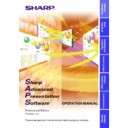Sharp XG-V10XE (serv.man32) User Manual / Operation Manual ▷ View online
8
Projector and PC Connections
This software requires the use of RS-232C serial cable or LAN cable or
infrared communications. For details on PC connections, refer to the
projector’s operation manual.
infrared communications. For details on PC connections, refer to the
projector’s operation manual.
CAUTION
Before connecting, be sure to turn both the projector and the computer
off. After making all connections, turn the projector on first. The computer
should always be turned on last.
off. After making all connections, turn the projector on first. The computer
should always be turned on last.
●
Please read the computer’s instruction manual carefully.
●
If you use the NV-5/6/7, image transfer by using infrared
communications can be available.
communications can be available.
Connecting Multiple Projectors with PC
When connecting multiple projectors using
ID
numbers
(when forming a network system consisting only of XG-V10
Series projectors)
Series projectors)
PC
3F
2F
1F
B1
OUT
OUT
OUT
IN
IN
IN
IN
IN
OUT
IN
●
The connection between PC and the Projector or the Projector and
the Projector is possible by using projector’s RS-232C IN/OUT
terminal.
the Projector is possible by using projector’s RS-232C IN/OUT
terminal.
●
Up to 250 projectors can be connected.
●
Up to 10
COM
ports can be used.
●
Daisy chain connections are possible.
●
LAN
connections are possible (when using the optional extension
board (AN-L10T)).
●
See “Table of Functions by Model”
(page 72)
about Projector’s
available function.
9
Installing/
Uninstalling
The AN-L10T is scheduled for release in the near future.
When connecting multiple projectors without using ID
numbers (When forming a network including projectors other
than the XG-V10 Series projectors)
numbers (When forming a network including projectors other
than the XG-V10 Series projectors)
PC
3F
2F
1F
IN
IN
IN
●
Up to 10 projectors can be connected.
●
Up to 10 COM ports can be used.
●
Daisy chain connections are not possible.
●
LAN connections are not possible.
●
See “Table of Functions by Model”
(page 72)
about Projector’s
available function.
Connect one projector per COM port.
If you want to use the connection via the COM ports, the same number
of COM ports as the projectors are needed. If the numbers of COM
ports built in your PC is shorter than the numbers of projectors, purchase
the extension board (commercially available) to add the COM port to
your PC.
If you want to use the connection via the COM ports, the same number
of COM ports as the projectors are needed. If the numbers of COM
ports built in your PC is shorter than the numbers of projectors, purchase
the extension board (commercially available) to add the COM port to
your PC.
Connecting Single Projector with PC
RS-232C connection
Optional RS-232C cable(cross type)
Refer to the
projector’s operation
manual for details.
projector’s operation
manual for details.
10
Installing the Software
This software can be installed using the installation programme supplied
on the “Sharp Advanced Presentation Software Professional Edition
CD-ROM”
on the “Sharp Advanced Presentation Software Professional Edition
CD-ROM”
.
1
Check that this software is suited for your computer.
For details, refer to “Required Hardware and Software”
(page 7)
.
2
Quit all running applications before installing this
software.
software.
Be sure to quit all other applications so that no problems occur with
the installer.
the installer.
3
Delete the previous version of the Sharp Advanced
Presentation Software.
Presentation Software.
For details, refer to “Uninstalling the Software”
(page 17)
.
4
Insert the “Sharp Advanced Presentation Software
Professional Edition CD-ROM” in the CD-ROM drive.
Professional Edition CD-ROM” in the CD-ROM drive.
5
Double click the “My Computer” icon.
6
Double click the CD-ROM drive icon.
7
Double click the “saps_pro” folder.
8
Double click the “Setup.exe” icon.
w
The “Sharp Advanced Presentation Software Professional
Edition Opening Image”
Edition Opening Image”
will be displayed.
11
Installing/
Uninstalling
9
Select the language of the software to be installed.
Select a language appropriate for your computer’s environment.
w
The “Sharp Advanced Presentation Software Professional
Edition”
Edition”
dialogue box will open.
Click on the first or last page to see other XG-V10XE (serv.man32) service manuals if exist.