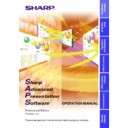Sharp XG-V10XE (serv.man32) User Manual / Operation Manual ▷ View online
32
5
Click “OK”.
One projector can be assigned to one group at a time.
To remove projectors belonging to groups from the group
1
Select “Group Setting...” from the “Control Option” menu.
w
The “Group Setting” dialogue box will open.
2
Select Group No. by clicking
\
/
|
.
3
Select the projector in the list of projectors belonging to
the group.
the group.
4
Click the left arrow button.
The selected projector is removed from the list of projectors belonging
to the group.
to the group.
To remove all the projectors belonging to a group, click the “Reset” button
after selecting the group number in step 2.
after selecting the group number in step 2.
To clear all the projectors belonging to group
1
Select “Group Setting” from the “Control Option” menu.
w
The “Group Setting” dialogue box will open.
2
Select Group No. by clicking
\
/
|
.
3
Click the “Reset” button.
4
Delete the group name displayed in the Group Name input
section.
section.
5
Click “OK”.
33
Adjusting and
Controlling
Password Setting
Setting the Password
1
From the “Control Option” menu, select the
“Password”
.
The “Set Projector Password” dialogue box will open.
2
Enter 4-digit password using keyboard into the “New
Password” on the “Set Projector Password” dialogue box.
Password” on the “Set Projector Password” dialogue box.
When using the Multiple Projector Operation Mode, select the “ID
number” or “COM port number” before performing the above
operation.
number” or “COM port number” before performing the above
operation.
3
Enter 4 digit password using keyboard into the
“Reconfirm” on the “Set Projector Password” dialogue
box.
“Reconfirm” on the “Set Projector Password” dialogue
box.
Check the “Save Password” check box if you want to save the password.
4
Click “OK” .
After setting the password, be sure to write it down in a secure location
so as not to forget it.
so as not to forget it.
34
Changing the Password
1
From the “Control Option” menu, select the “Password”.
2
Enter 4-digit old password using keyboard into the “Old
Password” on the “Set Projector Password” dialogue box.
Password” on the “Set Projector Password” dialogue box.
When using the Multiple Projector Operation Mode, select the “ID
number” or “COM port number” before performing the above operation.
number” or “COM port number” before performing the above operation.
3
Enter 4-digit new password using keyboard into the “New
Password” and “Reconfirm” on the “Set Projector
Password” dialogue box.
Password” and “Reconfirm” on the “Set Projector
Password” dialogue box.
Check the “Save Password” check box if you want to save the
password.
password.
4
Click “OK” .
The password setting is canceled if “OK” is clicked when nothing is
input into the “New Password” and “Reconfirm” area.
input into the “New Password” and “Reconfirm” area.
35
Adjusting and
Controlling
Selecting the Keylock Level
This function can be used to lock the use of certain operation on the
projector.
projector.
1
From the “Control Option” menu, select the
“Keylock
Level”
.
w
The “Keylock Level” dialogue box will open.
2
Select the Keylock level from “Normal”,”Level A” or
“Level B”.
“Level B”.
When using the Multiple Projector Operation Mode, select the “ID
number” or “COM Port number” before performing the above
operation.
See the diagram below about the description of Keylock Levels.
number” or “COM Port number” before performing the above
operation.
See the diagram below about the description of Keylock Levels.
3
Click “OK” button.
Description of Keylock Levels
●
The projector can still be fully operated with either the remote or
this software while using the Keylock function.
this software while using the Keylock function.
●
If a password is set, the “Keylock Level” setting will only work if
the proper password is input.
the proper password is input.
Selected item
Description
Normal
Level A
Level B
All operation buttons are functional.
Only INPUT, VOLUME, MUTE, BLACK SCREEN on
the projector are available.
the projector are available.
All operation buttons on the projector are unavailable.
Click on the first or last page to see other XG-V10XE (serv.man32) service manuals if exist.