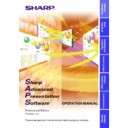Sharp XG-V10XE (serv.man32) User Manual / Operation Manual ▷ View online
44
Backup Function
This function automatically starts up the projector assigned in advance
as the backup projector and properly reflects the various settings (input
setting, etc.) of the projector(s) in which problems have arisen in the
backup projector should the power turn off during projector operation
due to one of the following errors: internal temperature error, cooling fan
error, filter cover error, lamp burnout error
as the backup projector and properly reflects the various settings (input
setting, etc.) of the projector(s) in which problems have arisen in the
backup projector should the power turn off during projector operation
due to one of the following errors: internal temperature error, cooling fan
error, filter cover error, lamp burnout error
●
This function can only be used when this software is running on a
personal computer.
personal computer.
●
This function can only be used with the XG-V10W or XG-V10X.
●
Assign a projector that is normally in the standby mode as the backup
projector. Note that images other than the ones you expect may be
displayed when the backup function is activated if a projector that is
normally used is accidentally assigned as the backup projector.
projector. Note that images other than the ones you expect may be
displayed when the backup function is activated if a projector that is
normally used is accidentally assigned as the backup projector.
Backup Function Settings
1
Select “Projector Setting” from “File”.
1
Backup function enable/disable check box
2
Backup projector selection pull-down menu
2
Make the settings for the projector for the side to be
backed up.
backed up.
Refer to
page 45
to make the settings for the projectors to be backed
up.
3
Check the “Backup function enable/disable check box”.
1
2
45
Adjusting and
Controlling
4
Select the projector to be assigned as the backup
projector.
projector.
Select the projector from the projector selection pull-down menu.
5
Click the “Apply” button.
Interval Time Setting
With this software, the projectors’ internal data is collected periodically
at preset intervals so that the backup function can work. Set this interval
here.
at preset intervals so that the backup function can work. Set this interval
here.
1
Select “Configuration” from “Control Option”.
2
Select the desire interval at “Backup interval” on the
“Configuration” window.
“Configuration” window.
3
Press the “OK” button.
If multiple projectors are set for backup, the data for the different
projectors is collected in order: the data for the first projector is
collected first, the data for the second projector is collected once the
interval set at “Backup interval” has elapsed, and so on. For example,
if three projectors are set to be backed up and the interval is set to 3
minutes, the data for the first projector is collected first, the data for
the second projector is collected after 3 minutes, and the data for
the third projector is collected after 3 more minutes. Three minutes
later the data for the first projector is collected again.
projectors is collected in order: the data for the first projector is
collected first, the data for the second projector is collected once the
interval set at “Backup interval” has elapsed, and so on. For example,
if three projectors are set to be backed up and the interval is set to 3
minutes, the data for the first projector is collected first, the data for
the second projector is collected after 3 minutes, and the data for
the third projector is collected after 3 more minutes. Three minutes
later the data for the first projector is collected again.
46
PC
IN
IN
COM1
COM2
Use different ports for the projectors to be
backed up (normally used projectors) and
the projector assigned as the backup
projector (a projector normally in the
standby mode).
backed up (normally used projectors) and
the projector assigned as the backup
projector (a projector normally in the
standby mode).
PC
OUT
IN
IN
Do not assign a
projector that is far
from the computer
as the backup
projector.
projector that is far
from the computer
as the backup
projector.
Assign a projector that is
closer to the computer as
the backup projector.
closer to the computer as
the backup projector.
Recommended connections for using the backup function
●
When using the backup function, we strongly recommend connecting
the projectors to separate ports rather than in a daisy chain as shown
on the diagram below.
the projectors to separate ports rather than in a daisy chain as shown
on the diagram below.
●
When the projectors are connected in a daisy chain, assign a projector
that is closer to the computer as the backup projector, as shown on
the diagram below. (The backup function may not work properly if a
projector that is far from the computer is assigned as the backup
projector.)
that is closer to the computer as the backup projector, as shown on
the diagram below. (The backup function may not work properly if a
projector that is far from the computer is assigned as the backup
projector.)
47
Adjusting and
Controlling
Resetting after the backup function has been activated
If a problem occurs with a projector and the backup function has been
activated, use the procedure described below to eliminate the problem
with the projector and reset the backup function.
activated, use the procedure described below to eliminate the problem
with the projector and reset the backup function.
1
Select the projector in which the problem occurred at
“Projector Setting”.
“Projector Setting”.
2
Uncheck the “Use Projector” check box, then press the
“Apply” button.
The “Backed Up By” check box is automatically
unchecked at this time.
“Apply” button.
The “Backed Up By” check box is automatically
unchecked at this time.
3
Eliminate the problem with the projector.
4
After the problem is eliminated, select that projector at
“Projector Setting” and check “Use Projector”.
“Projector Setting” and check “Use Projector”.
5
Check that a suitable projector is selected as the backup
projector, then check the “Backed Up By” check box.
projector, then check the “Backed Up By” check box.
6
Press the “Apply” button.
Click on the first or last page to see other XG-V10XE (serv.man32) service manuals if exist.