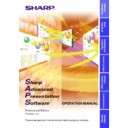Sharp XG-V10XE (serv.man32) User Manual / Operation Manual ▷ View online
40
Automatic e-mail sending function settings
●
If you wish e-mail messages to be sent automatically when projector
errors occur: Select “Error Occurrence”.
errors occur: Select “Error Occurrence”.
●
If you do not wish e-mail messages to be sent automatically, select
“Not Send E-mail”.
“Not Send E-mail”.
The information sent when errors occur is as follows:
DATE
:
Date e-mail sent
TIME
:
Time e-mail sent
ID
:
Projector ID number
PORT
:
Port to which projector is connected
GROUP
:
Name of group to which projector belongs
MODEL
:
Projector’s model name
S/N
:
Projector’s serial number
ERROR
:
Type of error
Periodic e-mail sending function settings
1
If you wish e-mail messages on the projector’s conditions
to be sent automatically, check the “Optional Timing”
check box.
to be sent automatically, check the “Optional Timing”
check box.
2
Select the timing at which e-mail is to be sent.
Select one of the following four timings:
“Every day”, “Every week”, “Every two weeks” or “Every month”.
If “Every week” or “Every two weeks” is selected, also select the day
of the week. If “Every month”, also select the day of the month.
“Every day”, “Every week”, “Every two weeks” or “Every month”.
If “Every week” or “Every two weeks” is selected, also select the day
of the week. If “Every month”, also select the day of the month.
3
Set the time at which the e-mail messages are to be sent.
The information sent when errors occur is as follows:
DATE
:
Date e-mail sent
TIME
:
Time e-mail sent
ID
:
Projector ID number
PORT
:
Port to which projector is connected
GROUP
:
Name of group to which projector belongs
MODEL
:
Projector’s model name
S/N
:
Projector’s serial number
CONDITION :
Projector’s status
LAMP1
:
Accumulated lamp usage time 1
LAMP2
:
Accumulated lamp usage time 2
(only displayed for projectors using 2-lamp
systems)
(only displayed for projectors using 2-lamp
systems)
TEMP_AVR. :
Projector’s average internal temperature
41
Adjusting and
Controlling
Settings for additionally attached files
By making the settings described below, it is possible to attach files
containing information on individual projectors in which errors have
occurred and files containing information on the user settings of all
connected projectors in addition to the CSV files that are attached to the
periodically sent e-mail messages.
containing information on individual projectors in which errors have
occurred and files containing information on the user settings of all
connected projectors in addition to the CSV files that are attached to the
periodically sent e-mail messages.
●
When the “Temp” check box is checked, a CSV file containing
information on projectors whose internal temperatures are high is
attached.
information on projectors whose internal temperatures are high is
attached.
●
When the “Fan” check box is checked, a CSV file containing
information on projectors whose internal cooling fans present some
sort of irregularity is attached.
information on projectors whose internal cooling fans present some
sort of irregularity is attached.
●
When the “Filter Cover” check box is checked, a CSV file containing
information on projectors whose filter covers are not mounted properly
is attached.
information on projectors whose filter covers are not mounted properly
is attached.
●
When the “Lamp” check box is checked, a CSV file containing
information on projectors whose light source lamps present some
sort of irregularity is attached.
information on projectors whose light source lamps present some
sort of irregularity is attached.
●
When the “Communication” check box is checked, a CSV file
containing information on projectors for which communication with
the computer is not possible is attached.
containing information on projectors for which communication with
the computer is not possible is attached.
●
When the “Control Setting Data” check box is checked, a data file
containing all the user settings (“Contrast”, “Input select”, etc.) is
attached. (The user settings are the same as the settings obtained
using the
containing all the user settings (“Contrast”, “Input select”, etc.) is
attached. (The user settings are the same as the settings obtained
using the
“Save Control Setting”
function. The file has the extension
“lcd”.)
Sending the “Projector Condition” e-mail message
manually
manually
Click “Send E-mail” to send an e-mail message containing information
on the projector conditions manually.
on the projector conditions manually.
42
Error Notification Function
This software is equipped with a function for automatically notifying the
error information when an error arises with the projector.
error information when an error arises with the projector.
If a major error arises, a Warning Window is displayed, as shown below.
When the “Help” button is pressed here, the “Help” window opens.
●
If the e-mail address is pre-registered at “Send E-mail Setting”
(page
39)
, the projector information is notified when problems arise or
periodically.
●
If your projector is an XG-V10 Series projector, a warning window is
displayed immediately whenever errors occur.
displayed immediately whenever errors occur.
●
If your projector is a model other than one in the XG-V10 Series,
some time (up to about 3 minutes) is required from when the error
occurs until the warning window is displayed.
some time (up to about 3 minutes) is required from when the error
occurs until the warning window is displayed.
43
Adjusting and
Controlling
Projector Timer Control
This is a function for turning off the projector’s power at the preset time.
●
This function can only be used when this software is running on a
personal computer.
personal computer.
●
This function manages the time based on the computer’s built-in clock,
so it will not operate properly if the computer’s clock setting is incorrect.
so it will not operate properly if the computer’s clock setting is incorrect.
1
Select “Projector Timer Control” from “Control Option”.
The “Projector Timer Control” dialogue box will open.
1
Enable/disable check box
2
List of all connected projectors
2
Click on the projector for which you want to set the timer
to select it.
to select it.
Multiple projectors can be selected by pressing the keyboard’s control
or shift key while selecting the projectors.
or shift key while selecting the projectors.
3
Click “Setting OFF Timer”.
The “Projector Timer Control” dialogue box will open.
1
Enable/disable check box
4
Set the time at which you want the timer to turn off.
5
Check the “Enable/disable check box”.
6
Click “OK”.
1
2
1
Click on the first or last page to see other XG-V10XE (serv.man32) service manuals if exist.