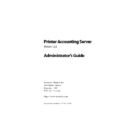Sharp PAS (serv.man7) Service Manual ▷ View online
Printer Accounting Server: Administrator’s Guide
35
Installing a PAS database
2.3 Installing a PAS database
Unless you select another database specifically (SQL or Oracle), the
PAS installation automatically creates a Microsoft JET database by
default. If you select SQL or Oracle as your database, follow the
procedures outlined in the following sections
PAS installation automatically creates a Microsoft JET database by
default. If you select SQL or Oracle as your database, follow the
procedures outlined in the following sections
2.3.1 Installing a Microsoft SQL Server database
Microsoft SQL Server is a client-server Database Management Sys-
tem (DBMS) that can run on a database server that is remote from
the accounting server. To use SQL Server as your DBMS for PAS,
you must purchase a separate SQL Server and client access license
from Microsoft for the accounting server.
tem (DBMS) that can run on a database server that is remote from
the accounting server. To use SQL Server as your DBMS for PAS,
you must purchase a separate SQL Server and client access license
from Microsoft for the accounting server.
If you select the SQL Server DBMS, the automated install program
creates a support directory on the accounting server. Its default
location is:
creates a support directory on the accounting server. Its default
location is:
C:\Program Files\Software Metrics\Printer Accounting Server\Database\SQLServer
The important files in the support directory are:
You may need the assistance of your Database Administrator
(DBA) to complete this procedure.
(DBA) to complete this procedure.
File
Description
PAS2SQL.sql
This script creates the PAS database schema in the SQL Server data-
base
base
PAS2user.sql
This script adds a new SQL user with appropriate permissions
PASsetSQL.exe
This utility sets up Accounting Server so that it uses the SQL engine
Reports
subdirectory
subdirectory
This directory contains a utility, SMRptLoad.exe, that loads report
definitions in the database
definitions in the database
Installing core PAS components
36
Printer Accounting Server: Administrator’s Guide
•
Configure SQL Server on your database server
1. When you run Printer Accounting Server’s automated install
program on the accounting server, select the SQL Server
option for the database.
option for the database.
The SQL Server files are copied to the support directory. The
SM Accounting Server service will not start until you com-
plete the SQL Server setup.
SM Accounting Server service will not start until you com-
plete the SQL Server setup.
2. Create the database. On the SQL server, use SQL Server
Enterprise Manager to create a database device named
‘PAS2’ with sufficient space to accommodate PAS data.
‘PAS2’ with sufficient space to accommodate PAS data.
The database name must be ‘PAS2’.
3. Run the script, PAS2user.sql to set up a database user. The
user is created with the username and password ‘PAS2’.
If you want to change the username and password for the
database owner, modify the PAS2user.sql script before run-
ning it.
database owner, modify the PAS2user.sql script before run-
ning it.
4. Create the PAS database schema. Apply the database com-
mands in PAS2SQL.SQL, located in the support directory, to
the PAS2 database.
the PAS2 database.
5. Before you can start the SM Accounting Server service, you
must create a System DSN. The System DSN establishes a
connection between the database and the SM Accounting
Server service:
connection between the database and the SM Accounting
Server service:
a) On the server where the SM Accounting Server ser-
vice resides, select the Data Sources (ODBC) applet
from Administrator Tools.
from Administrator Tools.
b) On the System DSN tab, click
Add
.
c) Select the database driver that you want to use (SQL
or Oracle) and click
Finish
. This opens the configura-
tion for the selected drive.
d) Enter the name of the database (PAS2), a description,
and the system where the database resides. Click
Next
.
Printer Accounting Server: Administrator’s Guide
37
Installing a PAS database
e) In the authentication dialog box, ensure that the data-
base server authentication option is selected with the
user name ‘PAS2’ and password ‘PAS2’. Click
user name ‘PAS2’ and password ‘PAS2’. Click
Next
.
You can leave all other options in the dialog at the
default settings.
default settings.
Once you create the System DSN, you can start the SM
Accounting Server from System Manager or the Windows
Services applet.
Accounting Server from System Manager or the Windows
Services applet.
6. Load report definitions in the PAS2 database. On the
accounting server:
a) Start the SM Accounting Server service.
b) Open the command prompt window.
c) Change to the Reports subdirectory.
d) Run the report loader utility, SMRptLoad.exe:
SMRptLoad -a <servername> -f Reports.lst
Substitute the name of your accounting server for
<servername>
<servername>
.
Printer Accounting Server is ready to use SQL Server as its database
management system.
management system.
2.3.2 Installing an Oracle database
Oracle is a client-server Database Management System (DBMS) that
can run on a database server that is remote from the accounting
server. To use Oracle as your PAS DBMS, you must purchase an
Oracle server and client access license for the accounting server.
can run on a database server that is remote from the accounting
server. To use Oracle as your PAS DBMS, you must purchase an
Oracle server and client access license for the accounting server.
If you select the Oracle DBMS, the automated install program cre-
ates a support directory on the accounting server:
ates a support directory on the accounting server:
C:\Program Files\Software Metrics\Printer Accounting Server\Database\Oracle
Installing core PAS components
38
Printer Accounting Server: Administrator’s Guide
The support directory contains these files:
You may need the assistance of your Database Administrator
(DBA) to complete this procedure.
(DBA) to complete this procedure.
•
Install Oracle on your database server
1. When you run Printer Accounting Server’s automated install
program on the accounting server, select the Oracle option
for the database.
for the database.
The Oracle files are copied to the support directory. The SM
Accounting Server service will not start until you complete
the Oracle setup.
Accounting Server service will not start until you complete
the Oracle setup.
2. Install SQL*NET or Net8 on the accounting server.
3. Create the database. On the Oracle server, create a table
called PAS2 with sufficient space to accommodate PAS data.
The table name must be named PAS2.
4. Set up a database user. For the PAS user:
a) Grant ‘connect’ and ‘resource’ rights.
b) Set the user’s default table space to PAS2.
c) Ensure that the user has an appropriate quota on the
PAS2 table.
5. Create the PAS database schema. Use SQL*NET or an equiv-
alent tool to run PAS2ora.SQL in the user’s Oracle database.
You must log on as ‘PAS2’ to run the script.
6. On the accounting server, use the SQL*NET or Net8 utilities
to create a service that connects to the appropriate service
on the Oracle server.
on the Oracle server.
File
Description
PAS2ora.sql
This script creates the PAS database schema in the SQL Server data-
base
base
PASsetOra-
cle.exe
cle.exe
This utility sets up Accounting Server so that it uses the SQL engine
SMRptLoad.exe This utility loads report definitions in the database
Click on the first or last page to see other PAS (serv.man7) service manuals if exist.