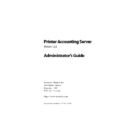Sharp PAS (serv.man7) Service Manual ▷ View online
Printer Accounting Server: Administrator’s Guide
23
Licenses and activation keycodes
Reports
Manager
Manager
• generates a variety of
summary and detailed
reports
reports
required PAS SE or EE
none
Optional PAS services
SM Web
Interface
Interface
• enables users to check
account balances, review
account statements, and
change billing codes
account statements, and
change billing codes
optional
PAS SE or EE
none
Macintosh
Services
Services
• enables authenticated
printing from Macintosh
workstations
workstations
optional Macintosh
Services
add-on
add-on
serial
number
number
Client Billing • enables users to select billing
codes at print time
optional
Client Billing
add-on
add-on
serial
number
number
SDR Queue
Module
Module
• holds documents on a print
server for secure release at
the printer
the printer
optional
SDR add-on
serial
number
number
NTS Services • enables users to release
printed documents at NTS
devices
devices
• tracks “walk-up” copying
using NTS devices
optional
PAS EE
requires
valid print
server
license
valid print
server
license
Optional administrative applications (system administrative tools)
Cashier
• enables authorized staff to
adjust user account balances
optional
PAS SE or EE
none
Analysis
Toolkit
Toolkit
• enables users to create “what-
if” scenarios and future load
projections from sample PAS
data
projections from sample PAS
data
optional
PAS EE
none
Optional administrative applications (user administrative tools)
Deposit
Station
Station
• enables users to deposit
funds to a PAS printing
account using a vending
machine
account using a vending
machine
optional
PAS SE or EE
none
SDR Release
Station
Station
• enables users to release
documents for printing
optional Secure
Document
Release add-
on
Release add-
on
keycode
Component
Description
Type
Product
Licensing
Overview
24
Printer Accounting Server: Administrator’s Guide
* Note that while these workstation or client applications may not require valid
serial numbers to operate, the server-side components on which they rely, do
require licensing.
serial numbers to operate, the server-side components on which they rely, do
require licensing.
You can install any of the Printer Accounting Server components
without valid licensing. However, without a valid keycode or serial
number, the server components are non-functional. You can use
the interfaces and configure the components, but PAS will not
track printing, calculate charges, or record transactions to the data-
base.
without valid licensing. However, without a valid keycode or serial
number, the server components are non-functional. You can use
the interfaces and configure the components, but PAS will not
track printing, calculate charges, or record transactions to the data-
base.
SDR Viewer
• enables users to view
documents on hold in the
SDR print queue
SDR print queue
optional
Secure
Document
Release add-
on
Document
Release add-
on
none
Optional workstation applications
Client Tool
• enables users to view account
balances, transfer funds to
other users, or select a billing
code
other users, or select a billing
code
optional
PAS SE or EE
none
Macintosh
Client
Client
• enables users to log in and
select a billing code for each
print job. Required client
software for Macintosh
Services add-on.
print job. Required client
software for Macintosh
Services add-on.
optional
Macintosh
Services add-
on
Services add-
on
none*
Print
Provider
Provider
• enables users to select a
billing code for each print job.
Required client software for
Client Billing add-on.
Required client software for
Client Billing add-on.
optional
Client Billing
Workstation
add-on
Workstation
add-on
serial
number
number
Desktop
Print Monitor
Print Monitor
• tracks printing on local
workstation printers
Required client software for
Desktop Printing add-on.
Required client software for
Desktop Printing add-on.
optional
Desktop
Printing
add-on
Printing
add-on
none*
Component
Description
Type
Product
Licensing
Printer Accounting Server: Administrator’s Guide
25
Licenses and activation keycodes
1.5.12 Component Licensing
Keycodes
The accounting server uses an updated keycode to define licenses.
The system encodes keycodes in an “XX-YYYYY-YYYY” format,
containing the following components:
The system encodes keycodes in an “XX-YYYYY-YYYY” format,
containing the following components:
• a product identifier
• the encrypted base keycode value
• the encrypted base keycode value
When the accounting server starts up, it looks for a valid keycode
for itself. If it finds a valid keycode, the startup continues. Other-
wise, the server logs an error message and continues to operate in
unlicensed mode. This means it ignores any transaction reports
from print monitors, and informs any components requesting
licenses that the server is currently unlicensed.
for itself. If it finds a valid keycode, the startup continues. Other-
wise, the server logs an error message and continues to operate in
unlicensed mode. This means it ignores any transaction reports
from print monitors, and informs any components requesting
licenses that the server is currently unlicensed.
Serial Numbers
The system licenses other components through serial numbers
recorded on the accounting server. Serial numbers use the format
“XX-VV-NNNNN-XXXX-XXX”, containing the following compo-
nents:
recorded on the accounting server. Serial numbers use the format
“XX-VV-NNNNN-XXXX-XXX”, containing the following compo-
nents:
• a product identifier and version number
• a serial number
• a serial number
In all cases, components contact the accounting server on startup
to obtain license validation and supply their component identifier
and machine name. Upon receiving the license validation request,
the accounting server looks up the component to verify whether it
has allocated a license or not.
to obtain license validation and supply their component identifier
and machine name. Upon receiving the license validation request,
the accounting server looks up the component to verify whether it
has allocated a license or not.
If so, the accounting server returns a license certificate to authorize
the product for use. If not, the accounting server checks for an
available license to assign to the component.
the product for use. If not, the accounting server checks for an
available license to assign to the component.
Overview
26
Printer Accounting Server: Administrator’s Guide
If there is an appropriate license available, the server assigns the
license, and returns a license certificate to the component. If not,
the server informs the component there are no available licenses at
this time, and the unlicensed component becomes inactive.
license, and returns a license certificate to the component. If not,
the server informs the component there are no available licenses at
this time, and the unlicensed component becomes inactive.
1.5.13 License verification
All license verification takes place on the accounting server. System
Manager validates all existing licenses, and adds, deletes, or reas-
signs licenses as needed. Other components, such as port moni-
tors, must contact the accounting server themselves to obtain the
use of a particular license. Print servers and Client Billing clients
are also licensed on the accounting server, based on the server
name.
Manager validates all existing licenses, and adds, deletes, or reas-
signs licenses as needed. Other components, such as port moni-
tors, must contact the accounting server themselves to obtain the
use of a particular license. Print servers and Client Billing clients
are also licensed on the accounting server, based on the server
name.
The accounting server itself is licensed on a per-machine basis, one
license included with your initial purchase. You must obtain a key-
code, based on the machine name you supply, for each addtional
server.
license included with your initial purchase. You must obtain a key-
code, based on the machine name you supply, for each addtional
server.
Click on the first or last page to see other PAS (serv.man7) service manuals if exist.