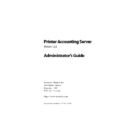Sharp PAS (serv.man7) Service Manual ▷ View online
Printer Accounting Server: Administrator’s Guide
31
Configuration overview
Installing services
You can start or stop any component installed on your Windows
server as a service—Accounting Server, for example— from the
server as a service—Accounting Server, for example— from the
Ser-
vices
window in the Control Panel. Configure PAS services using
System Manager. When you run the automated install program,
you can configure services to start automatically.
you can configure services to start automatically.
The machine where the Accounting Server service resides is
referred to as ‘the accounting server’. The accounting server
requires an activation keycode. The activation keycode that you
receive from Software Metrics with your registration depends on
whether you purchased the Single-Server Edition (SE) or Enterprise
Edition (EE).
referred to as ‘the accounting server’. The accounting server
requires an activation keycode. The activation keycode that you
receive from Software Metrics with your registration depends on
whether you purchased the Single-Server Edition (SE) or Enterprise
Edition (EE).
Installing print monitors
When you install Software Metrics (SM) print monitors on a Win-
dows server and set up logical printers to use those monitors, that
system is referred to as a ‘print server’. The basic licenses for SE
enables you to install core PAS services and the print monitors on a
single system, while the EE license provides the option for install-
ing print monitors remotely. Therefore, your accounting server also
functions as the PAS print server.
dows server and set up logical printers to use those monitors, that
system is referred to as a ‘print server’. The basic licenses for SE
enables you to install core PAS services and the print monitors on a
single system, while the EE license provides the option for install-
ing print monitors remotely. Therefore, your accounting server also
functions as the PAS print server.
The SM print monitors integrate with the Windows NT spooler ser-
vice. After you run the automated install program on the print
server, you must add a printer port that uses an SM print monitor
and then set up a logical printer that uses that port. Configure the
print monitors using the
vice. After you run the automated install program on the print
server, you must add a printer port that uses an SM print monitor
and then set up a logical printer that uses that port. Configure the
print monitors using the
Printers
dialog on the print server’s
Start >
Settings
menu.
Installing core PAS components
32
Printer Accounting Server: Administrator’s Guide
Installing the administrative tools
The Administrative Tools—System Manager, Accounts Manager,
Deposit Station, and Cashier—appear in the program group that
you select during the automated install.
Deposit Station, and Cashier—appear in the program group that
you select during the automated install.
There is no limitation to the number of systems on which you
install System Manager, Accounts Manager, Deposit Station, and
Cashier. These administrative tools do not require an activation
keycode.
install System Manager, Accounts Manager, Deposit Station, and
Cashier. These administrative tools do not require an activation
keycode.
Installing the workstation tools
The Client Tool can be installed on network machines, as required.
The Web Tools are installed on a server that provides web services.
Users access the Web Tools using a web browser.
The Web Tools are installed on a server that provides web services.
Users access the Web Tools using a web browser.
Usually you will select and copy files for the workstation tools on
the server when you run the automated install program, and then
install them on the workstations.
the server when you run the automated install program, and then
install them on the workstations.
2.2 Preparing to install the database
Before you install Printer Accounting Server, you should consider
the potential size of your PAS database and the Database Manage-
ment System (DBMS) that you will use for it. The next two sections
describe how to select an appropriate location and DBMS for the
PAS database.
the potential size of your PAS database and the Database Manage-
ment System (DBMS) that you will use for it. The next two sections
describe how to select an appropriate location and DBMS for the
PAS database.
Printer Accounting Server: Administrator’s Guide
33
Preparing to install the database
2.2.1 Estimating required disk space
At installation, the initial database size is about 600 KB. The
amount of future disk space required is determined primarily by
the amount of printing traffic that your server processes, because
each print job is recorded in the database.
amount of future disk space required is determined primarily by
the amount of printing traffic that your server processes, because
each print job is recorded in the database.
While the exact amount of storage space required for a given print
job can vary—depending largely on the length of the print job
name and the number of different page characteristics within the
print job—a reasonable average can be estimated at about 200
bytes per job. For example, if you intend to maintain an average of
two months of full history in your current transaction table, and
your average monthly print traffic consists of 20,000 print jobs, the
space that you will require for the database is approximately:
job can vary—depending largely on the length of the print job
name and the number of different page characteristics within the
print job—a reasonable average can be estimated at about 200
bytes per job. For example, if you intend to maintain an average of
two months of full history in your current transaction table, and
your average monthly print traffic consists of 20,000 print jobs, the
space that you will require for the database is approximately:
In this example, the expected size of the database at the end of
two months is 8.6 MB. You should also allow additional disk space
as a safety precaution.
two months is 8.6 MB. You should also allow additional disk space
as a safety precaution.
You can reduce the amount of required disk space by scheduling a
regular archiving process, explained in Chapter 15, "Scheduling
events". The archive process reduces some of the detailed print job
information that is stored in the database. Each archive database
record requires only about 50 bytes of storage, and far fewer
records will be required than for detailed print job storage.
regular archiving process, explained in Chapter 15, "Scheduling
events". The archive process reduces some of the detailed print job
information that is stored in the database. Each archive database
record requires only about 50 bytes of storage, and far fewer
records will be required than for detailed print job storage.
20,000 jobs
X 2 months
X 200 bytes
8 MB
+ 600 KB (base)
Total space required = 8.6 MB
Installing core PAS components
34
Printer Accounting Server: Administrator’s Guide
2.2.2 Selecting a database management system
When you run the automated install program and select the
Accounting Server, you can select a Microsoft JET, Microsoft SQL
Server, or Oracle DBMS.
Accounting Server, you can select a Microsoft JET, Microsoft SQL
Server, or Oracle DBMS.
Microsoft JET
The default database type for PAS 2.5 is Microsoft JET (also used by
Microsoft Access 97). Microsoft JET is a low-overhead database that
does not require additional software or licensing, and is well suited
for a small- to medium-size database.
Microsoft Access 97). Microsoft JET is a low-overhead database that
does not require additional software or licensing, and is well suited
for a small- to medium-size database.
If you select the Microsoft JET option, the system locates the data-
base in the ‘Database’ subdirectory of your installation subdirec-
tory. Ensure that the disk you select has sufficient space to enable
future database growth.
base in the ‘Database’ subdirectory of your installation subdirec-
tory. Ensure that the disk you select has sufficient space to enable
future database growth.
✎
Note: The Microsoft JET DBMS is installed with Single-Server Edition.
SQL Server and Oracle
If you select SQL Server or Oracle DBMS you may require the assis-
tance of your database administrator (DBA) to create and configure
the database. SQL Server and Oracle databases require additional
configuration before they can be run with PAS.
tance of your database administrator (DBA) to create and configure
the database. SQL Server and Oracle databases require additional
configuration before they can be run with PAS.
To switch to SQL Server or Oracle DBMS after operating Printer
Accounting Server with the JET database, you must use the Access
upsizing tools supplied by Microsoft or Oracle, respectively. These
tools transfer both the database schema and the accumulated data
to the new database.
Accounting Server with the JET database, you must use the Access
upsizing tools supplied by Microsoft or Oracle, respectively. These
tools transfer both the database schema and the accumulated data
to the new database.
✎
Note: Do not select the SQL Server or Oracle DBMS unless you are
familiar with SQL and Oracle. The Microsoft JET database is adequate
for most networks.
familiar with SQL and Oracle. The Microsoft JET database is adequate
for most networks.
Click on the first or last page to see other PAS (serv.man7) service manuals if exist.