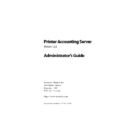Sharp PAS (serv.man7) Service Manual ▷ View online
Printer Accounting Server: Administrator’s Guide
43
Preparing the network
2.5.2 Configuring administrative access on the network
Usually you will want to prevent unauthorized users from access-
ing the administrative tools and from modifying installed PAS com-
ponents through the registry.
ing the administrative tools and from modifying installed PAS com-
ponents through the registry.
To prevent unauthorized users from using the administrative tools,
Accounting Server limits use of System Manager, Accounts Man-
ager, Cashier, and Deposit Station to members of the groups
described in table 2.2.
Accounting Server limits use of System Manager, Accounts Man-
ager, Cashier, and Deposit Station to members of the groups
described in table 2.2.
Table 2.2: Administrative access summarized
•
Create a global PAS Admins group
1. In User Manager for Domains, create a global domain group
called ‘PAS Admins’.
2. Add the User IDs of all users who will have administrative
access to System Manager or Accounts Manager.
Members of ‘PAS Admins’ and ‘Domain Admins’ can use Accounts
Manager and System Manager to manage your Printer Accounting
Server installation.
Manager and System Manager to manage your Printer Accounting
Server installation.
•
Configure secure access to the registry
When you install the server components and System Manager in
Windows NT and Windows 2000, the setup program sets the file
permissions for the ‘Everyone’ group to ‘Read’ on the key:
Windows NT and Windows 2000, the setup program sets the file
permissions for the ‘Everyone’ group to ‘Read’ on the key:
HKEY_LOCAL_MACHINE\
SOFTWARE\
Software Metrics\
SOFTWARE\
Software Metrics\
and removes the ‘Everyone’ group entirely on the accounting
server’s database key:
server’s database key:
accounting server domain
accounting server system
Global
Local
Local
Domain Admins
✓
PAS Admins
✓
✓
✓
Administrators
✓
✓
Installing core PAS components
44
Printer Accounting Server: Administrator’s Guide
HKEY_LOCAL_MACHINE\
SOFTWARE\
Software Metrics\
PAS2\
SM Accounting Service
Database
SOFTWARE\
Software Metrics\
PAS2\
SM Accounting Service
Database
Many PAS configuration settings reside in the registry. By limiting
access to the registry, only authorized personnel can change con-
figurations using System Manager. Depending on your local secu-
rity policies, you may wish to revise this setting.
access to the registry, only authorized personnel can change con-
figurations using System Manager. Depending on your local secu-
rity policies, you may wish to revise this setting.
2.5.3 Installing and configuring TCP/IP on the print server
If you have not installed TCP/IP on your print servers, install and
configure it before running the automated install program.
configure it before running the automated install program.
•
Install Microsoft TCP/IP protocol
1. On the print server, open the
Control Panel
.
2. Double-click on the
Network
icon.
3. In the
Network
dialog, click the
Protocol
tab and select ‘TCP/
IP Protocol’ from the list of network protocols.
4. Click
Add
and proceed through the protocol setup.
The workstations will use TCP/IP to contact the printers monitored
by Printer Accounting Server.
by Printer Accounting Server.
2.5.4 Obtaining your activation keycode
To obtain your activation keycode, register your edition with Soft-
ware Metrics using the contact information provided in Appendix
K: Contact Information. You should indicate which edition of
Printer Accounting Server that you will install and whether you
intend to set up additional print servers. You require one keycode
for each server.
ware Metrics using the contact information provided in Appendix
K: Contact Information. You should indicate which edition of
Printer Accounting Server that you will install and whether you
intend to set up additional print servers. You require one keycode
for each server.
Activation keycodes are based on your server’s Windows NT net-
work name, which you must provide when you register Printer
Accounting Server.
work name, which you must provide when you register Printer
Accounting Server.
Printer Accounting Server: Administrator’s Guide
45
Installing the components
2.6 Installing the components
Use the automated install wizard to install Printer Accounting
Server component files on the appropriate systems. The role each
component has within your network depends on the PAS software
that you install. Table 2.3 describes the potential roles for each sys-
tem when you install core PAS components.
Server component files on the appropriate systems. The role each
component has within your network depends on the PAS software
that you install. Table 2.3 describes the potential roles for each sys-
tem when you install core PAS components.
Table 2.3: System roles
2.6.1 Running the automated install program
Begin by installing Accounting Server and the SM print monitors
on the system that serves as your accounting server/print server.
Run the automated install program as often as necessary to install
components or applications on other systems.
on the system that serves as your accounting server/print server.
Run the automated install program as often as necessary to install
components or applications on other systems.
The installation of PAS add-ons is described in Chapter 3.
Role
Description
accounting server
print server
print server
This is your main server where you will install the Accounting
Server service and set up PAS printers.
Server service and set up PAS printers.
remote management
system
system
This system will be an administrator’s workstation. You will select
the PAS administrative applications to install on this system.
the PAS administrative applications to install on this system.
web tools host
You will install the Web Tools files on this system to enable users
to make printing account queries using a web browser. This sys-
tem must have Microsoft IIS installed.
to make printing account queries using a web browser. This sys-
tem must have Microsoft IIS installed.
deposit station
This system is a public workstation where users will transfer
money from a magnetic swipe card to their printing account.
money from a magnetic swipe card to their printing account.
remote print server
You will install SM print monitors on this remote system to set up
PAS printers.
PAS printers.
NTS controller
You will install the NTS Controller in order to monitor NTS devices
on this computer’s subnet.
on this computer’s subnet.
release workstation
This system is a public workstation where users will release docu-
ments from a print server enabled with the SDR add-on.
ments from a print server enabled with the SDR add-on.
Custom
You select the components that you will install on this system
Installing core PAS components
46
Printer Accounting Server: Administrator’s Guide
•
Install the server components on the accounting server
1. If you are installing from a CD, insert the Printer Accounting
Server CD into the accounting server CD-ROM drive. From
the master dialog, select
the master dialog, select
Install Printer Accounting Server
.
If you are installing from an electronic distribution, down-
load and run PAS2.5-English.exe or PAS2.5-Multi.exe on the
accounting server.
load and run PAS2.5-English.exe or PAS2.5-Multi.exe on the
accounting server.
2. Follow the instructions and proceed through the configura-
tion screens.
a) Review and accept the Software License. The license
is reproduced in Appendix L: License Agreement.
b) Select the edition of Printer Accounting Server that
you purchased.
c) Select the role that this computer will take on your
network. System roles are described in table 2.3 on
page 45.
page 45.
The contents of the next screen depend on the role
you select.
you select.
d) Select directory locations for the selected compo-
nents.
By default, the components in this list are pre-
selected based on your earlier selections.
selected based on your earlier selections.
e) Confirm the software components that you will install
on the system.
f) Indicate a program group for shortcuts to the
installed components.
g) Enter the keycode that you received for this system.
h) If this is the first time that you are installing an Enter-
prise Edition Accounting Server, the installation pro-
gram prompts you to assign a Site ID.
gram prompts you to assign a Site ID.
Site refers to a
group of licensed servers. The name that you assign a site
is arbitrary. For example, you can use the name of your
organization, or geographic location, as a site name.
is arbitrary. For example, you can use the name of your
organization, or geographic location, as a site name.
Click on the first or last page to see other PAS (serv.man7) service manuals if exist.