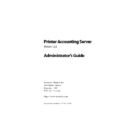Sharp PAS (serv.man7) Service Manual ▷ View online
Printer Accounting Server: Administrator’s Guide
47
Installing the components
If you are installing more than one Accounting Server
at your organization, each Accounting Server must
have a unique Site ID.
at your organization, each Accounting Server must
have a unique Site ID.
3. The installation program copies files to your machine.
Restart your system, if prompted.
You can configure the Accounting Server service to start automati-
cally on the server. Section 2.7 describes how to configure this ser-
vice.
cally on the server. Section 2.7 describes how to configure this ser-
vice.
The system installs Software Metrics (SM) print monitors on the
server as part of the Windows NT spooler subsystem. The next sec-
tion describes adding printer ports that use these installed print
monitors.
server as part of the Windows NT spooler subsystem. The next sec-
tion describes adding printer ports that use these installed print
monitors.
✎
You may need to re-run the installation as a Custom Install if you do not
see the print monitor you wish to use after setup. See section “Selecting
a Software Metrics print monitor” on page 218 for more details.
see the print monitor you wish to use after setup. See section “Selecting
a Software Metrics print monitor” on page 218 for more details.
Use System Manager to configure services and set up system com-
ponents, and Accounts Manager to set up the accounts database.
ponents, and Accounts Manager to set up the accounts database.
Sections 2.9.4 and 2.9.5 describe installing and configuring the
workstation tools.
workstation tools.
2.6.2 Adding sites and servers in System Manager
Before you can use System Manager to configure Software Metrics
services, you must configure the System Manager tree view.
services, you must configure the System Manager tree view.
Sites group servers together at the top level of System Manager. In
System Manager, a site can group an accounting server with other
servers that provide related PAS printing or web services. You can
add more than one server to a given site in order to logically group
servers by function or location.
System Manager, a site can group an accounting server with other
servers that provide related PAS printing or web services. You can
add more than one server to a given site in order to logically group
servers by function or location.
Installing core PAS components
48
Printer Accounting Server: Administrator’s Guide
You must add servers to the System Manager tree view to establish
communication between the System Manager application and the
network machines running the PAS components.
communication between the System Manager application and the
network machines running the PAS components.
The first time you open System Manager after a new installation,
you can use the Accounting Configuration Wizard, described on
page 49, to define some basic settings. You may need to add users
manually in Accounts Manager after you complete the configura-
tion.
you can use the Accounting Configuration Wizard, described on
page 49, to define some basic settings. You may need to add users
manually in Accounts Manager after you complete the configura-
tion.
You can also change accounting settings at any time after installa-
tion.
tion.
•
Add sites and servers manually in System Manager
1. Start System Manager.
2. From the
File
menu, point to
New
and select
Site
.
3. In the
Add New Site
dialog, enter a name for the site node in
the first text box.
Site refers to a group of licensed servers. The
name that you assign a site is arbitrary. For example, you can use
the name of your organization, or geographic location, as a site
name.
the name of your organization, or geographic location, as a site
name.
4. In the
Server Name
text box, enter the Windows NT network
name of the accounting server and click
OK
.
The new site and server are added to the tree view, the server
nested below the site. Beneath the server, nodes for
nested below the site. Beneath the server, nodes for
Accounting
Server
and
Print Server
appear.
✎
Note: The system stores site and server registrations separately for each
user ID with administrative access. Therefore, each person who uses
System Manager to configure PAS services must manually add the
required sites and servers.
user ID with administrative access. Therefore, each person who uses
System Manager to configure PAS services must manually add the
required sites and servers.
Printer Accounting Server: Administrator’s Guide
49
Installing the components
2.6.3 Using the Accounting Server Configuration wizard
The first time you run System Manager on a new Accounting
Server, the Configuration wizard appears automatically to assist
with the setup process. It enables you to define the Accounting
Server service behavior so that it processes printing activity in
accordance with your accounting setup and printing policies.
Server, the Configuration wizard appears automatically to assist
with the setup process. It enables you to define the Accounting
Server service behavior so that it processes printing activity in
accordance with your accounting setup and printing policies.
The wizard uses a standard Windows wizard interface. There is an
introductory screen that explains the wizard’s purpose, followed by
a guided sequence of configuration procedures, such as:
introductory screen that explains the wizard’s purpose, followed by
a guided sequence of configuration procedures, such as:
• importing users from Windows NT or NDS domains
• converting existing printers to PAS via the print conversion
• converting existing printers to PAS via the print conversion
wizard
• attaching the new impression schedule to converted printers
• creating a basic impression schedule for new printers
• creating a basic impression schedule for new printers
Users can continue with advanced configuration options using Sys-
tem Manager as detailed in other sections of this manual.
tem Manager as detailed in other sections of this manual.
Before running the Configuration wizard, you should give some
thought to your organization’s accounting model, and determine:
thought to your organization’s accounting model, and determine:
• the types of printing accounts to use
• whether to enable automatic generation of new printing
• whether to enable automatic generation of new printing
accounts for each new first-time user
• the order in which you charge users, with respect to depart-
ment membership and billing codes
• user access to billing codes, by user, department or both
• whether to limit user activity based on account balance
• whether to limit user activity based on account balance
Depending on the decisions that you make, the wizard proceeds
through the configuration dialogs.
through the configuration dialogs.
Installing core PAS components
50
Printer Accounting Server: Administrator’s Guide
•
Run the Accounting Configuration wizard
1. If this is a first-time installation, the Accounting Configura-
tion Wizard appears automatically. Otherwise, in System
Manager, open File and select Configure Accounting Server.
Manager, open File and select Configure Accounting Server.
2. Follow the instructions on the wizard screens.
3. When you finish the wizard, proceed with other configura-
tion tasks.
The default Accounting Server settings enable you to track printing
after minimal configuration. Using the default settings:
after minimal configuration. Using the default settings:
• the system automatically creates printing accounts for users
the first time that they attempt to print.
• the accounting server does not enforce account limits.
• users can only use billing codes that you assign to them.
• if the user has an active billing code, the accounting server
• users can only use billing codes that you assign to them.
• if the user has an active billing code, the accounting server
charges that account first. If the user does not have an active
billing code, the accounting server charges the user’s account.
billing code, the accounting server charges the user’s account.
• the system does not enable account transfers using the Desk-
top Client Tool and SM Web Interface.
✎
Note: You have the option to run the Printer Conversion wizard,
described on page 54, from within the Accounting Server configuration
wizard, or from the System Manager File menu.
described on page 54, from within the Accounting Server configuration
wizard, or from the System Manager File menu.
Click on the first or last page to see other PAS (serv.man7) service manuals if exist.