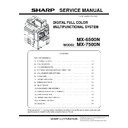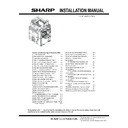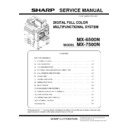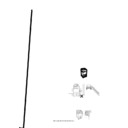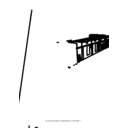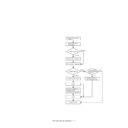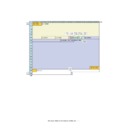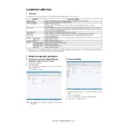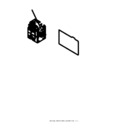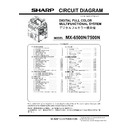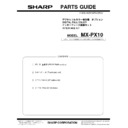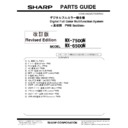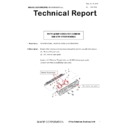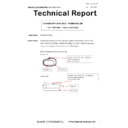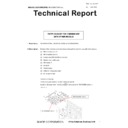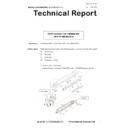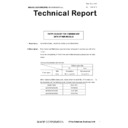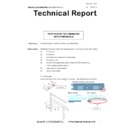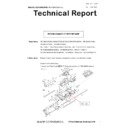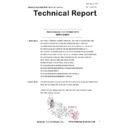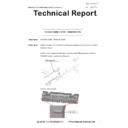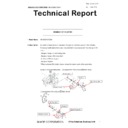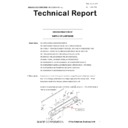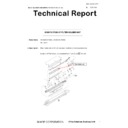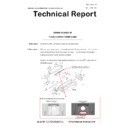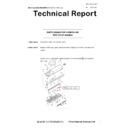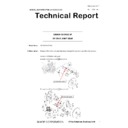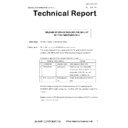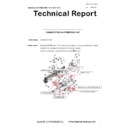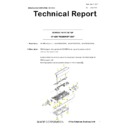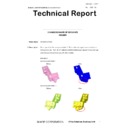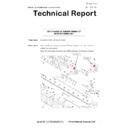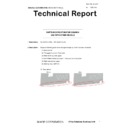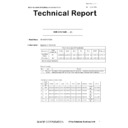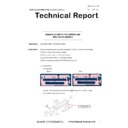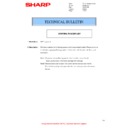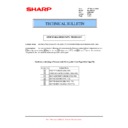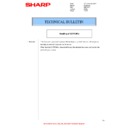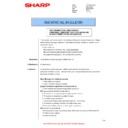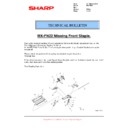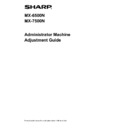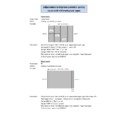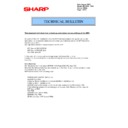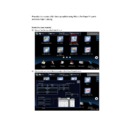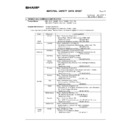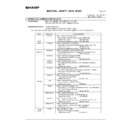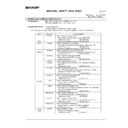Sharp MX-6500N / MX-7500N (serv.man22) Service Manual ▷ View online
MX-7500N FIRMWARE UPDATE 8 – 1
MX-7500N
Service Manual
[8] FIRMWARE UPDATE
1. Outline
A. Cases where update is required
ROM update is required in the following cases:
1)
When there is a necessity to upgrade the performance.
2)
When installing a new spare part ROM for repair to the
machine.
machine.
3)
When installing a new spare parts PWB unit (with ROM) for
repair to the machine.
repair to the machine.
4)
When there is a trouble in the ROM program and it must be
repaired.
repaired.
B. Notes for update
(1)
Relationship between each ROM and update
Before execution of ROM update, check combinations with ROM’s
installed in the other PWB’s including options. Some combinations
of each ROM’s versions may cause malfunctions of the machine.
installed in the other PWB’s including options. Some combinations
of each ROM’s versions may cause malfunctions of the machine.
C. Update procedures and kinds of firmware
There are following methods of update of the firmware.
1)
Update method using SIM 49-1
2)
Update method using FTP
3)
Update method using the Web page
4)
Update method using the CN update function (There are three
methods.)
methods.)
Normally, one of 1) - 3) is used to update the firmware.
When any one of 1) - 3) is interrupted by an error such as
power-off during updating, etc., and when retries of these
methods are failed, the method 4) is employed.
power-off during updating, etc., and when retries of these
methods are failed, the method 4) is employed.
Firmware types
The firmware type can be displayed by SIM22-5.
Use SIM22-5 to check the firmware type.
2. Update procedure
A. Update method using SIM 49-1
For the update, connect the media or USB memory to the USB port that exists in the main body, and select the firmware data in the media or
USB memory by simulation screen in the main unit.
USB memory by simulation screen in the main unit.
*1:
- Store the firmware data (xxx .sfu) to the media or USB memory beforehand.
- The media used for the update must have an enouch capacity for storing the firmware data.
- The USB memory equipped with the security (secure) function cannot be used.
+
USB memory
Firmware.sfu
Firmware.sfu
Firmware.sfu
Adapter
Firmware.sfu
USB Host
The machine detects the media
and executes the program automatically.
and executes the program automatically.
Media
MX-7500N FIRMWARE UPDATE 8 – 2
Execution of the firmware by SIM49-01
1)
Insert the media or USB memory which stores the firmware
into the main unit. (Be sure to use the USB I/F on the operation
panel.)
into the main unit. (Be sure to use the USB I/F on the operation
panel.)
2)
Enter the SIM49-01.
Press the key of the file to be updated. The screen transfers to
the update screen.
the update screen.
* The number of key changes according to the number of the
sfu file in the media or USB memory inserted.
* If the media or USB memory was not inserted when entry to
the SIM49-01 screen, "INSERT A USB MEMORY DEVICE
CONTAINING MFP FIRMWARE [OK]" is displayed on the
screen. Insert the media or USB memory and push the [OK]
key to open the file. If the media have not been inserted and
[OK] key is pushed, the next screen does not appear and the
screen waits the entry. Conversely, if the media or USB
memory is pulled out on the file list screen, the error is
detected by the [FILE] key pressing, and the first screen
appears.
CONTAINING MFP FIRMWARE [OK]" is displayed on the
screen. Insert the media or USB memory and push the [OK]
key to open the file. If the media have not been inserted and
[OK] key is pushed, the next screen does not appear and the
screen waits the entry. Conversely, if the media or USB
memory is pulled out on the file list screen, the error is
detected by the [FILE] key pressing, and the first screen
appears.
3)
Current version number and the version number to be updated
will be shown for each firmware respectively.
will be shown for each firmware respectively.
4)
Press [ALL] key.
All the firmware programs are selected.
* Normally select all the firmwares and execute updating.
* In this case, firmwares which do not exist on the machine
side are ignored.
To update a certain firmware only, select the firmware with
the firmware display key.
the firmware display key.
* If firmware's key is not selected, [EXECUTE] key is gray out
and cannot be pressed.
5)
Press [EXECUTE] key. “ARE YOU SURE? [YES] [NO]”
becomes clear. Press [YES] key to start the update of selected
firemware.
becomes clear. Press [YES] key to start the update of selected
firemware.
The progress is displayed on right side of "FIRMWARE
UPDATE" title by 20 steps.
UPDATE" title by 20 steps.
At this time, only the progress gauge is displayed on the
screen, and the version and the firmware selection key are not
displayed.
screen, and the version and the firmware selection key are not
displayed.
6)
If the update is normal completion, following screen is dis-
played.
played.
Press [OK] key. (The machine is rebooted.)
Go to SIM22-05 and confirm the firmware has upgraded suc-
cessfully.
cessfully.
7)
If the update is not normal completion, following screen is dis-
played.
played.
ǂǂǂ6,08/$7,21ǂǂ12
&/26(
7(67
),50:$5(83'$7(>XVEEG@
',5!)2/'(5
),/(
),/(
',5!)2/'(5
ǂǂǂ6,08/$7,21ǂǂ12
&/26(
7(67
),50:$5(83'$7(
6
(
5(0$,16)25
0,187(6
&$87,21'212732:(52))7+(0)3),50:$5(83'$7(,1352*5(66
&$87,21'212732:(52))7+(0)3),50:$5(83'$7(,1352*5(66
ǂǂǂ6,08/$7,21ǂǂ12
&/26(
7(67
),50:$5(83'$7(
&203/(7(3/($6(728&+>2.@72),1,6+
2.
ǂǂǂ6,08/$7,21ǂǂ12
&/26(
7(67
),50:$5(83'$7(
(55253/($6(728&+>2.@72),1,6+
,&803&806&8%
,&803&806&8%
2.
MX-7500N FIRMWARE UPDATE 8 – 3
B. Firmware update using FTP
FTP software is used to transfer the firmware data (extension ".sfu") from the PC to the machine. The controller recognizes the firmware identi-
fier and the machine automatically switches to firmware write mode. After the firmware is updated, the machine automatically resets.
fier and the machine automatically switches to firmware write mode. After the firmware is updated, the machine automatically resets.
C. Firmware update using the Web page
An Web browser (service technician’s Web page) is used to update
the firmware.
the firmware.
1)
Start the Web browser on a PC and enter the specified URL. A
special firmware upgrade page appears.
special firmware upgrade page appears.
2)
Click the "Update of Firmware" key in the Web page. Click the
[Browse] key and select the firmware for the update.
[Browse] key and select the firmware for the update.
3)
After selecting the file, click the [Submit] key to send the firm-
ware to the machine. Update processing begins. While pro-
cessing takes place, "Firmware Update, now processing..."
appears.
ware to the machine. Update processing begins. While pro-
cessing takes place, "Firmware Update, now processing..."
appears.
4)
When the firmware update is finished, "Firmware Update com-
pleted. Please reboot the MFP." appears. Pressing the
[Reboot] key, the machine will restart to complete the update.
The browser will shift to the following screen.
pleted. Please reboot the MFP." appears. Pressing the
[Reboot] key, the machine will restart to complete the update.
The browser will shift to the following screen.
"Close the browser and open again to display latest informa-
tion." will be displayed.
tion." will be displayed.
5)
Check the firmware version of machine again.
FTP Client
10.36.101.52
10.36.101.53
Firmware.sfu
Machine 1
Machine 2
Machine 4
Machine 3
10.36.112.83
10.36.112.84
MX-XXXX
MX-7500N FIRMWARE UPDATE 8 – 4
D. Firmware update using the CN update function
(There are three methods.)
(1)
Outline
The update method using the DIP SW of the MFP PWB is called
the CN update.
the CN update.
a. Function
There are the following three functions in the CN update mode.
- Firmware update function
This function is used to update the firmware by transferring data
from the PC which is connected to the MFP PWB, the SCU
PWB, the PCU PWB, the FAX PWB, and various options by
means of a USB memory or USB cable.
from the PC which is connected to the MFP PWB, the SCU
PWB, the PCU PWB, the FAX PWB, and various options by
means of a USB memory or USB cable.
This is basically the same as SIM49-01, but differs in the follow-
ing points:
ing points:
When the power is shut down or an abnormality occurs in a sec-
tion other than the boot program for some reasons during firm-
ware update operation of other method than the CN update, this
method can be used to update the firmware.
tion other than the boot program for some reasons during firm-
ware update operation of other method than the CN update, this
method can be used to update the firmware.
If, however, an abnormality occurs in the boot program, the SD
card and CompactFlash must be replaced with a new one having
the normal boot program.
card and CompactFlash must be replaced with a new one having
the normal boot program.
If the boot animation is not displayed, there is an abnormality in
the boot program.
the boot program.
If the boot animation is displayed but "Copying is enabled" is not
displayed on the copier basic menu, there is an abnormality in
the main program.
displayed on the copier basic menu, there is an abnormality in
the main program.
- Firmware version check function
(The method to check the firmware version by using SIM22-5 is
easier than this method. Therefore, it is not described in this
manual.)
easier than this method. Therefore, it is not described in this
manual.)
b. Purpose
This function is used in the following cases:
- When an error occurs during firmware update operation other
than the CN update.
- When the power is shut down or an error occurs in a section
other than the boot program for some reasons during firmware
update operation of other method than the CN update, this
method can be used to update the firmware.
update operation of other method than the CN update, this
method can be used to update the firmware.
If an error occurs in the boot program, this method cannot be used.
In such a case, the SD card and CompactFlash must be replaced
with a new one having the normal boot program.
In such a case, the SD card and CompactFlash must be replaced
with a new one having the normal boot program.
c. DIP-SW used in the CN update mode
To enter the CN update mode, turn ON the UPDATE DIP-SW on
the MFP PWB and boot the machine.
the MFP PWB and boot the machine.
When terminating the CN update mode, reset UPDATE DIP-SW to
OFF (normal mode).
OFF (normal mode).
d. Keys used in the CN update mode
The following five keys are used for operations in the CN update
mode. Be careful that the functions of the keys differ those in the
normal mode.
mode. Be careful that the functions of the keys differ those in the
normal mode.
(2)
Operating procedures
a. Firmware update function
This function is used to revise the firmware by using the USB mem-
ory for the MFP PWB, the SCU PWB, the PCU PWB, the FAX
PWB, and each option.
ory for the MFP PWB, the SCU PWB, the PCU PWB, the FAX
PWB, and each option.
It is basically same as SIM 49-01, but differs in the following points.
- The update target ROM is automatically selected.
- When the power is shut down or an abnormality occurs in a sec-
tion other than the boot program for some reasons during firm-
ware update operation of other method than the CN update.
ware update operation of other method than the CN update.
If, however, an abnormality occurs in the boot program, this method
cannot be used. On that case, the SD card and CompactFlash
must be replaced with a new one having the normal boot program.
cannot be used. On that case, the SD card and CompactFlash
must be replaced with a new one having the normal boot program.
When the boot animation is displayed but "Copying is enabled" is
not displayed on the copier basic menu, there is an abnormality in
the main program (SD card or CompactFlash).
not displayed on the copier basic menu, there is an abnormality in
the main program (SD card or CompactFlash).
a-1. Necessary items
1)
Insert the SD card and CompactFlash to the MFP PWB of the
machine.
machine.
2)
USB memory with the firmware file (SFU) saved in it.
NOTE: Save the firmware file in the main directory or in a one-level
lower directory.
Key name
Functions in the CN update mode
[OK] key
Executes the selected function or item.
[MENU] key
Selects a menu.
[BACK] key
Selects a menu.
(Serves as a cancel key in the execution check screen.)
(Serves as a cancel key in the execution check screen.)
[UP] key
Selects an item.
[DOWN] key
Selects an item.
;50=
;$/7.=
;-%.5=
;/+=
;"!#+=
Display