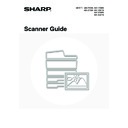Sharp MX-2300N / MX-2700N / MX-2300G / MX-2700G / MX-2300FG / MX-2700FG (serv.man20) User Manual / Operation Manual ▷ View online
96
7
Specify the destination.
• Touch the one-touch key for the desired destination and then
the [To] key.
☞
SPECIFYING DESTINATIONS IN THE ADDRESS BOOK
(page 19)
• To specify a destination address in a global address book,
touch the [Global Address Search] key and specify the
address.
address.
☞
CALLING UP A DESTINATION FROM A GLOBAL
ADDRESS BOOK
(page 24)
8
Press the [COLOUR START] key
(
(
) or the [BLACK & WHITE
START] key (
).
Scanning begins.
• If you inserted the original pages in the document feeder
tray, all pages are scanned.
A beep will sound to indicate that scanning is finished.
A beep will sound to indicate that scanning is finished.
• If you are scanning the original on the document glass, scan
each page one page at a time.
When scanning finishes, place the next original and press
the [COLOUR START] key (
When scanning finishes, place the next original and press
the [COLOUR START] key (
) or the [BLACK &
WHITE START] key (
). Repeat until all pages have been
scanned and then press the [Read-End] key.
A beep will sound to indicate that scanning is finished.
A beep will sound to indicate that scanning is finished.
• If the destination is an Internet fax destination, press the [BLACK & WHITE START] key (
).
• The original is scanned into memory. The original cannot be scanned at a specified time.
• The time can be specified up to a week in advance.
• Up to 94 timer transmissions can be stored at once.
• If another transmission is in progress when the specified time arrives, the timer transmission will begin after that
transmission is finished.
• Other transmissions can be performed as usual after a timer transmission is stored.
• A timer transmission can be deleted in the job status screen.
• If a timer transmission is given priority in the job status screen, the time specification is cancelled. The transmission will
begin as soon as the job in progress is completed.
AAA AAA
CCC CCC
EEE EEE
BBB BBB
DDD DDD
FFF FFF
ABCD
EFGHI
JKLMN
OPQRST
UVWXYZ
1/1
Frequent Use
To
Sort Address
Address Review
Condition
Settings
Global
Address Search
Bcc
Cc
or
97
WHITENING FAINT COLOURS IN THE IMAGE
(Suppress Background)
(Suppress Background)
This feature is used to suppress light background areas.
• This function cannot be used in Internet fax mode.
• When using USB memory mode, connect the USB memory device to the machine before performing the procedure below.
1
Place the original.
Place the original face up in the document feeder tray, or face
down on the document glass.
down on the document glass.
2
Select the mode that you wish to use.
(1) Touch the [Mode Switch] key.
(2) Touch the key of the mode that you wish to
use.
3
Touch the [Special Modes] key.
Level [+]
Level [-]
The lightness level at which
suppression takes place
can be adjusted.
suppression takes place
can be adjusted.
1
1
Quick File
File
Special Modes
Address Entry
Address Book
Fax
Data Entry
PC Scan
USB Mem. Scan
Internet Fax
Scan
Mode Switch
Send Settings
Image
Settings
(1)
(2)
Quick File
File
Special Modes
Address Entry
Resend
Scan
A4
Send
Address Book
Scan
Mode Switch
Image
Settings
Send Settings
Ready to send.
Auto
98
4
Touch the [Suppress Background] key.
Read the message that appears and then touch the [OK] key.
5
Select the suppress background setting.
(1) Adjust the background suppression level.
Three levels are available for the contrast. Touch the
key to make the background lighter, or the
key to
make the background darker.
(2) Touch the [OK] key.
Touch the [OK] key next to the [Cancel] key to complete the setting and return to the screen of step 4.
6
Touch the [Address Book] key.
To directly enter a destination address, touch the [Address
Entry] key.
Entry] key.
☞
ENTER THE ADDRESS MANUALLY
(page 23)
• When scanning to USB memory, there is no need to specify the destination. Go to step 8.
• You can touch the
key to display a list of the selected special mode settings or two-sided scanning. To return
to the previous screen after checking the settings, touch the [OK] key.
7
Specify the destination.
• Touch the one-touch key for the desired destination and then
the [To] key.
☞
SPECIFYING DESTINATIONS IN THE ADDRESS BOOK
(page 19)
• To specify a destination address in a global address book,
touch the [Global Address Search] key and specify the
address.
address.
☞
CALLING UP A DESTINATION FROM A GLOBAL
ADDRESS BOOK
(page 24)
Scan
Special Modes
Special Modes
OK
1/2
Erase
Program
Timer
Suppress
Background
Card Shot
Dual Page
Scan
Special Modes
Suppress Background
OK
OK
Cancel
Light areas of the original may be suppressed as background.
3
1
(1)
(2)
Quick File
File
Special Modes
Address Entry
Resend
Scan
Send
Address Book
Scan
Mode Switch
Image
Settings
Send Settings
A4
Ready to send.
Auto
AAA AAA
CCC CCC
EEE EEE
BBB BBB
DDD DDD
FFF FFF
ABCD
EFGHI
JKLMN
OPQRST
UVWXYZ
1/1
Frequent Use
To
Sort Address
Address Review
Condition
Settings
Global
Address Search
Bcc
Cc
99
8
Press the [COLOUR START] key
(
(
) or the [BLACK & WHITE
START] key (
).
Scanning begins.
• If you inserted the original pages in the document feeder
tray, all pages are scanned.
A beep will sound to indicate that scanning is finished.
A beep will sound to indicate that scanning is finished.
• If you are scanning the original on the document glass, scan
each page one page at a time.
When scanning finishes, place the next original and press
the [COLOUR START] key (
When scanning finishes, place the next original and press
the [COLOUR START] key (
) or the [BLACK &
WHITE START] key (
). Repeat until all pages have been
scanned and then press the [Read-End] key.
A beep will sound to indicate that scanning is finished.
A beep will sound to indicate that scanning is finished.
If the colour mode setting of the [BLACK & WHITE START] key (
) is [Mono2], the suppress background function
will not operate if the [BLACK & WHITE START] key (
) is pressed.
To cancel scanning...
Press the [STOP] key (
Press the [STOP] key (
) to cancel the operation.
To cancel the background suppression setting...
Touch the [Cancel] key in the screen of step 5.
Touch the [Cancel] key in the screen of step 5.
or
Click on the first or last page to see other MX-2300N / MX-2700N / MX-2300G / MX-2700G / MX-2300FG / MX-2700FG (serv.man20) service manuals if exist.