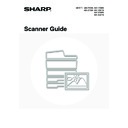Sharp MX-2300N / MX-2700N / MX-2300G / MX-2700G / MX-2300FG / MX-2700FG (serv.man20) User Manual / Operation Manual ▷ View online
100
SCANNING BOTH SIDES OF A CARD ONTO
A SINGLE PAGE (Card Shot)
A SINGLE PAGE (Card Shot)
This function lets you send the front and reverse sides of a card as a single page, without the need to send each side
separately.
separately.
• When using card shot, the original must be placed on the document glass.
• When using USB memory mode, connect the USB memory device to the machine before performing the procedure below.
1
Place the original face down on the
document glass.
document glass.
2
Select the mode that you wish to use.
(1) Touch the [Mode Switch] key.
(2) Touch the key of the mode that you wish to
use.
3
Touch the [Special Modes] key.
Transmission
Front
Back
Scanned image
Original
Example of an A4 (8-1/2" x 11")
size portrait scan transmission
size portrait scan transmission
Example of an A4 (8-1/2" x 11")
size landscape scan transmission
size landscape scan transmission
Quick File
File
Special Modes
Address Entry
Address Book
Fax
Data Entry
PC Scan
USB Mem. Scan
Internet Fax
Scan
Mode Switch
Send Settings
Image
Settings
(1)
(2)
Quick File
File
Special Modes
Address Entry
Resend
Address Book
Scan
Mode Switch
Image
Settings
Send Settings
Ready to send.
101
4
Touch the [Card Shot] key.
5
Specify the original size.
(1) Enter the original size.
• Touch the [X] key and enter the horizontal dimension
(X) of the original with the
keys.
• Touch the [Y] key and enter the vertical dimension (Y)
of the original with the
keys.
(A) To return the original size to the default size, touch the
[Size Reset] key.
(B) To automatically enlarge or reduce the image to fit the
send size, touch the [Fit to Send Size] key. If you wish
to scan the original at the entered original size, there
is no need to touch this key.
to scan the original at the entered original size, there
is no need to touch this key.
(2) Touch the [OK] key.
• The send size will be selected automatically based on the entered original size. The send size can be changed
manually.
• Touch the [OK] key next to the [Cancel] key to complete the setting and return to the screen of step 4.
6
Touch the [Address Book] key.
To directly enter a destination address, touch the [Address
Entry] key.
Entry] key.
☞
ENTER THE ADDRESS MANUALLY
(page 23)
• To change the original scan size or send size, touch the [Original] key. When the [Original] key is touched, the
following screen appears.
Touch the "Scan Size" key to display the screen of step 5. Touch the "Send Size" key to display the send size
selection screen.
selection screen.
• When scanning to USB memory, there is no need to specify the destination. Go to step 8.
• You can touch the
key to display a list of the selected special mode settings or two-sided scanning. To return
to the previous screen after checking the settings, touch the [OK] key.
Scan
Special Modes
Special Modes
OK
1/2
Erase
Program
Timer
Suppress
Background
Card Shot
Dual Page
Scan
Special Modes
OK
OK
Cancel
X
86
54
Size Reset
Fit to
Send Size
Card Shot
Y
X
Y
(25 210)
mm
(25 210)
mm
(1)
(2)
(A)
(B)
X
Y
Quick File
File
Special Modes
Address Entry
Address Book
Scan
Mode Switch
Image
Settings
Send Settings
Auto
Exposure
200X200dpi
Resolution
PDF/PDF
File Format
Mono2/Auto
Colour Mode
Special Modes
Original
X86 Y54
Scan
Original
Original
OK
Scan Size
Send Size
100%
X86 Y54
Auto B5
Image Orientation
2-Sided
Booklet
Booklet
2-Sided
Tablet
Tablet
102
7
Specify the destination.
• Touch the one-touch key for the desired destination and then
the [To] key.
☞
SPECIFYING DESTINATIONS IN THE ADDRESS BOOK
(page 19)
• To specify a destination address in a global address book,
touch the [Global Address Search] key and specify the
address.
address.
☞
CALLING UP A DESTINATION FROM A GLOBAL
ADDRESS BOOK
(page 24)
8
Press the [COLOUR START] key
(
(
) or the [BLACK & WHITE
START] key (
) to scan the front side
of the card.
If the destination is an Internet fax destination, press the [BLACK & WHITE START] key (
).
9
Turn the card over and press the
[COLOUR START] key (
[COLOUR START] key (
) or the
[BLACK & WHITE START] key (
) to
scan the reverse side of the card.
Press the same [START] key that was used to scan the front
side.
side.
10
Touch the [Read-End] key in the touch
panel.
panel.
The ratio cannot be specified and the Rotation Sending Setting cannot be selected.
To cancel the card shot...
Touch the [Cancel] key in the screen of step 5.
Touch the [Cancel] key in the screen of step 5.
AAA AAA
CCC CCC
EEE EEE
BBB BBB
DDD DDD
FFF FFF
ABCD
EFGHI
JKLMN
OPQRST
UVWXYZ
1/1
Frequent Use
To
Sort Address
Address Review
Condition
Settings
Global
Address Search
Bcc
Cc
or
or
Place next original. (Pg.No.x)
Press [Start].
When finished, press [Read-End]
Press [Start].
When finished, press [Read-End]
Read-End
103
SCANNING MANY ORIGINALS AT ONCE
(Job Build)
(Job Build)
When you have a large number of originals to transmit, this function lets you separate the originals into sets. The sets
are scanned in the automatic document feeder one set at a time and then sent together as a single transmission. Use
this function when the number of originals that you wish to scan exceeds the maximum number of sheets that can be
inserted in the automatic document feeder at once.
When scanning originals that are separated into sets, scan the set that has the first page first. The settings that you
select for the first set can be used for all remaining sets.
are scanned in the automatic document feeder one set at a time and then sent together as a single transmission. Use
this function when the number of originals that you wish to scan exceeds the maximum number of sheets that can be
inserted in the automatic document feeder at once.
When scanning originals that are separated into sets, scan the set that has the first page first. The settings that you
select for the first set can be used for all remaining sets.
When using USB memory mode, connect the USB memory device to the machine before performing the procedure below.
1
Insert the originals face up in the
document feeder tray.
document feeder tray.
Place the originals face up. Insert the originals all the way into
the document feeder tray. The stack must not be higher than
the indicator line.
the document feeder tray. The stack must not be higher than
the indicator line.
2
Select the mode that you wish to use.
(1) Touch the [Mode Switch] key.
(2) Touch the key of the mode that you wish to
use.
3
Touch the [Special Modes] key.
1
1
101
1
Originals
Originals are
scanned in
separate sets
scanned in
separate sets
Transmission
1
1
Indicator
line
line
Quick File
File
Special Modes
Address Entry
Address Book
Fax
Data Entry
PC Scan
USB Mem. Scan
Internet Fax
Scan
Mode Switch
Send Settings
Image
Settings
(1)
(2)
Quick File
File
Special Modes
Address Entry
Resend
Scan
A4
Send
Address Book
Scan
Mode Switch
Image
Settings
Send Settings
Ready to send.
Auto
Click on the first or last page to see other MX-2300N / MX-2700N / MX-2300G / MX-2700G / MX-2300FG / MX-2700FG (serv.man20) service manuals if exist.