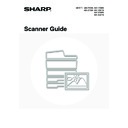Sharp MX-2300N / MX-2700N / MX-2300G / MX-2700G / MX-2300FG / MX-2700FG (serv.man20) User Manual / Operation Manual ▷ View online
104
4
Select job build mode.
(1) Touch the
keys to switch through
the screens.
If you selected Internet fax mode, go to the 3rd screen.
(2) Touch the [Job Build] key so that it is
highlighted.
(3) Touch the [OK] key.
5
Touch the [Address Book] key.
To directly enter a destination address, touch the [Address
Entry] key.
Entry] key.
☞
ENTER THE ADDRESS MANUALLY
(page 23)
• When scanning to USB memory, there is no need to specify the destination. Go to step 7.
• You can touch the
key to display a list of the selected special mode settings or two-sided scanning. To return
to the previous screen after checking the settings, touch the [OK] key.
6
Specify the destination.
• Touch the one-touch key for the desired destination and then
the [To] key.
☞
SPECIFYING DESTINATIONS IN THE ADDRESS
BOOK
BOOK
(page 19)
• To specify a destination address in a global address book,
touch the [Global Address Search] key and specify the
address.
address.
☞
CALLING UP A DESTINATION FROM A GLOBAL
ADDRESS BOOK
ADDRESS BOOK
(page 24)
7
Press the [COLOUR START] key
(
(
) or the [BLACK & WHITE
START] key (
) to scan the first set of
originals.
If the destination is an Internet fax destination, press the [BLACK & WHITE START] key (
) in the touch panel.
To cancel scanning...
Press the [STOP] key (
Press the [STOP] key (
) to cancel the operation. All scanned data will be cleared.
Scan
Special Modes
Special Modes
OK
2/2
Job
Build
File
Quick File
Slow Scan
Mode
Mixed Size
Original
(2)
(3) (1)
Quick File
File
Special Modes
Address Entry
Resend
Scan
Send
Address Book
Scan
Mode Switch
Image
Settings
Send Settings
A4
Ready to send.
Auto
AAA AAA
CCC CCC
EEE EEE
BBB BBB
DDD DDD
FFF FFF
ABCD
EFGHI
JKLMN
OPQRST
UVWXYZ
1/1
Frequent Use
To
Sort Address
Address Review
Condition
Settings
Global
Address Search
Bcc
Cc
or
105
8
Insert the next set of originals and press
the [COLOUR START] key (
the [COLOUR START] key (
) or
the [BLACK & WHITE START] key (
).
Press the [START] key pressed in step 7.
Repeat until all originals have been scanned.
Repeat until all originals have been scanned.
The exposure and resolution can be changed between sets of originals.
9
Touch the [Read-End] key in the touch
panel.
panel.
If no action is taken for one minute after the confirmation screen appears, scanning automatically ends and the
transmission is reserved.
transmission is reserved.
If the memory becomes full during scanning, a message will appear and the transmission will be cancelled.
To cancel the job build function....
Touch the [Job Build] key in the screen of step 4 so that it is not highlighted.
Touch the [Job Build] key in the screen of step 4 so that it is not highlighted.
101
101
or
Place next original. (Pg.No.x)
Press [Start].
When finished, press [Read-End]
Press [Start].
When finished, press [Read-End]
Read-End
106
SCANNING ORIGINALS OF DIFFERENT
SIZES (Mixed Size Original)
SIZES (Mixed Size Original)
This feature lets you scan originals of different sizes at the same time; for example, B4 (8-1/2" x 14") size originals
mixed together with A3 (11" x 17") size originals. When scanning the originals, the machine automatically detects the
size of each original.
mixed together with A3 (11" x 17") size originals. When scanning the originals, the machine automatically detects the
size of each original.
This feature can only be used with the following combinations of original sizes:
A3 and B4, A3 and B5, A4 and B4, A4 and B5, A4R and B5, B4 and A4R, B4 and A5, B5 and A5
(11" x 17" and 8-1/2" x 14", 11" x 17" and 8-1/2" x 13", 11" x 17" and 5-1/2" x 8-1/2")
A3 and B4, A3 and B5, A4 and B4, A4 and B5, A4R and B5, B4 and A4R, B4 and A5, B5 and A5
(11" x 17" and 8-1/2" x 14", 11" x 17" and 8-1/2" x 13", 11" x 17" and 5-1/2" x 8-1/2")
When using USB memory mode, connect the USB memory device to the machine before performing the procedure below.
1
Insert the originals face up in the
document feeder tray.
document feeder tray.
Insert the originals with the corners aligned together in the far
left corner of the document feeder tray.
The following combinations of sizes of originals can be placed
together in the document feeder tray: A3 and B4, A3 and B5,
A4 and B4, A4 and B5, A4R and B5, B4 and A4R, B4 and A5,
B5 and A5 (11" x 17" and 8-1/2" x 14", 11" x 17" and
8-1/2" x 13", 11" x 17" and 5-1/2" x 8-1/2")
left corner of the document feeder tray.
The following combinations of sizes of originals can be placed
together in the document feeder tray: A3 and B4, A3 and B5,
A4 and B4, A4 and B5, A4R and B5, B4 and A4R, B4 and A5,
B5 and A5 (11" x 17" and 8-1/2" x 14", 11" x 17" and
8-1/2" x 13", 11" x 17" and 5-1/2" x 8-1/2")
2
Select the mode that you wish to use.
(1) Touch the [Mode Switch] key.
(2) Touch the key of the mode that you wish to
use.
A3
B4
A3
B4
Originals
(B4 (8-1/2" x 14") original mixed in
with A3 (11" x 17") originals)
(B4 (8-1/2" x 14") original mixed in
with A3 (11" x 17") originals)
1st page
2nd to 4th pages
Scanned in at B4
(8-1/2" x 14") size
(8-1/2" x 14") size
Scanned in at A3
(11" x 17") size
(11" x 17") size
Files created
A3 (11" x 17")
B4
(8-1/2" x 14")
B4
(8-1/2" x 14")
(8-1/2" x 14")
Place the originals with
the corners aligned
together in the far left
corner.
the corners aligned
together in the far left
corner.
Quick File
File
Special Modes
Address Entry
Address Book
Fax
Data Entry
PC Scan
USB Mem. Scan
Internet Fax
Scan
Mode Switch
Send Settings
Image
Settings
(1)
(2)
107
3
Touch the [Special Modes] key.
4
Select the mixed size original setting.
(1) Touch the
keys to switch through
the screens.
If you selected Internet fax mode, go to the 3rd screen.
(2) Touch the [Mixed Size Original] key so that
it is highlighted.
(3) Touch the [OK] key.
If an original scan size has been specified, a message will appear when the [Mixed Size Original] key is touched. To
enable the Mixed Size Original setting, change the scan size setting to auto and then touch the [Mixed Size Original]
key again.
enable the Mixed Size Original setting, change the scan size setting to auto and then touch the [Mixed Size Original]
key again.
5
Touch the [Address Book] key.
To directly enter a destination address, touch the [Address
Entry] key.
Entry] key.
☞
ENTER THE ADDRESS MANUALLY
(page 23)
• When scanning to USB memory, there is no need to specify the destination. Go to step 7.
• You can touch the
key to display a list of the selected special mode settings. To return to the previous screen
after checking the settings, touch the [OK] key.
6
Specify the destination.
• Touch the one-touch key for the desired destination and then
the [To] key.
☞
SPECIFYING DESTINATIONS IN THE ADDRESS BOOK
(page 19)
• To specify a destination address in a global address book,
touch the [Global Address Search] key and specify the
address.
address.
☞
CALLING UP A DESTINATION FROM A GLOBAL
ADDRESS BOOK
(page 24)
Quick File
File
Special Modes
Address Entry
Resend
Scan
Send
Auto
Address Book
Scan
Mode Switch
Send Settings
Image
Settings
Ready to send.
A3
Scan
Special Modes
Special Modes
OK
2/2
Job
Build
File
Quick File
Slow Scan
Mode
Mixed Size
Original
(2)
(1)
(3)
Quick File
File
Special Modes
Address Entry
Resend
Scan
Send
Auto
Address Book
Scan
Mode Switch
Send Settings
Image
Settings
Ready to send.
A3
AAA AAA
CCC CCC
EEE EEE
BBB BBB
DDD DDD
FFF FFF
ABCD
EFGHI
JKLMN
OPQRST
UVWXYZ
1/1
Frequent Use
To
Sort Address
Address Review
Condition
Settings
Global
Address Search
Bcc
Cc
Click on the first or last page to see other MX-2300N / MX-2700N / MX-2300G / MX-2700G / MX-2300FG / MX-2700FG (serv.man20) service manuals if exist.