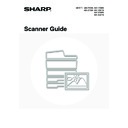Sharp MX-2300N / MX-2700N / MX-2300G / MX-2700G / MX-2300FG / MX-2700FG (serv.man20) User Manual / Operation Manual ▷ View online
108
7
Press the [COLOUR START] key
(
(
) or the [BLACK & WHITE
START] key (
).
Scanning begins. A beep will sound to indicate that scanning is
finished.
finished.
If the destination is an Internet fax destination, press the [BLACK & WHITE START] key (
).
To cancel scanning...
Press the [STOP] key (
Press the [STOP] key (
) to cancel the operation.
• If an original scan size is specified after selecting the Mixed Size Original setting, the original scan size setting will be
enabled and the Mixed Size Original setting will be cleared.
• When the Mixed Size Original setting is selected, automatic two-sided scanning cannot be used. (except when using the
MX-3501N/4501N)
To cancel the mixed size original setting...
Touch the [Mixed Size Original] key in the screen of step 4 so that it is not highlighted.
Touch the [Mixed Size Original] key in the screen of step 4 so that it is not highlighted.
System Settings (Administrator): Original Feeding Mode
The original feeding mode can be set to always scan mixed size originals.
The original feeding mode can be set to always scan mixed size originals.
or
109
SCANNING THIN ORIGINALS (Slow Scan
Mode)
Mode)
Use this function when you wish to scan thin originals using the automatic document feeder. This function helps prevent
thin originals from misfeeding.
thin originals from misfeeding.
When using USB memory mode, connect the USB memory device to the machine before performing the procedure below.
1
Insert the originals face up in the
document feeder tray.
document feeder tray.
Adjust the original guides slowly.
If the originals are inserted with too much force, they may crumple and misfeed.
2
Select the mode that you wish to use.
(1) Touch the [Mode Switch] key.
(2) Touch the key of the mode that you wish to
use.
3
Touch the [Special Modes] key.
D
C
B
A
D
C
B
A
1
1
Quick File
File
Special Modes
Address Entry
Address Book
Fax
Data Entry
PC Scan
USB Mem. Scan
Internet Fax
Scan
Mode Switch
Send Settings
Image
Settings
(1)
(2)
Quick File
File
Special Modes
Address Entry
Resend
Scan
A4
Send
Address Book
Scan
Mode Switch
Image
Settings
Send Settings
Ready to send.
Auto
110
4
Select slow scan mode.
(1) Touch the
keys to switch through
the screens.
If you selected Internet fax mode, go to the 3rd screen.
(2) Touch the [Slow Scan Mode] key so that it is
highlighted.
(3) Touch the [OK] key.
5
Touch the [Address Book] key.
To directly enter a destination address, touch the [Address
Entry] key.
Entry] key.
☞
ENTER THE ADDRESS MANUALLY
(page 23)
• When scanning to USB memory, there is no need to specify the destination. Go to step 7.
• You can touch the
key to display a list of the selected special mode settings or two-sided scanning. To return
to the previous screen after checking the settings, touch the [OK] key.
6
Specify the destination.
• Touch the one-touch key for the desired destination and then
the [To] key.
☞
SPECIFYING DESTINATIONS IN THE ADDRESS
BOOK
BOOK
(page 19)
• To specify a destination address in a global address book,
touch the [Global Address Search] key and specify the address.
☞
CALLING UP A DESTINATION FROM A GLOBAL
ADDRESS BOOK
ADDRESS BOOK
(page 24)
7
Press the [COLOUR START] key
(
(
) or the [BLACK & WHITE
START] key (
).
Scanning begins. A beep will sound to indicate that scanning is
finished.
finished.
If the destination is an Internet fax destination, press the [BLACK & WHITE START] key (
).
To cancel scanning...
Press the [STOP] key (
Press the [STOP] key (
) to cancel the operation.
When this function is selected, automatic two-sided scanning is not possible.
To cancel the slow scan mode...
Touch the [Slow Scan Mode] key in the screen of step 4 so that it is not highlighted.
Touch the [Slow Scan Mode] key in the screen of step 4 so that it is not highlighted.
System Settings (Administrator): Original Feeding Mode
This is used to have scanning always take place at slow scan mode.
This is used to have scanning always take place at slow scan mode.
Scan
Special Modes
Special Modes
OK
2/2
Job
Build
File
Quick File
Slow Scan
Mode
Mixed Size
Original
(2)
(3) (1)
Quick File
File
Special Modes
Address Entry
Resend
Scan
Send
Address Book
Scan
Mode Switch
Image
Settings
Send Settings
A4
Ready to send.
Auto
AAA AAA
CCC CCC
EEE EEE
BBB BBB
DDD DDD
FFF FFF
ABCD
EFGHI
JKLMN
OPQRST
UVWXYZ
1/1
Frequent Use
To
Sort Address
Address Review
Condition
Settings
Global
Address Search
Bcc
Cc
or
111
STORING SCAN OPERATIONS (Programs)
A destination, original settings, and functions can be stored in a program. When you wish to use those settings for a
scan transmission, they can be called up with ease.
For example, suppose A4 (8-1/2" x 11") size documents are scanned into a file and sent to each branch office once a
month.
scan transmission, they can be called up with ease.
For example, suppose A4 (8-1/2" x 11") size documents are scanned into a file and sent to each branch office once a
month.
(1) The same documents are sent to each branch office
(2) Each page of a bound document is successively transmitted
(3) Smudges on the edges of the documents are erased before transmission
(2) Each page of a bound document is successively transmitted
(3) Smudges on the edges of the documents are erased before transmission
When a job program is not stored
When a job program is stored
Enter the address of each branch office.
Dual Page Scan settings
Erase settings
Press the [START] key.
The originals are scanned and transmitted.
Touch a stored program key.
Press the [START] key.
The originals are scanned and transmitted.
Considerable time is required to send the documents each
month because the above settings must be selected.
In addition, mistakes may occasionally be made when
selecting the settings, so incorrect transmissions may occur.
month because the above settings must be selected.
In addition, mistakes may occasionally be made when
selecting the settings, so incorrect transmissions may occur.
When a program is used, settings are selected with ease by
simply pressing the stored key.
In addition, transmission takes place based on the stored
settings so there are no chances for mistakes.
simply pressing the stored key.
In addition, transmission takes place based on the stored
settings so there are no chances for mistakes.
• Programs are stored, edited, and deleted using "Address Control" in the system settings. See "Storing a
program" in the System Settings Guide.
• Programs can also be stored in the Web pages. Click [Job Programs] and then [Program Registration] in the Web page
menu.
• The settings stored in a program will be retained even after the program is used for transmission. The same settings can
be used repeatedly for transmission.
• The following settings can be stored in programs.
• Image send mode: Scan, Internet fax
• Destinations
• Original settings: Exposure, resolution
• Special modes: Erase, Dual Page Scan, Suppress Background, 2in1
• Up to 48 programs can be stored.
• Up to 500 destinations can be stored in one program.
• This function cannot be used in USB memory mode.
Click on the first or last page to see other MX-2300N / MX-2700N / MX-2300G / MX-2700G / MX-2300FG / MX-2700FG (serv.man20) service manuals if exist.