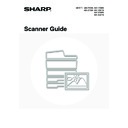Sharp MX-2300N / MX-2700N / MX-2300G / MX-2700G / MX-2300FG / MX-2700FG (serv.man20) User Manual / Operation Manual ▷ View online
92
3
Touch the [Special Modes] key.
4
Select Dual Page Scan.
(1) Press the [Dual Page Scan] key so that it is
highlighted.
(2) Touch the [OK] key.
5
Touch the [Address Book] key.
To directly enter a destination address, touch the [Address
Entry] key.
Entry] key.
☞
ENTER THE ADDRESS MANUALLY
(page 23)
• When scanning to USB memory, there is no need to specify the destination. Go to step 7.
• You can touch the
key to display a list of the selected special mode settings or two-sided scanning. To return
to the previous screen after checking the settings, touch the [OK] key.
6
Specify the destination.
• Touch the one-touch key of the desired destination and then
the [To] key.
☞
SPECIFYING DESTINATIONS IN THE ADDRESS BOOK
(page 19)
• To specify a destination address in a global address book,
touch the [Global Address Search] key and specify the
address.
address.
☞
CALLING UP A DESTINATION FROM A GLOBAL
ADDRESS BOOK
(page 24)
Quick File
File
Special Modes
Address Entry
Resend
Scan
Send
Auto
Address Book
Scan
Mode Switch
Send Settings
Image
Settings
Ready to send.
A3
Scan
Special Modes
Special Modes
OK
1/2
Program
Timer
Erase
Suppress
Background
Card Shot
Dual Page
Scan
(1)
(2)
Quick File
File
Special Modes
Address Entry
Resend
Scan
Send
Auto
Address Book
Scan
Mode Switch
Send Settings
Image
Settings
Ready to send.
A3
AAA AAA
CCC CCC
EEE EEE
BBB BBB
DDD DDD
FFF FFF
ABCD
EFGHI
JKLMN
OPQRST
UVWXYZ
1/1
Frequent Use
To
Sort Address
Address Review
Condition
Settings
Global
Address Search
Bcc
Cc
93
7
Press the [COLOUR START] key
(
(
) or the [BLACK & WHITE
START] key (
).
Scanning begins.
When scanning finishes, place the next two open pages and
press the [COLOUR START] key (
When scanning finishes, place the next two open pages and
press the [COLOUR START] key (
) or the [BLACK &
WHITE START] key (
). Repeat until all pages have been
scanned and then press the [Read-End] key.
A beep will sound to indicate that scanning is finished.
A beep will sound to indicate that scanning is finished.
If the destination is an Internet fax destination, press the [BLACK & WHITE START] key (
).
To cancel scanning...
Press the [STOP] key (
Press the [STOP] key (
) to cancel the operation.
To erase shadows caused by the binding of a book or other bound document, use the erase function. (Centre Erase and
Edge + Centre Erase cannot be used together.)
Edge + Centre Erase cannot be used together.)
To cancel the dual page scan setting...
Touch the [Dual Page Scan] key in the screen of step 4 so that it is no longer highlighted, and touch the [OK] key.
Touch the [Dual Page Scan] key in the screen of step 4 so that it is no longer highlighted, and touch the [OK] key.
or
94
SENDING AN IMAGE AT A SPECIFIED TIME
(Timer Transmission)
(Timer Transmission)
This function lets you specify a time at which a transmission or broadcast transmission will automatically take place.
Transmission begins automatically at the specified time.
Transmission begins automatically at the specified time.
• When a timer transmission is stored, keep the main power switch in the "on" position. If the main power switch is in the "off"
position at the specified time, transmission will not take place.
• When performing a timer transmission, you must scan the original into memory when you set up the transmission. It is not
possible to leave the document in the auto document feeder or on the document glass and have it scanned at the specified
time of transmission.
time of transmission.
• Settings selected for a timer transmission (exposure, resolution, special modes, etc.) are automatically cleared after the
transmission is finished. (However, when the document filing function is used, the scanned original and settings are stored
on the built-in hard drive. For more information on the document filing function, see the Document Filing Guide.)
on the built-in hard drive. For more information on the document filing function, see the Document Filing Guide.)
• This function cannot be used in USB memory mode.
1
Place the original.
Place the original face up in the document feeder tray, or face
down on the document glass.
down on the document glass.
2
Select the mode that you wish to use.
(1) Touch the [Mode Switch] key.
(2) Touch the key of the mode that you wish to
use.
Set a transmission to take place at 20:00
At 20:00, the transmission begins
automatically
automatically
1
1
Quick File
File
Special Modes
Address Entry
Address Book
Mode Switch
Send Settings
Image
Settings
Scan
Internet Fax
USB Mem. Scan
PC Scan
Data Entry
Fax
(1)
(2)
95
3
Touch the [Special Modes] key.
4
Touch the [Timer] key.
5
Set the time with the
keys.
(1) Specify the day.
If you do not wish to specify a day, select [---]. In this
case, transmission will begin when the time specified in
(2) arrives.
case, transmission will begin when the time specified in
(2) arrives.
(2) Specify the time (hour, minute)
Select the time in 24-hour format.
(3) Touch the [OK] key.
• When this screen is opened, the setting will show the current time. If the time is not correct, press the [CLEAR ALL]
key (
) to cancel the operation. Correct the time in the system settings and then perform the timer transmission
procedure.
☞
CHECKING THE DATE AND TIME
(page 6)
• Touch the [OK] key next to the [Cancel] key to complete the setting and return to the screen of step 4.
6
Touch the [Address Book] key.
To directly enter a destination address, touch the [Address
Entry] key.
Entry] key.
☞
ENTER THE ADDRESS MANUALLY
(page 23)
You can touch the
key to display a list of the selected special mode settings or two-sided scanning. To return to
the previous screen after checking the settings, touch the [OK] key.
Quick File
File
Special Modes
Address Entry
Resend
Scan
A4
Send
Address Book
Scan
Mode Switch
Image
Settings
Send Settings
Ready to send.
Auto
Scan
Special Modes
Special Modes
OK
1/2
Timer
Program
Suppress
Background
Card Shot
Dual Page
Scan
Erase
Special Modes
Timer
OK
OK
Cancel
Day of the Week
---
0
00
Time
hh.
mm.
(1)
(3)
(2)
Quick File
File
Special Modes
Address Entry
Resend
Scan
Send
Address Book
Scan
Mode Switch
Image
Settings
Send Settings
A4
Ready to send.
Auto
Click on the first or last page to see other MX-2300N / MX-2700N / MX-2300G / MX-2700G / MX-2300FG / MX-2700FG (serv.man20) service manuals if exist.