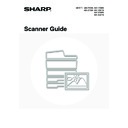Sharp MX-2300N / MX-2700N / MX-2300G / MX-2700G / MX-2300FG / MX-2700FG (serv.man20) User Manual / Operation Manual ▷ View online
80
CHECKING COMPLETED JOBS
You can check a list of the destinations, the destinations for which transmission failed, and other detailed information on
completed broadcast transmission jobs and jobs that used document filing function. Touch the key of the job for which
you wish to display information in the completed jobs screen and touch the [Detail] key. The job detail screen (see
below) will appear.
completed broadcast transmission jobs and jobs that used document filing function. Touch the key of the job for which
you wish to display information in the completed jobs screen and touch the [Detail] key. The job detail screen (see
below) will appear.
The job name appears at the top of the job detail screen.
To view details on the job, touch one of the tabs. The following information appears on each tab.
To view details on the job, touch one of the tabs. The following information appears on each tab.
Tab name
Information displayed
File
Shows information on a transmission/reception that used document filing function.
To call up the file and use it, touch the [Call] key.
To call up the file and use it, touch the [Call] key.
Failed
Shows information on addresses for which communication failed.
Address: Address name or number
Start time: Time at which communication began.
Status: Description of failure (error)
Status: Description of failure (error)
The [Retry] key can be touched to re-attempt transmission to that address.
All Destinations
Shows all addresses specified in the job.
Address: Address name or number
Start time: Time at which communication began.
Status: Communication result
Start time: Time at which communication began.
Status: Communication result
The [Retry] key can be touched to transmit to all addresses again.
Retry
OK
Broadcast0001
Address
BBB BBB
10:01 11/01
NG000000
002
CCC CCC
10:10 11/01
NG000000
010
Start Time
Status
1/ 1
All Destinations
Failed
File
Detail of
81
STOPPING A SCAN JOB BEING
TRANSMITTED OR WAITING TO BE
TRANSMITTED
TRANSMITTED OR WAITING TO BE
TRANSMITTED
Follow the steps below to stop a job that is being transmitted or is waiting to be transmitted.
1
Press the [JOB STATUS] key.
2
Select the job that you wish to stop.
(1) Touch the mode key of the job to be
stopped.
(2) Touch the key of the job to be stopped.
(3) Touch the [Stop/Delete] key.
3
Touch the [Yes] key.
If you do not want to stop the selected job...
Touch the [No] key.
Touch the [No] key.
Printing of a received Internet fax cannot be stopped.
JOB STATUS
Address
Set Time
Complete
Priority
Stop/Delete
Internet Fax
Job Queue
Broadcast0001
10:00 11/01 000/010 Connecting
AAA AAA
10:05 11/01 000/005 Waiting
BBB BBB
10:22 11/01 000/004 Waiting
CCC CCC
10:30 11/01 000/010 Waiting
1/1
Pages
Status
Detail
Fax Job
Scan to
Print Job
(1)
(1)
(3)
(2)
Delete the job?
BBB BBB
No
Yes
10:22 11/01
82
GIVING PRIORITY TO A SCAN
TRANSMISSION JOB
TRANSMISSION JOB
When multiple jobs are waiting to be transmitted, the jobs are normally transmitted in the order they were reserved. If
you need to give priority to a job and send it ahead of the other jobs, follow the steps below.
you need to give priority to a job and send it ahead of the other jobs, follow the steps below.
1
Press the [JOB STATUS] key.
2
Select the job to which you wish to give
priority.
priority.
(1) Touch the mode key of the job to be given
priority.
(2) Touch the key of the job to be given priority.
(3) Touch the [Priority] key.
The selected job moves up to the position immediately
following the job in progress. The job will be executed
when the job in progress is completed.
following the job in progress. The job will be executed
when the job in progress is completed.
JOB STATUS
Address
Set Time
Complete
Priority
Stop/Delete
Internet Fax
Job Queue
Broadcast0001
10:00 11/01 000/010 Connecting
AAA AAA
10:05 11/01 000/005 Waiting
BBB BBB
10:22 11/01 000/004 Waiting
CCC CCC
10:30 11/01 000/010 Waiting
1/1
Pages
Status
Detail
Fax Job
Scan to
Print Job
(1)
(1)
(3)
(2)
83
This chapter explains convenient functions for performing scan transmissions. These functions make it easy to perform
scan transmissions for a variety of purposes.
scan transmissions for a variety of purposes.
SENDING THE SAME IMAGE TO MULTIPLE
DESTINATIONS (Broadcast Transmission)
DESTINATIONS (Broadcast Transmission)
The same scanned image can be sent to multiple scan mode destinations (Scan to E-mail, Scan to FTP, Scan to
Desktop), Internet fax mode destinations, and fax mode destinations in a single operation. Up to 500 destinations
(including a combined maximum of 200 Scan to FTP and Scan to Desktop destinations) can be selected for one
broadcast operation.
Desktop), Internet fax mode destinations, and fax mode destinations in a single operation. Up to 500 destinations
(including a combined maximum of 200 Scan to FTP and Scan to Desktop destinations) can be selected for one
broadcast operation.
7
CONVENIENT FUNCTIONS
If you frequently use broadcasting to send images to the same group of destinations, it is convenient to store those
destinations in a group key.
destinations in a group key.
1
Place the original.
Place the original face up in the document feeder tray, or face
down on the document glass.
down on the document glass.
Originals
Transmission
1
1
Click on the first or last page to see other MX-2300N / MX-2700N / MX-2300G / MX-2700G / MX-2300FG / MX-2700FG (serv.man20) service manuals if exist.