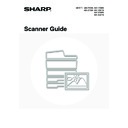Sharp MX-2300N / MX-2700N / MX-2300G / MX-2700G / MX-2300FG / MX-2700FG (serv.man20) User Manual / Operation Manual ▷ View online
60
3
To change the number of pages per file,
enter the number of pages and exit the
format settings.
enter the number of pages and exit the
format settings.
(1) Touch the [Specified Pages per File]
checkbox so that a checkmark
appears.
(2) Set the number of pages per file with the
keys.
(3) Touch the [OK] key.
• When a checkmark does not appear in the [Specified Pages per File] checkbox
, one file is created for all
scanned pages.
• When [Specified Pages per File] is selected, consecutive numbers are added to the created file names.
• When [JPEG] is selected for the file type, one file is created for each page (a file cannot be created for multiple
pages). For this reason, the [Specified Pages per File] checkbox does not appear.
When [Encrypt PDF] is selected, a password entry screen will appear when the [START] key is pressed to begin scanning
and transmission.
Touch the [Entry] key in the displayed screen to open the keyboard screen. Enter a password (maximum of 32 characters)
and touch the [OK] key. Scanning and transmission will begin.
and transmission.
Touch the [Entry] key in the displayed screen to open the keyboard screen. Enter a password (maximum of 32 characters)
and touch the [OK] key. Scanning and transmission will begin.
System Settings (Administrator): Initial File Format Setting
This sets the default file format setting for scanner transmission.
This sets the default file format setting for scanner transmission.
OK
File Type
Low
TIFF
JPEG
Encrypt PDF
PDF
High
(1-99)
Medium
B/W
Specified Pages per File
Colour/Grey
1
Compression Ratio
(3)
(2)
(1)
61
ENTERING THE FILE NAME
The file name can be directly entered when performing a scan transmission.
Touch the [File Name] key. A text entry screen will appear. Enter the file name and touch the [OK] key. Up to 54
characters can be entered. For the procedure for entering text, see "6. ENTERING TEXT" in the User's Guide.
characters can be entered. For the procedure for entering text, see "6. ENTERING TEXT" in the User's Guide.
If the file name is not changed, the settings in the Web page are used.
The entered file name will appear below the [File Name] key in the base screen.
Special Modes
Scan
A4
Ready to send.
Send
USB Mem. Scan
Mode Switch
Image
Settings
File Name
Auto
62
SENDING A FAX IN INTERNET FAX MODE
5
BASIC PROCEDURE FOR
TRANSMISSION IN INTERNET FAX MODE
TRANSMISSION IN INTERNET FAX MODE
When a default address is configured in "Default Address Setting" in the system settings (administrator), the mode cannot be
changed, the destination cannot be changed, and destinations cannot be added. To switch to Internet fax mode, touch the
[Cancel] key in the touch panel and follow the steps below.
changed, the destination cannot be changed, and destinations cannot be added. To switch to Internet fax mode, touch the
[Cancel] key in the touch panel and follow the steps below.
1
Place the original.
Place the original face up in the document feeder tray, or face
down on the document glass.
down on the document glass.
Do not place any objects under the original size detector. Closing the automatic document feeder with an object
underneath may damage the original size detector plate and prevent correct detection of the document size.
underneath may damage the original size detector plate and prevent correct detection of the document size.
• Place A5 (5-1/2" x 8-1/2") size originals in portrait (vertical) orientation (
).
If placed in landscape (horizontal) orientation (
), an incorrect size will be detected. For an A5R (5-1/2" x 8-1/2"R)
size original, enter the original size manually.
• Image rotation
A4, B5R, and A5R (8-1/2" x 11" and 5-1/2" x 8-1/2"R) originals are rotated 90 degrees and transmitted in A4R, B5,
or A5 (8-1/2" x 11"R or 5-1/2" x 8-1/2") orientation. (A4R, B5, and A5 (8-1/2" x 11"R and 5-1/2" x 8-1/2") originals
cannot be rotated for transmission.)
or A5 (8-1/2" x 11"R or 5-1/2" x 8-1/2") orientation. (A4R, B5, and A5 (8-1/2" x 11"R and 5-1/2" x 8-1/2") originals
cannot be rotated for transmission.)
• Originals cannot be scanned in succession from both the automatic document feeder and the document glass and
sent in a single transmission.
System Settings (Administrator): Rotation Sending Setting
This is used to select whether or not a scanned original image is rotated before transmission.
The default setting is: rotate A4 (8-1/2" x 11") to A4R (8-1/2" x 11"R), and B5R or A5R (5-1/2" x 8-1/2"R) to B5 or A5
(5-1/2" x 8-1/2").
This is used to select whether or not a scanned original image is rotated before transmission.
The default setting is: rotate A4 (8-1/2" x 11") to A4R (8-1/2" x 11"R), and B5R or A5R (5-1/2" x 8-1/2"R) to B5 or A5
(5-1/2" x 8-1/2").
2
Change to Internet fax mode.
(1) Touch the [Mode Switch] key.
(2) Touch the [Internet Fax] key.
1
1
Original size
detector
detector
Transmission
Quick File
File
Special Modes
Address Entry
Address Book
Fax
Data Entry
PC Scan
USB Mem. Scan
Internet Fax
Scan
Mode Switch
Image
Settings
Send Settings
(1)
(2)
63
3
Display the original settings screen.
(1) Touch the [Image Settings] key.
(2) Touch the [Original] key.
The current settings of the [Exposure], [Resolution], [Original], and [File Format] keys appear in the top half of each
key. Touch each key to change the settings.
key. Touch each key to change the settings.
☞
CHANGING THE EXPOSURE
(page 65),
CHANGING THE RESOLUTION
(page 66),
AUTOMATICALLY
SCANNING BOTH SIDES OF AN ORIGINAL (2-Sided Original)
(page 67),
SPECIFYING THE ORIGINAL SCAN
SIZE AND SEND SIZE (Enlarge/Reduce)
(page 68),
CHANGING THE FILE FORMAT
(page 72),
7. CONVENIENT FUNCTIONS
(page 83)
4
Specify the orientation in which the
original is placed.
original is placed.
When specifying the orientation of the image to be transmitted,
specify the orientation of the original placed in step 1.
specify the orientation of the original placed in step 1.
(1) Touch the appropriate orientation key.
If the top edge of the original is up, touch the
key. If
the top edge of the original is to the left, touch the
key.
(2) Touch the [OK] key.
You will return to the screen of step 3. Touch the [Image
Settings] key to close the menu.
Settings] key to close the menu.
The original orientation is initially set to
. If the original was placed with the top edge up, this step is not
necessary.
5
Touch the [Address Book] key.
6
Specify the destination.
(1) Touch the key of the desired destination.
The
icon appears in one-touch keys in which Internet
fax addresses are stored.
(2) Touch the [To] key.
The destination is specified.
• After a one-touch key is touched, if the screen is changed without touching the [To] key, the destination is
automatically specified.
• In addition to selecting a one-touch key, a destination can also be specified by entering it manually or retrieving it
from a global address book. For more information, see "
2. ENTERING DESTINATIONS
" (page 19).
Quick File
File
Special Modes
Address Entry
Address Book
Internet Fax
Mode Switch
Image
Settings
Send Settings
Manual RX
Auto
Exposure
200X100dpi
Resolution
TIFF-F
File Format
Special Modes
Original
Auto A4
(1)
(2)
Internet Fax
Original
Original
OK
Scan Size
Send Size
100%
Auto
Image Orientation
Auto A4
2-Sided
Booklet
Booklet
2-Sided
Tablet
Tablet
(1)
(2)
Quick File
File
Special Modes
Address Entry
Resend
Scan
Send
Auto
A4
Ready to send.
Address Book
Internet Fax
Mode Switch
Image
Settings
Send Settings
Manual RX
AAA AAA
CCC CCC
EEE EEE
BBB BBB
DDD DDD
FFF FFF
ABCD
EFGHI
JKLMN
OPQRST
UVWXYZ
1/1
Frequent Use
To
Sort Address
Address Review
Condition
Settings
Global
Address Search
Bcc
Cc
(2)
(1)
Click on the first or last page to see other MX-2300N / MX-2700N / MX-2300G / MX-2700G / MX-2300FG / MX-2700FG (serv.man20) service manuals if exist.