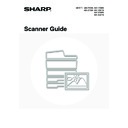Sharp MX-2300N / MX-2700N / MX-2300G / MX-2700G / MX-2300FG / MX-2700FG (serv.man20) User Manual / Operation Manual ▷ View online
76
JOB QUEUE SCREEN AND COMPLETED JOB SCREEN
The job status screen consists of two screens: the job queue screen that shows reserved jobs and the job currently in
progress, and the completed jobs screen. To switch between the two screens, touch the job status screen selector key
((2) below).
progress, and the completed jobs screen. To switch between the two screens, touch the job status screen selector key
((2) below).
Job queue screen
Complete screen
(1)
Job queue screen
Jobs are shown as keys in the order they were reserved.
Each key shows information on the job and its current
status.
Each key shows information on the job and its current
status.
☞
Job key display
(page 77)
(2)
Job status screen selector key
Touch this key to switch between the job queue screen
and the completed jobs screen.
and the completed jobs screen.
(3)
Job queue screen [Detail] key
This shows detailed information on broadcast
transmission jobs and the status of jobs. Select the key of
the desired job in the job queue screen (1) and then
touch the [Detail] key.
transmission jobs and the status of jobs. Select the key of
the desired job in the job queue screen (1) and then
touch the [Detail] key.
(4)
[Priority] key
Touch this key to give priority to a selected job.
☞
GIVING PRIORITY TO A SCAN TRANSMISSION
JOB
JOB
(page 82)
(5)
[Stop/Delete] key
Touch this key to stop or delete a selected job.
☞
STOPPING A SCAN JOB BEING TRANSMITTED
OR WAITING TO BE TRANSMITTED
OR WAITING TO BE TRANSMITTED
(page 81)
(6)
Mode switch keys
Use these keys to change the job status screen mode.
(7)
Completed jobs screen
This shows up to 99 completed transmission or reception
jobs in each mode. A description of the job and the result
(status) are shown.
A broadcast transmission job is shown as a key.
jobs in each mode. A description of the job and the result
(status) are shown.
A broadcast transmission job is shown as a key.
(8)
Completed jobs screen [Detail] key
This shows detailed information on the results of
completed broadcast transmissions and jobs that used
the document filing function. Select the key of the desired
job in the completed jobs screen (7) and then touch the
[Detail] key.
completed broadcast transmissions and jobs that used
the document filing function. Select the key of the desired
job in the completed jobs screen (7) and then touch the
[Detail] key.
☞
CHECKING COMPLETED JOBS
(page 80)
(9)
[Call] key
Touch this key to call up and use a transmission or
reception job stored with the document filing function.
reception job stored with the document filing function.
Complete
Call
Internet Fax
Job Queue
Broadcast0001
10:00 11/01 990/010 NG000000
Broadcast0002
10:05 11/01 050/005 Send OK
Broadcast0003
10:08 11/01 001/001 Send OK
DDD DDD
10:30 11/01 001/001 Send OK
1/8
Address
Start Time
Address
Set Time
Complete
Priority
Stop/Delete
Internet Fax
Job Queue
Broadcast0001
10:00 11/01 000/003 Connecting
AAA AAA
10:05 11/01 000/001 Waiting
BBB BBB
10:22 11/01 000/004 Waiting
CCC CCC
10:30 11/01 000/010 Waiting
1/1
Pages
Status
Detail
Fax Job
Scan to
Print Job
Pages
Status
Detail
Fax Job
Scan to
Print Job
(7)
(6)
(8)
(2)
(9)
(1)
(6)
(3)
(4)
(4)
(2)
(5)
77
Job key display
The following information is shown in the job queue keys and completed job keys that appear in the job status screen.
(1)
Displays the number (position) of the job in the job
queue.
queue.
When the job currently being transmitted is finished, the
job moves up one position in the job queue.
This number does not appear in keys in the completed
jobs screen.
job moves up one position in the job queue.
This number does not appear in keys in the completed
jobs screen.
(2)
Mode icon
This indicates the type of job.
(3)
Name of communicating party (address)
For a transmission, the name or address of the
destination. For a reception, the address of the sending
party.
For a broadcast transmission, the function name and a
broadcast control number (4-digits).
destination. For a reception, the address of the sending
party.
For a broadcast transmission, the function name and a
broadcast control number (4-digits).
(4)
Time reserved / Time started
In the job queue screen, the date and time the job was
reserved. In the completed jobs screen, the date and
time the job was started.
reserved. In the completed jobs screen, the date and
time the job was started.
(5)
Number of pages
Shows the number of pages transmitted / total number of
original pages.
original pages.
(6)
Status
Shows the job status.
• Job in progress
• Job waiting to be executed
• Completed job
AAA AAA
10:22 11/01 000/004
Waiting
(1) (2)
(3)
(4)
(6)
(5)
Icon
Job type
Scan to E-mail
Scan to FTP
Scan to Network Folder
Scan to Desktop
Internet fax transmission
Internet fax reception
PC-I-Fax transmission
Broadcast transmission
Display
Status
"Connecting"
Connecting to the destination.
"Sending"
Sending data.
"Receiving"
Receiving an Internet fax.
"Stopped"
The job has been stopped.
"Error"
An error occurred while the job was
being executed.
being executed.
Display
Status
"Waiting"
The job is waiting to be executed.
"Retry Mode"
The job is being re-attempted due
to a communication error or other
problem.
to a communication error or other
problem.
"Stopping"
The job has been stopped.
"Report Wait"
An Internet fax has been sent for
which a receive report was
requested, and the machine is
waiting for the receive report.
which a receive report was
requested, and the machine is
waiting for the receive report.
A day and
time is
displayed
time is
displayed
Timer transmission job (the
specified time is displayed)
specified time is displayed)
Display
Status
"Send OK"
Transmission was completed.
"In Memory"
An Internet fax has been received
but has not yet been printed.
but has not yet been printed.
"Printed"
A received Internet fax has been
printed.
printed.
"Forward OK"
A received Internet fax has been
forwarded.
forwarded.
"Holding"
Received Internet fax held by print
hold.
hold.
"Stopped"
The job was stopped.
78
"Number of
successful
transmission
destinations /
Total
destinations
OK"
successful
transmission
destinations /
Total
destinations
OK"
A broadcast transmission has been
completed.
If transmission to 3 destinations
was successful out of a total of 5,
"003/005 OK" will appear.
completed.
If transmission to 3 destinations
was successful out of a total of 5,
"003/005 OK" will appear.
"No
Response"
Response"
An error occurred because there
was no response from the
destination.
was no response from the
destination.
"OK Report"
A receive report was requested for
a transmission, the transmission
was completed normally, and the
receive report was received from
the destination.
a transmission, the transmission
was completed normally, and the
receive report was received from
the destination.
"NG Report"
A receive report was requested for
a transmission, however, the
transmission did not take place
correctly and a transmission failed
report was received.
a transmission, however, the
transmission did not take place
correctly and a transmission failed
report was received.
"No Report"
An e-mail was received without an
attached file and thus printing was
not possible.
attached file and thus printing was
not possible.
"Received"
An e-mail was received, however,
the attached file was not a TIFF-F
file or there was no attached file,
and thus printing was not possible.
the attached file was not a TIFF-F
file or there was no attached file,
and thus printing was not possible.
"Rejected"
An Internet fax was sent from a
party that is blocked.
party that is blocked.
"NGxxxxxx"
Transmission/reception was not
successful because a
communication error occurred (a
6-digit error code appears in
xxxxxx.
successful because a
communication error occurred (a
6-digit error code appears in
xxxxxx.
"Error"
An error occurred while the job was
being executed.
being executed.
Display
Status
79
OPERATION WHEN A JOB IN THE JOB QUEUE IS
COMPLETED
COMPLETED
When a normal transmission job is completed, it moves to the completed jobs screen and "Send OK" appears in the
status column.
Received Internet faxes, timer transmission jobs, and forwarding jobs are handled in the job status screen as explained
below.
status column.
Received Internet faxes, timer transmission jobs, and forwarding jobs are handled in the job status screen as explained
below.
Internet fax reception jobs
While an Internet fax is being received, "Receiving" appears.
When reception is completed, the job moves to the completed jobs screen and "In Memory" appears.
When printing is finished, the status changes to "Printed" and the job is completed.
When reception is completed, the job moves to the completed jobs screen and "In Memory" appears.
When printing is finished, the status changes to "Printed" and the job is completed.
Timer transmission jobs
A timer transmission job appears at the bottom of the job queue until the specified time arrives.
When the specified time arrives, the job is executed. If another job is in progress, the timer job is started when the other
job is completed.
When the specified time arrives, the job is executed. If another job is in progress, the timer job is started when the other
job is completed.
Internet fax transmission jobs that request a receive report
After completion of an Internet fax transmission job that requests a receive report, the job is placed on standby at the
bottom of the job queue screen. "Report Wait" appears in the status column. When the receive report is received from
the destination, or if the report is not received within the timeout time, the job moves to the completed jobs screen.
bottom of the job queue screen. "Report Wait" appears in the status column. When the receive report is received from
the destination, or if the report is not received within the timeout time, the job moves to the completed jobs screen.
Reception jobs when "Inbound Routing Settings" are enabled
When "Inbound Routing Settings" are enabled, reception jobs are handled as follows depending on the print setting.
☞
FORWARDING A RECEIVED INTERNET FAX TO AN E-MAIL ADDRESS (Inbound Routing Settings)
(page 114)
• Received Internet fax is not printed
"Receiving" appears while the Internet fax is being received. When reception is completed, the job moves to the job
queue of the job status screen of scan mode.
queue of the job status screen of scan mode.
• Received Internet fax is printed
When reception is completed, the job moves to the completed jobs screen and "In Memory" appears. When printing
ends, the status changes to "Printed" and the job is completed. In addition, the job is added to the job queue of the job
status screen of scan mode. When forwarding received Internet faxes is finished, "Forward OK" appears.
ends, the status changes to "Printed" and the job is completed. In addition, the job is added to the job queue of the job
status screen of scan mode. When forwarding received Internet faxes is finished, "Forward OK" appears.
Click on the first or last page to see other MX-2300N / MX-2700N / MX-2300G / MX-2700G / MX-2300FG / MX-2700FG (serv.man20) service manuals if exist.