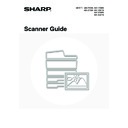Sharp MX-2300N / MX-2700N / MX-2300G / MX-2700G / MX-2300FG / MX-2700FG (serv.man20) User Manual / Operation Manual ▷ View online
84
2
Touch the [Address Book] key.
To directly enter a destination address, touch the [Address
Entry] key.
Entry] key.
3
Specify the destination.
(1) Touch the one-touch key of the desired
destination.
(2) Touch the [To] key.
The destination is specified.
(3) Repeat steps (1) and (2) until all addresses
are selected.
• To add Cc or Bcc recipients, select a recipient and touch the [Cc] key or the [Bcc] key.
• If "Must Input Next Address Key at Broadcast Setting" is enabled in the system settings (administrator), touch the
[Next Address] key before specifying the next destination.
• One-touch keys that cannot be used for broadcast transmission are greyed out to prevent selection.
• If a Scan to FTP (Hyperlink) address is specified in a broadcast transmission, hyperlink e-mail transmission will not
take place.
• If you frequently use broadcasting to send images to the same group of destinations, it is convenient to store those
destinations in a group key.
4
Touch the [Address Review] key in the
Address Book screen.
Address Book screen.
Quick File
File
Special Modes
Address Entry
Resend
Scan
Send
Address Book
Scan
Mode Switch
Send Settings
Image
Settings
A4
Ready to send.
Auto
AAA AAA
CCC CCC
EEE EEE
BBB BBB
DDD DDD
FFF FFF
ABCD
EFGHI
JKLMN
OPQRST
UVWXYZ
1/1
Frequent Use
To
Sort Address
Address Review
Global
Address Search
Bcc
Cc
Condition
Settings
(2)
(1)
Address Review
Global
Address Search
Bcc
Cc
Sort Address
Condition
Settings
AAA AAA
CCC CCC
EEE EEE
BBB BBB
DDD DDD
FFF FFF
ABCD
EFGHI
JKLMN
OPQRST
UVWXYZ
1/1
Frequent Use
To
85
5
Check the destinations.
(1) Check the destinations.
(2) Touch the [OK] key.
If the transmission includes Cc or Bcc destinations, touch the [Cc] tab or the [Bcc] tab to check those destinations.
To cancel a specified destination...
(1) Touch the key of the destination that you
wish to cancel.
(2) Touch the [Yes] key.
If you do not wish to cancel the destination, touch the [No]
key.
key.
(3) Touch the [OK] key.
6
Press the [COLOUR START] key
(
(
) or the [BLACK & WHITE
START] key (
).
Scanning begins.
• If you inserted the original pages in the document feeder tray,
all pages are scanned.
A beep will sound to indicate that scanning is finished.
A beep will sound to indicate that scanning is finished.
• If you are scanning the original on the document glass, scan
each page one page at a time.
When scanning of one page finishes, replace it with the next
page and press the [COLOUR START] key (
When scanning of one page finishes, replace it with the next
page and press the [COLOUR START] key (
) or the
[BLACK & WHITE START] key (
). Repeat until all pages
have been scanned and then press the [Read-End] key.
A beep will sound to indicate that scanning is finished.
A beep will sound to indicate that scanning is finished.
If fax or Internet fax destinations are included in the broadcast transmission, the [COLOUR START] key (
)
cannot be pressed. Scanning will take place in Mono 2.
To cancel scanning...
Press the [STOP] key (
Press the [STOP] key (
) to cancel the operation.
Address Review
OK
1/1
To
Cc
Bcc
001
002
004
006
003
005
AAA AAA
GGG GGG
III III
JJJ JJJ
HHH HHH
BBB BBB
(2)
(1)
Address Review
OK
1/1
To
001
002
004
006
003
005
AAA AAA
GGG GGG
III III
JJJ JJJ
HHH HHH
BBB BBB
Cc
Bcc
(1)
Deselect the address?
JJJ JJJ
No
Yes
(2)
Address Review
OK
1/1
To
001
002
004
003
005
AAA AAA
GGG GGG
III III
HHH HHH
BBB BBB
Cc
Bcc
(3)
or
86
BROADCAST TRANSMISSIONS THAT INCLUDE
INTERNET FAX DESTINATIONS
INTERNET FAX DESTINATIONS
When a broadcast transmission includes both scan mode and Internet fax mode destinations, the Internet fax mode
settings (original orientation and other settings) are given priority. When performing this type of broadcast transmission,
note the information below.
settings (original orientation and other settings) are given priority. When performing this type of broadcast transmission,
note the information below.
Original placement orientation
The orientation of Internet fax mode is given priority. When "Rotation Sending
Setting" is enabled in the system settings (administrator), the image is rotated 90
degrees. For this reason, in some cases the image may not be displayed in the
correct orientation.
Setting" is enabled in the system settings (administrator), the image is rotated 90
degrees. For this reason, in some cases the image may not be displayed in the
correct orientation.
Send size
When the file format is set to [TIFF-S] in Internet fax mode, transmission is only
possible in A4R (8-1/2" x 11"R) size.
possible in A4R (8-1/2" x 11"R) size.
Exposure
The Internet fax settings are given priority.
Resolution
When the file format is set to [TIFF-S] in Internet fax mode and a high resolution
setting is selected in scan mode, the resolution will be changed to [200X200dpi].
setting is selected in scan mode, the resolution will be changed to [200X200dpi].
File compression mode
The compression mode will be changed to the compression mode set in
"Compression Mode at Broadcasting" in the system settings (administrator).
"Compression Mode at Broadcasting" in the system settings (administrator).
Colour scanning
Scanning will take place in Mono 2 regardless of the colour mode setting.
Special
modes
2in1
This cannot be selected in scan mode, however, if selected in Internet fax mode, it will
also be applied to scan destinations.
also be applied to scan destinations.
Scan file size
If a broadcast transmission is performed that includes destinations for which an
attachment size limit has been set using "Maximum Size of E-mail Attachments
(E-mail)" or "Maximum Size of Data Attachments (FTP/Desktop/Network Folder)" in
the system settings (administrator), the limit will also apply to destinations for which a
limit is not set. (The limitation setting of Scan to E-mail or Internet fax is given priority.)
attachment size limit has been set using "Maximum Size of E-mail Attachments
(E-mail)" or "Maximum Size of Data Attachments (FTP/Desktop/Network Folder)" in
the system settings (administrator), the limit will also apply to destinations for which a
limit is not set. (The limitation setting of Scan to E-mail or Internet fax is given priority.)
87
Resending to unsuccessful broadcast transmission destinations
The results of a completed broadcast transmission can be checked in the job status screen. If transmission to any of the
addresses failed, resend the image to those addresses.
addresses failed, resend the image to those addresses.
1
Press the [JOB STATUS] key.
2
Display the jobs completed screen.
(1) Touch the key of the mode that you wish to
display.
(2) Touch the [Complete] key.
If the broadcast transmission included destinations of different modes, the same broadcast transmission key will
appear in each of those modes.
appear in each of those modes.
3
Display details on the broadcast
transmission.
transmission.
(1) Touch the key of the completed broadcast
transmission.
(2) Touch the [Detail] key.
"Broadcastxxxx" will appear as the address of the broadcast job key. The job control number that appeared in the
touch panel when scanning ended appears in "xxxx".
touch panel when scanning ended appears in "xxxx".
4
Resend the image to the unsuccessful
destinations.
destinations.
(1) Touch the [Failed] tab.
(2) Touch the [Retry] key.
• Operation after the [Retry] key is touched differs depending on whether or not the document filing function is used.
Not using document filing
You will return to the base screen with the unsuccessful destinations entered. Place the original and perform the
steps of the broadcast transmission.
Using document filing
You will return to the document filing resend screen with the unsuccessful destinations entered. Perform the
document filing resend procedure. (There is no need to rescan the original.)
You will return to the base screen with the unsuccessful destinations entered. Place the original and perform the
steps of the broadcast transmission.
Using document filing
You will return to the document filing resend screen with the unsuccessful destinations entered. Perform the
document filing resend procedure. (There is no need to rescan the original.)
• If the [All Destinations] tab is touched in (1), all of the destinations will be displayed. The [Retry] key that appears in
the screen can be touched to resend to all the destinations.
JOB STATUS
Address
Set Time
Complete
Priority
Stop/Delete
Internet Fax
Job Queue
Broadcast0001
10:00 11/01 000/003 Connecting
AAA AAA
10:05 11/01 000/001 Waiting
BBB BBB
10:22 11/01 000/004 Waiting
CCC CCC
10:30 11/01 000/010 Waiting
1/1
Pages
Status
Detail
Fax Job
Scan to
Print Job
(1)
(1)
(2)
Complete
Call
Internet Fax
Job Queue
Broadcast0001
10:00 11/01 990/010 NG 000000
Broadcast0002
10:05 11/01 050/005 Send OK
Broadcast0003
10:08 11/01 001/001 Send OK
DDD DDD
10:30 11/01 001/001 Send OK
1/8
Address
Start Time
Pages
Status
Detail
Fax Job
Scan to
Print Job
(1)
(2)
Retry
OK
Broadcast0001
Address
BBB BBB
10:01 11/01
NG000000
002
CCC CCC
10:10 11/01
NG000000
010
Start Time
Status
1/ 1
All Destinations
Failed
File
Detail of
(1)
(2)
Click on the first or last page to see other MX-2300N / MX-2700N / MX-2300G / MX-2700G / MX-2300FG / MX-2700FG (serv.man20) service manuals if exist.