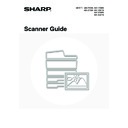Sharp MX-2300N / MX-2700N / MX-2300G / MX-2700G / MX-2300FG / MX-2700FG (serv.man20) User Manual / Operation Manual ▷ View online
112
1
Place the original.
Place the original in the document feeder tray or on the
document glass as appropriate for the functions stored in the
program.
document glass as appropriate for the functions stored in the
program.
2
Touch the [Special Modes] key.
3
Touch the [Program] key.
4
Call up the stored program.
(1) Touch the desired program key.
(2) Touch the [OK] key.
5
Select additional settings.
Select any settings or functions that cannot be stored in a
program. The following items can be selected.
program. The following items can be selected.
• Image Settings : Original Scan Size, Send Size, Two-Sided
Scanning, Format, Colour Mode
• Send settings
• Special modes : Timer Transmission, Card Shot, Job Build,
• Special modes : Timer Transmission, Card Shot, Job Build,
Slow Scan Mode, File, Quick File,
Transaction Report
Transaction Report
• You can touch the
key to display a list of the selected special mode settings or two-sided scanning. To return
to the previous screen after checking the settings, touch the [OK] key.
• The screen that appears will vary depending on the destination stored in the program.
• The mode cannot be changed here.
• Functions stored in the program cannot be cancelled here.
1
1
Quick File
File
Special Modes
Address Entry
Resend
Scan
A4
Send
Address Book
Scan
Mode Switch
Image
Settings
Send Settings
Ready to send.
Auto
Scan
Special Modes
Special Modes
OK
1/2
Erase
Program
Timer
Suppress
Background
Card Shot
Dual Page
Scan
Program 1
Program 3
Program 5
Program 7
Program 2
Program 4
Program 6
Program 8
Program
OK
1/6
(1)
(2)
Quick File
File
Special Modes
Scan
Mode Switch
Image
Settings
Send Settings
Program:Program 4
xxx@xx.xxx.com
xxx@xx.xxx.com
Scan
Send
A4
Auto
113
6
Press the [COLOUR START] key
(
(
) or the [BLACK & WHITE
START] key (
).
Scanning begins.
• If you inserted the original pages in the document feeder
tray, all pages are scanned.
A beep will sound to indicate that scanning is finished.
A beep will sound to indicate that scanning is finished.
• If you are scanning the original on the document glass, scan
each page one page at a time.
When scanning finishes, place the next original and press
the [COLOUR START] key (
When scanning finishes, place the next original and press
the [COLOUR START] key (
) or the [BLACK &
WHITE START] key (
). Repeat until all pages have been
scanned and then press the [Read-End] key.
A beep will sound to indicate that scanning is finished.
A beep will sound to indicate that scanning is finished.
or
114
FORWARDING A RECEIVED INTERNET FAX
TO AN E-MAIL ADDRESS (Inbound Routing
Settings)
TO AN E-MAIL ADDRESS (Inbound Routing
Settings)
Received Internet faxes can be automatically forwarded to a specified E-mail address. This function can be used to
forward received Internet faxes directly to an e-mail address without printing the Internet faxes.
forward received Internet faxes directly to an e-mail address without printing the Internet faxes.
To configure inbound routing settings, click [Application Settings] and then [Inbound Routing Settings] in the Web page
menu. (Administrator rights are required.)
menu. (Administrator rights are required.)
The format of the forwarded file is TIFF-F.
Forwarding
The machine
Received Internet fax
115
This chapter explains Internet fax communication functions, including the basic procedure for receiving Internet faxes
and the procedure for selecting conditions for printing a transaction report.
and the procedure for selecting conditions for printing a transaction report.
RECEIVING AN INTERNET FAX
The Internet fax function periodically
*
connects to the mail server (POP3 server) and checks whether or not Internet
faxes have been received. If so, the faxes are automatically retrieved and printed.
*The default setting is once in five minutes.
*The default setting is once in five minutes.
8
INTERNET FAX FUNCTIONS
If faxes will be received at night, keep the main power switch in the "on" position.
1
Internet faxes are received
automatically.
automatically.
When reception ends, a beep sounds and printing begins.
2
The faxes are printed.
If the machine is out of paper or there is no paper that matches the size of the received fax, a message will appear in the
touch panel. Follow the instructions in the message to load an appropriate size of paper.
touch panel. Follow the instructions in the message to load an appropriate size of paper.
• System Settings: Internet Fax Data Forward
When printing is not possible because the machine has run out of paper or toner, received Internet faxes can be forwarded
to and printed by another previously stored Internet fax machine.
to and printed by another previously stored Internet fax machine.
• System Settings (Administrator): I-Fax Default Settings
These settings determine the handling of received faxes when the [POWER] key (
) is "off" (the main power switch is
"on"), the volume of the beep that sounds when reception ends, and whether or not received e-mail messages are printed.
• System Settings (Administrator): I-Fax Receive Settings
Settings related to Internet fax reception can be configured such as the interval for checking for received faxes, duplex
reception, output settings, auto reduction printing, and storing reject reception addresses.
reception, output settings, auto reduction printing, and storing reject reception addresses.
Beep
Click on the first or last page to see other MX-2300N / MX-2700N / MX-2300G / MX-2700G / MX-2300FG / MX-2700FG (serv.man20) service manuals if exist.