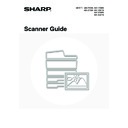Sharp MX-2300N / MX-2700N / MX-2300G / MX-2700G / MX-2300FG / MX-2700FG (serv.man20) User Manual / Operation Manual ▷ View online
116
MANUALLY RECEIVING INTERNET FAXES
If the interval for checking for received faxes is somewhat long and you wish to check immediately, you can manually
initiate reception.
initiate reception.
1
Change to Internet fax mode.
(1) Touch the [Mode Switch] key.
(2) Touch the [Internet Fax] key.
2
Touch the [Manual RX] key.
The machine connects to the mail server and begins reception
of new faxes.
of new faxes.
If POP3 server settings are not configured in the Web pages, the [Manual RX] key is greyed out to prevent selection.
System Settings: Internet Fax Manual Reception
This setting is used to hide the [Manual RX] key that appears in the base screen of Internet fax mode. When the [Manual RX]
key is hidden, manual reception is begun by touching the [Reception Start] key in the "Internet Fax Manual Reception"
screen.
This setting is used to hide the [Manual RX] key that appears in the base screen of Internet fax mode. When the [Manual RX]
key is hidden, manual reception is begun by touching the [Reception Start] key in the "Internet Fax Manual Reception"
screen.
Quick File
File
Special Modes
Address Entry
Address Book
Fax
Data Entry
PC Scan
USB Mem. Scan
Internet Fax
Scan
Mode Switch
Image
Settings
Send Settings
(1)
(2)
Quick File
File
Special Modes
Address Entry
Resend
Address Book
Internet Fax
Mode Switch
Image
Settings
Send Settings
Ready to send.
Manual RX
117
PRINTING FAXES RECEIVED TO MEMORY
"Hold Setting for Received Data Print" in the system settings (administrator) can be enabled to have faxes received to
memory without being printed. To print the faxes, a password must be entered. When this function is enabled, a
password entry screen appears in the touch panel when Internet faxes are received.
memory without being printed. To print the faxes, a password must be entered. When this function is enabled, a
password entry screen appears in the touch panel when Internet faxes are received.
When the previously programmed 4-digit password is entered with the numeric keys, printing begins.
The [Cancel] key can be touched to close the password entry screen; however, the data in memory key (
The [Cancel] key can be touched to close the password entry screen; however, the data in memory key (
) will blink
in the touch panel. The password entry screen will reappear when you touch the blinking key (
) or change modes.
• The received faxes will be retained in memory regardless of whether they were received automatically or manually. If a
transaction report is set to print when a fax is received, the transaction report will also be retained in memory.
• If "Internet Fax Data Forward" is enabled in the system settings so that received faxes are forwarded to another machine,
the data retained in memory is also forwarded. At that time, the same password entry screen will appear as for printing.
Forwarding will not take place unless the password is entered.
Forwarding will not take place unless the password is entered.
System Settings (Administrator): Hold Setting for Received Data Print
Enable this setting to have faxes received to memory without being printed. This setting is also used to program the
password that must be entered to print the faxes.
Enable this setting to have faxes received to memory without being printed. This setting is also used to program the
password that must be entered to print the faxes.
Received data is stored.
Enter password via the 10-key.
Enter password via the 10-key.
Cancel
118
SENDING TWO PAGES AS A SINGLE PAGE
(2in1)
(2in1)
Two original pages can be reduced to half their original size and sent together as a single page.
1
Place the original(s).
• The 2in1 function cannot be used when the originals are larger than A4 (8-1/2" x 11") size.
• When placing the originals, orient them as explained below.
1
2
1
2
1
2
1
2
Portrait-oriented originals
Landscape-oriented originals
Transmission
Transmission
1
1
1
2
1
2
1
1
1
1
Document feeder tray
Place the original face up.
Portrait orientation
Landscape orientation
Document glass
Place the originals face down.
Originals
119
2
Change to Internet fax mode.
(1) Touch the [Mode Switch] key.
(2) Touch the [Internet Fax] key.
3
Touch the [Special Modes] key.
4
Select 2in1.
(1) Touch the [2in1] key so that it is
highlighted.
(2) Touch the [OK] key.
5
Display the original settings screen.
(1) Touch the [Image Settings] key.
(2) Touch the [Original] key.
6
Specify the orientation in which the
original is placed.
original is placed.
(1) Touch the "Image Orientation" key with the
same orientation as the original image.
If this setting is not correct, a suitable image may not be
transmitted.
transmitted.
(2) Touch the [OK] key.
Quick File
File
Special Modes
Address Entry
Address Book
Fax
Data Entry
PC Scan
USB Mem. Scan
Internet Fax
Scan
Mode Switch
Image
Settings
Send Settings
(1)
(2)
Quick File
File
Special Modes
Address Entry
Resend
Scan
Send
Address Book
Internet Fax
Mode Switch
Image
Settings
Send Settings
A4
Ready to send.
Manual RX
Auto
Internet Fax
Special Modes
Special Modes
OK
1/3
Program
Timer
Erase
Card Shot
2in1
Dual Page
Scan
(1)
(2)
Quick File
File
Special Modes
Address Entry
Address Book
Internet Fax
Mode Switch
Image
Settings
Send Settings
Manual RX
Auto
Exposure
200X100dpi
Resolution
TIFF-F
File Format
Special Modes
Original
Auto A4
(1)
(2)
OK
Internet Fax
Original
Original
Scan Size
Send Size
100%
Auto
Image Orientation
Auto A4
2-Sided
Booklet
Booklet
2-Sided
Tablet
Tablet
(1)
(2)
Click on the first or last page to see other MX-2300N / MX-2700N / MX-2300G / MX-2700G / MX-2300FG / MX-2700FG (serv.man20) service manuals if exist.