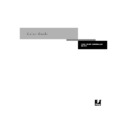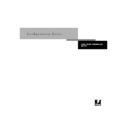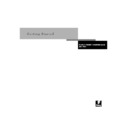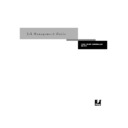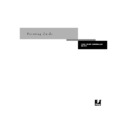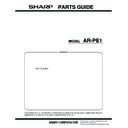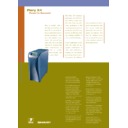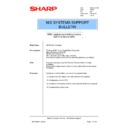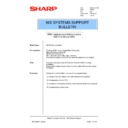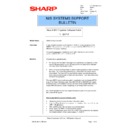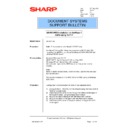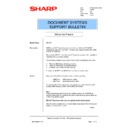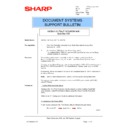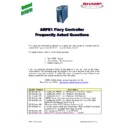Sharp AR-PE1 (serv.man40) Service Manual / Technical Bulletin ▷ View online
Sharp Electronics (UK) Ltd., NIS Systems Support
NIS Bulletin 023.doc
Page: 17 of 18
4.2 Right click the installed printer driver and select Printing Preferences from the menu, or
whilst in the properties of the driver as above, click the General Tab. The following will
be displayed. Click on Printing Preferences and set the default settings for the printer
driver.
be displayed. Click on Printing Preferences and set the default settings for the printer
driver.
4.3 Click on Advanced to enter the main printer driver settings.
4.4 If the paper size is set to letter, change this to A4. Scroll down the list to Document
Options-Postscript Options and alter the Postscript Output Option from “Optimise for
Speed” to “Optimise for Portability”. This setting is required to overcome potential
postscript errors.
Speed” to “Optimise for Portability”. This setting is required to overcome potential
postscript errors.
Sharp Electronics (UK) Ltd., NIS Systems Support
NIS Bulletin 023.doc
Page: 18 of 18
4.5 Scroll further down the page and under Printer Features, select Page Order. Ensure that
the Page Order is set to Reverse. This ensures that multi paged documents are printed
with their last page at the bottom face up and their first page at the top face up. At this
point you can also set any other printer driver defaults.
with their last page at the bottom face up and their first page at the top face up. At this
point you can also set any other printer driver defaults.
4.6 You can now click OK twice and select the General tab. Now that the printer driver is fully
configured you can print out a test page. The installation is now complete.
Sharp Electronics (UK) Ltd., NIS Systems Support
NIS Bulletin 023.doc
Page: 18 of 18
4.5 Scroll further down the page and under Printer Features, select Page Order. Ensure that
the Page Order is set to Reverse. This ensures that multi paged documents are printed
with their last page at the bottom face up and their first page at the top face up. At this
point you can also set any other printer driver defaults.
with their last page at the bottom face up and their first page at the top face up. At this
point you can also set any other printer driver defaults.
4.6 You can now click OK twice and select the General tab. Now that the printer driver is fully
configured you can print out a test page. The installation is now complete.
Sharp Electronics (UK) Ltd., NIS Systems Support
NIS Bulletin 023.doc
Page: 18 of 18
4.5 Scroll further down the page and under Printer Features, select Page Order. Ensure that
the Page Order is set to Reverse. This ensures that multi paged documents are printed
with their last page at the bottom face up and their first page at the top face up. At this
point you can also set any other printer driver defaults.
with their last page at the bottom face up and their first page at the top face up. At this
point you can also set any other printer driver defaults.
4.6 You can now click OK twice and select the General tab. Now that the printer driver is fully
configured you can print out a test page. The installation is now complete.