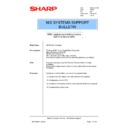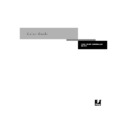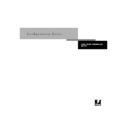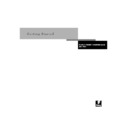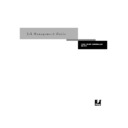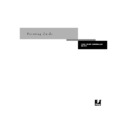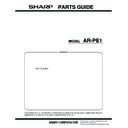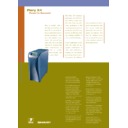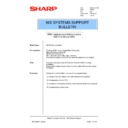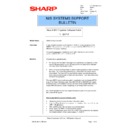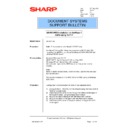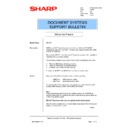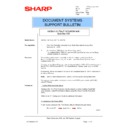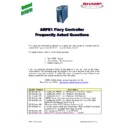Sharp AR-PE1 (serv.man38) Service Manual / Technical Bulletin ▷ View online
Sharp Electronics (UK) Ltd., NIS Systems Support
NIS Bulletin 026.doc
Page: 1 of 16
ARPE1 Installation under NetWare 4.xx/5.xx
NDS IPX & Windows 95/98
Model Name:
ARPE1 Fiery Controller
Pre-requisites:
Windows 95/98 PC with Novell Client-32 installed.
Microsoft Windows 95/98 CD.
ARPE1 User Software CD.
AR-C150 copier and ARPE1 Fiery Controller.
Administration rights to the NDS tree where the printer is to be installed.
Microsoft Windows 95/98 CD.
ARPE1 User Software CD.
AR-C150 copier and ARPE1 Fiery Controller.
Administration rights to the NDS tree where the printer is to be installed.
Note:
It may be necessary to use the Microsoft Windows 95/98 CD during
installation.
Items in italics indicate icons, buttons or menu options that are used during
installation.
installation.
Items in italics indicate icons, buttons or menu options that are used during
installation.
Procedure:
Configuration and Installation consists of four separate tasks:
(1) Set-up of the NDS objects from within NetWare Administrator.
(2) Configuration of the ARPE1.
(3) Installation of the printer driver on to the Windows 95/98 client computer.
(4) Configuring the printer driver.
Date: 20th
April
2000
Model: ARPE1
Ref:
Ref:
005
Colour Code:
Orange (C)
Page:
1 of 16
NIS SYSTEMS SUPPORT
BULLETIN
Sharp Electronics (UK) Ltd., NIS Systems Support
NIS Bulletin 026.doc
Page: 2 of 16
Set-up of the NDS objects from within NetWare Administrator.
1. Login to a NetWare Directory Services tree with Administration rights to the context where the
printer is to be installed.
printer is to be installed.
Locate the executable file for NetWare Administrator (SYS:\PUBLIC\WIN95\ NWADMN95.EXE
for Windows 95/98 Clients). Execute by double clicking the file in Windows Explorer.
for Windows 95/98 Clients). Execute by double clicking the file in Windows Explorer.
This bulletin will show how to set-up the ARPE1 in the NIS.Manchester.SUK context of the SUK
tree. The directory structure will vary depending on the network configuration.
tree. The directory structure will vary depending on the network configuration.
1.1
Highlight the organisational unit in which you would like to place the printer, then press the
[Insert] key to create the new object.
[Insert] key to create the new object.
1.2 Scroll to the Printer object and click OK.
Sharp Electronics (UK) Ltd., NIS Systems Support
NIS Bulletin 026.doc
Page: 3 of 16
1.3
Enter a printer name (this can be anything without spaces), click the check box for Define
Additional Properties, and click the Create button:
Additional Properties, and click the Create button:
1.4 The
Identification window will now appear. Select the Configuration tab. Under the
Configuration Tab of the printer (P_ARPE1 in this case), the Printer type must be
Other/Unknown. Also, set the Banner type to Postscript. When you have made the necessary
changes as below click the OK button.
Other/Unknown. Also, set the Banner type to Postscript. When you have made the necessary
changes as below click the OK button.
1.5
Highlight the same organisational unit that you chose for the printer you just created. Press the
[Insert] key to create the Print Server. Scroll to the Print Server object and click OK.
[Insert] key to create the Print Server. Scroll to the Print Server object and click OK.
Sharp Electronics (UK) Ltd., NIS Systems Support
NIS Bulletin 026.doc
Page: 4 of 16
1.6 Enter a print server name. Click the check box for Define Additional Properties and click the
Create button.
1.7 Press the Assignments button & Click the Add button.
1.8 Locate the correct context and highlight the desired printer object. Click the OK button.