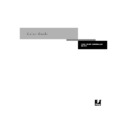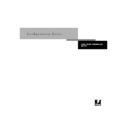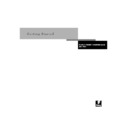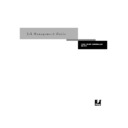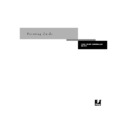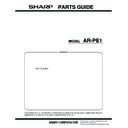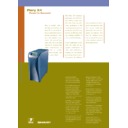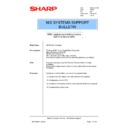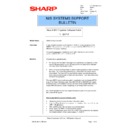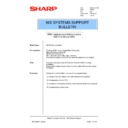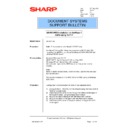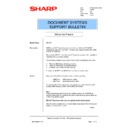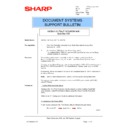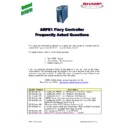Sharp AR-PE1 (serv.man34) Service Manual / Technical Bulletin ▷ View online
Sharp Electronics (UK) Ltd., NIS Systems Support
NIS Bulletin 032.doc
Page: 1 of 3
Connecting an ARPE1 on to an
ARC250
Model Name:
ARPE1 Fiery Controller
Overview:
The ARC250 colour copier/printer is now available. When attaching an
ARPE1 to the ARC250 the following should be noted.
ARPE1 to the ARC250 the following should be noted.
(1) ARPE1 Fiery controllers will continue to arrive with the system software
for the ARC150 already installed. If the ARPE1 is to be connected to the
new ARC250 machine, the specific ARC250 compatible system software
will require installing on the ARPE1.
new ARC250 machine, the specific ARC250 compatible system software
will require installing on the ARPE1.
(2) The system software that supports the ARC250 is identified as v1.0. Do
not confuse this v1.0 with the original v1.0 that accompanied the ARPE1
for the ARC150. The v1.0 for the ARC250 incorporates the same
communication improvements and bug fixes that system software v1.10
includes for the ARC150.
for the ARC150. The v1.0 for the ARC250 incorporates the same
communication improvements and bug fixes that system software v1.10
includes for the ARC150.
(3) Long term, the ARC250 specific ARPE1 system software ( 2 x System
Software and 1 x User Software) CD’s will be bundled with the ARPE1.
This means that the ARPE1 will include both the ARC150 and ARC250
system software and user CD’s.
This means that the ARPE1 will include both the ARC150 and ARC250
system software and user CD’s.
Short term however, the ARPE1 will only arrive with the ARC150 system
software and user CD. Until the CD’s are included with the ARPE1,
whenever an order is placed to Sharp for an ARC250, the ARC250
ARPE1 system software and user CD will be automatically sent to the
colour reseller.
software and user CD. Until the CD’s are included with the ARPE1,
whenever an order is placed to Sharp for an ARC250, the ARC250
ARPE1 system software and user CD will be automatically sent to the
colour reseller.
The installation process for the v1.0 ARC250 system software is identical to
that of the v1.10 ARC150 system software. Step by step instructions can be
found below:
that of the v1.10 ARC150 system software. Step by step instructions can be
found below:
Procedure to update the ARPE1 System Software
The system software installation will take around 32 minutes. Once started,
ensure that the ARPE1 is not turned off unless the LCD Panel of the ARPE1
prompts you to do so.
ensure that the ARPE1 is not turned off unless the LCD Panel of the ARPE1
prompts you to do so.
(1) During the re-installation of the system software, all print
jobs/configuration settings & job log data will be deleted from the
ARPE1.
ARPE1.
Date: 6
th
November 2000
Model: ARPE1
Ref:
Ref:
008
Colour Code:
Orange (C)
Pages:
1/3
Page:
1 of 2
NIS SYSTEMS SUPPORT
BULLETIN
Sharp Electronics (UK) Ltd., NIS Systems Support
NIS Bulletin 032.doc
Page: 2 of 3
Ensure that you backup any required print jobs that may be stored within the ARPE1 Spool/RIP/Print
queues, or Archive/Freeform areas. Print out a job log (If required), and print out a configuration sheet
so that the ARPE1 can easily be re-configured after the installation.
queues, or Archive/Freeform areas. Print out a job log (If required), and print out a configuration sheet
so that the ARPE1 can easily be re-configured after the installation.
(2) Insert Part 1 of the System Software CD in to the ARPE1 and reboot the unit. Select “Yes” and
press OK when prompted with “All data will be deleted. Continue ? Yes/No”.
(3) After 3 minutes you will be prompted to remove Part 1 of the system software and insert the
second CD. Insert the second CD and reboot the ARPE1. After a further 5 minutes you are
prompted to remove the second CD. Remove this CD and reboot the ARPE1 again.
prompted to remove the second CD. Remove this CD and reboot the ARPE1 again.
(4) The installation will now continue for a further 24 minutes whilst the partitions of the ARPE1 hard
disc are configured and the NT Operating System and Fiery software are installed.
(5) When the ARPE1 reaches an idle state, its configuration settings can be re-configured using the
previously printed configuration page. Any previously archived print jobs can now be imported
back in to the ARPE1.
back in to the ARPE1.
For further details of approximate timings and actions performed during the system software
installation please refer to the table on the following page.
installation please refer to the table on the following page.
During the installation process, the ghost image backup that is stored on the ARPE1’s hard drive will
also be updated to v1.0.
also be updated to v1.0.
User CD
The User CD that accompanies the system software includes the new specific ARC250 print drivers
and ICC profiles. Common Fiery software programs such as Command Workstation, Fiery
Downloader, Colour Wise Pro Tools and Fiery Scan software can also be found on this hybrid CD.
and ICC profiles. Common Fiery software programs such as Command Workstation, Fiery
Downloader, Colour Wise Pro Tools and Fiery Scan software can also be found on this hybrid CD.
Sharp Electronics (UK) Ltd., NIS Systems Support
NIS Bulletin 032.doc
Page: 3 of 3
Action Performed by the ARPE1 Fiery Controller during an ARC250 v1.0 System Software Installation
Start Time For each
Action
(Minutes)
Action Being Performed
ARPE1 LCD Panel Display
Connected Monitor Display
(Can be viewed if the optional FACI kit has been installed in the ARPE1).
Insert the System Software CD in to the ARPE1 and re-boot the
ARPE1.
Select Yes and click the button next to OK.
All data will be deleted. Continue ? Yes/No
Starting MS-DOS
0
A Ghost Image is copied from the CD to the ARPE1 hard disk.
Installing
Ghost software displays that a ghost image is being loaded on to the ARPE1
3
Insert CD 2 and power off/on the ARPE1.
To complete the install, Insert CD2 and recycle the power.
A:\
4
Interrupts / hardware / and memory are tested at re-boot
Interrupts / hardware / and memory are being tested
Starting MS-DOS
The software on CD2 is about to be installed.
Server software will be installed. Yes/No
Starting MS-DOS
6
The files are copied to the ARPE1 hard disc.
Copying Files
Starting MS-DOS
8
Remove CD2 and recycle the ARPE1
To complete the install, remove the CD & recycle power
C:\
9
Interrupts / hardware / and memory are tested at re-boot and then the
Loading
Standard NT Load up screens
(NTDetect, OSLoader, Blue boot up screen)
The ARPE1 automatically reboots itself.
11
Interrupts / hardware / and memory are tested at re-boot and then the
Loading
Standard NT Load up screens
(NTDetect, OSLoader, Blue boot up screen)
The ARPE1 automatically reboots itself.
13
Interrupts / hardware / and memory are tested at re-boot.
Loading
Standard NT Load up screens
(NTDetect, OSLoader, Blue boot up screen)
Initialising System
The software installation can be monitored.
20
A Backup Ghost Image is now copied from the hard drive to a separate
partition on the ARPE1 hard disc.
Creating System Backup
Ghost software displays that the backup image is being loaded on to the ARPE1
hard disc. (The ghost image software runs twice).
28
The ARPE1 automatically reboots itself.
Interrupts / hardware / and memory are tested at re-boot.
Standard NT Load up screens
(NTDetect, OSLoader, Blue boot up screen)
X4 Background is displayed and CTRL-ALT-Delete for logon.
Loading
29
Updating System
Service Control Manager highlights that a service has failed to load.
32
an idle ready condition.
Idle
Fiery X4 Background Picture
Total Installation time - Approx 32 minutes.
Display