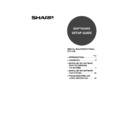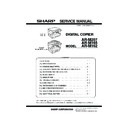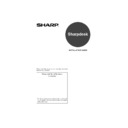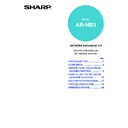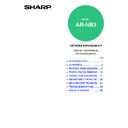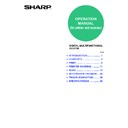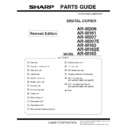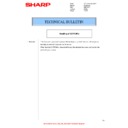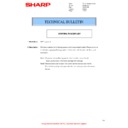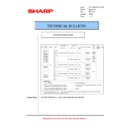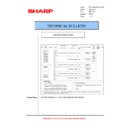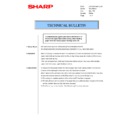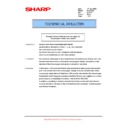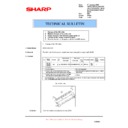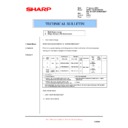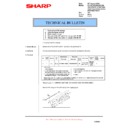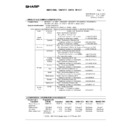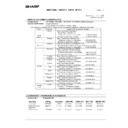|
|
AR-M165-207 (serv.man16)
Circuit Diagram
Service Manual
|
28
|
5.29 MB
|
|
|
AR-M165-207 (serv.man17)
Service Manual
Service Manual
|
127
|
13.1 MB
|
|
|
AR-M165-207 (serv.man19)
General Information and Copier Operation Manual
User Manual / Operation Manual
|
108
|
3.14 MB
|
|
|
AR-M165-207 (serv.man21)
ARNB3 (Sharpdesk Installation Guide) for when installed on AR-M165 or AR-M207.
User Manual / Operation Manual
|
8
|
291.7 KB
|
|
|
AR-M165-207 (serv.man22)
ARNB3 (Network Scanning Operation Manual) for when installed on AR-M165 or AR-M207.
User Manual / Operation Manual
|
40
|
2.1 MB
|
|
|
AR-M165-207 (serv.man23)
ARNB3 (Network Printing Operation Manual) for when installed on AR-M165 or AR-M207.
User Manual / Operation Manual
|
41
|
1.64 MB
|
|
|
AR-M165-207 (serv.man24)
Operation Manual (for Printing and Scanning)when ARNB3 (Network Printing and Scanning Option) is not installed.
User Manual / Operation Manual
|
35
|
1.3 MB
|
|
|
AR-M165-207 (serv.man25)
AR-FX11 (Fax Option for AR-M165 and AR-M207) Operation Manual.
User Manual / Operation Manual
|
116
|
5.21 MB
|

|
AR-M165-207
ARM165 207 SPLC TWAIN Driver for Windows VISTA 64 Bit systems only. Windows Vista
Drivers
|
|
10.4 MB
|

|
AR-M165-207 (serv.man2)
PC Fax Driver for Network Printing (requires the optional Fax unit to be installed). Windows Vista
Drivers
|
|
12.22 MB
|

|
AR-M165-207 (serv.man3)
ARM165 207 SPLC TWAIN Driver for Windows VISTA. Windows Vista
Drivers
|
|
8.24 MB
|

|
AR-M165-207 (serv.man4)
ARM165 207 PC Fax Driver for Windows VISTA. Windows Vista
Drivers
|
|
12.27 MB
|

|
AR-M165-207 (serv.man5)
ARM165 207 SPLC TWAIN Driver for Windows VISTA. Windows Vista
Drivers
|
|
8.23 MB
|

|
AR-M165-207 (serv.man6)
ARM165 207 Button Manager for Windows VISTA. Windows Vista
Drivers
|
|
4.03 MB
|

|
AR-M165-207 (serv.man7)
Build 0909a. Windows XP
Drivers
|
|
15.96 MB
|

|
AR-M165-207 (serv.man8)
ARM165 207 SPLC TWAIN Driver for Windows XP 64 Bit systems only. Windows XP
Drivers
|
|
10.4 MB
|

|
AR-M165-207 (serv.man9)
ARM165-207 Button Manager for Windows XP. Windows XP
Drivers
|
|
4.81 MB
|

|
AR-M165-207 (serv.man10)
GPD (Generic) Printer Driver for Windows 32 64bit OS only (PCL6). Windows XP
Drivers
|
|
33.43 KB
|

|
AR-M165-207 (serv.man11)
AR-M165 207 SPLC Driver for WinXP, (v1.0a.007). Windows XP
Drivers
|
|
2.5 MB
|

|
AR-M165-207 (serv.man12)
AR-M165 207 SPLC Driver for WinXP, (Build 01.10.04.12). Windows XP
Drivers
|
|
2.5 MB
|

|
AR-M165-207 (serv.man91)
AR-M165 207 SPLC Driver for Win2K, (v1.0a.007). Windows 2000
Drivers
|
|
2.5 MB
|

|
AR-M165-207 (serv.man92)
Initial Production Driver. Windows 2000. Windows 2000
Drivers
|
|
2.48 MB
|

|
AR-M165-207 (serv.man93)
AR-M165 207 SPLC Driver for WinNT4.0, (v1.0a.007). Windows NT4
Drivers
|
|
2.6 MB
|

|
AR-M165-207 (serv.man94)
Initial Production Driver. Windows NT4
Drivers
|
|
2.6 MB
|

|
AR-M165-207 (serv.man95)
AR-M165 207 SPLC Driver for WinMe, (v1.0a.007). Windows ME
Drivers
|
|
2.88 MB
|

|
AR-M165-207 (serv.man96)
Initial Production Driver. Windows ME
Drivers
|
|
2.88 MB
|

|
AR-M165-207 (serv.man97)
AR-M165 207 SPLC Driver for Win9X, (v1.0a.007). Windows 98
Drivers
|
|
2.91 MB
|

|
AR-M165-207 (serv.man98)
Initial Production Driver. Windows 98
Drivers
|
|
2.91 MB
|

|
AR-M165-207 (serv.man99)
ARM165 207 SPLC TWAIN Driver for Windows VISTA 64 Bit systems only. Windows Vista
Drivers
|
|
10.4 MB
|

|
AR-M165-207 (serv.man100)
PC Fax Driver for Network Printing (requires the optional Fax unit to be installed). Windows Vista
Drivers
|
|
12.22 MB
|

|
AR-M165-207 (serv.man101)
ARM165 207 SPLC TWAIN Driver for Windows VISTA. Windows Vista
Drivers
|
|
8.24 MB
|

|
AR-M165-207 (serv.man102)
ARM165 207 PC Fax Driver for Windows VISTA. Windows Vista
Drivers
|
|
12.27 MB
|

|
AR-M165-207 (serv.man103)
ARM165 207 SPLC TWAIN Driver for Windows VISTA. Windows Vista
Drivers
|
|
8.23 MB
|

|
AR-M165-207 (serv.man104)
ARM165 207 Button Manager for Windows VISTA. Windows Vista
Drivers
|
|
4.03 MB
|

|
AR-M165-207 (serv.man105)
Build 0909a. Windows XP
Drivers
|
|
15.96 MB
|

|
AR-M165-207 (serv.man106)
ARM165 207 SPLC TWAIN Driver for Windows XP 64 Bit systems only. Windows XP
Drivers
|
|
10.4 MB
|

|
AR-M165-207 (serv.man107)
ARM165-207 Button Manager for Windows XP. Windows XP
Drivers
|
|
4.81 MB
|

|
AR-M165-207 (serv.man108)
GPD (Generic) Printer Driver for Windows 32 64bit OS only (PCL6). Windows XP
Drivers
|
|
33.43 KB
|

|
AR-M165-207 (serv.man109)
AR-M165 207 SPLC Driver for WinXP, (v1.0a.007). Windows XP
Drivers
|
|
2.5 MB
|

|
AR-M165-207 (serv.man110)
AR-M165 207 SPLC Driver for WinXP, (Build 01.10.04.12). Windows XP
Drivers
|
|
2.5 MB
|
|
|
AR-M165-207 (serv.man18)
Parts Guide (Revised July 2011).
Service Manual / Parts Guide
|
43
|
17.21 MB
|
|
|
AR-M165-207 (serv.man14)
IMPORTANT Handling of EEPROM's.
Service Manual / Specification
|
5
|
203.32 KB
|
|
|
AR-M165-207 (serv.man15)
Specifications Section of Service Manual
Service Manual / Specification
|
8
|
538.18 KB
|
|
|
AR-M165-207 (serv.man47)
Starting Powder List (This list takes priority over information in Service Manuals).
Service Manual / Technical Bulletin
|
4
|
66.25 KB
|
|
|
AR-M165-207 (serv.man48)
Manual paper feed roller material change.
Service Manual / Technical Bulletin
|
5
|
342.3 KB
|
|
|
AR-M165-207 (serv.man49)
MODIFICATION OF PAPER FEED ROLLER HOLDER ETC. TO IMPROVE PRODUCTIVITY
Service Manual / Technical Bulletin
|
5
|
290.28 KB
|
|
|
AR-M165-207 (serv.man50)
MATERIAL CHANGE PAPER FEED SHEET
Service Manual / Technical Bulletin
|
4
|
354.66 KB
|
|
|
AR-M165-207 (serv.man51)
Maintenance Tool Updated to Version 4.28.
Service Manual / Technical Bulletin
|
1
|
31.72 KB
|
|
|
AR-M165-207 (serv.man52)
Maintenance Tool Version Upgraded to 04.26.
Service Manual / Technical Bulletin
|
1
|
12.95 KB
|
|
|
AR-M165-207 (serv.man53)
Maintenance software version upgrade (V04.22).
Service Manual / Technical Bulletin
|
1
|
13.86 KB
|
|
|
AR-M165-207 (serv.man54)
Maintenance software version upgrade. (Version 04.21).
Service Manual / Technical Bulletin
|
1
|
13.87 KB
|
|
|
AR-M165-207 (serv.man55)
To improve productivity and standardize with other models, the length of the adjustment plate on the front side has been changed from 67 mm to 51 mm.
Service Manual / Technical Bulletin
|
2
|
85.26 KB
|
|
|
AR-M165-207 (serv.man56)
To improve productivity and standardize with other models, the length of the adjustment plate on the front side has been changed from 67 mm to 51 mm.
Service Manual / Technical Bulletin
|
2
|
85.26 KB
|
|
|
AR-M165-207 (serv.man57)
Improvement of countermeasures against jam and double feed when feeding paper from the cassette.
Service Manual / Technical Bulletin
|
3
|
241.33 KB
|
|
|
AR-M165-207 (serv.man58)
Improvement of countermeasures against jamming and double feed when feeding paper from the cassette.
Service Manual / Technical Bulletin
|
2
|
202.85 KB
|
|
|
AR-M165-207 (serv.man59)
Countermeasure against jamming when feeding paper from the cassette.
Service Manual / Technical Bulletin
|
4
|
164.92 KB
|
|
|
AR-M165-207 (serv.man60)
Countermeasure against jamming due to deformation of the manual paper feed clutch spring when feeding paper from the manual paper feeding multi unit.
Service Manual / Technical Bulletin
|
4
|
180.14 KB
|
|
|
AR-M165-207 (serv.man61)
Information of parts change (Righthand Door Assembly).
Service Manual / Technical Bulletin
|
1
|
100.72 KB
|
|
|
AR-M165-207 (serv.man62)
Strength increase of the fusing lower frame.
Service Manual / Technical Bulletin
|
2
|
57.91 KB
|
|
|
AR-M165-207 (serv.man63)
Maintenance Programme version update.
Service Manual / Technical Bulletin
|
1
|
12.23 KB
|
|
|
AR-M165-207 (serv.man64)
Countermeasure against L1-00 trouble due to detection error of the MHPS PWB
Service Manual / Technical Bulletin
|
2
|
421.17 KB
|
|
|
AR-M165-207 (serv.man65)
Strength increase of the boss for mounting the manual paper feeding latch pawl B.
Service Manual / Technical Bulletin
|
3
|
934.83 KB
|
|
|
AR-M165-207 (serv.man66)
Countermeasure against wrinkles on the copy paper or paper jam due to shrinkage of the FU felt.
Service Manual / Technical Bulletin
|
2
|
26.84 KB
|
|
|
AR-M165-207 (serv.man67)
Permanent measures against leading edge misalignment, etc. due to feed delay during duplex printing
Service Manual / Technical Bulletin
|
2
|
49.91 KB
|
|
|
AR-M165-207 (serv.man68)
Supply of a service part for countermeasure against break of the boss for mounting the manual paper feeding latch pawl B.
Service Manual / Technical Bulletin
|
4
|
211.42 KB
|
|
|
AR-M165-207 (serv.man69)
Countermeasure against double feed when feeding paper from the cassette
Service Manual / Technical Bulletin
|
2
|
122.82 KB
|
|
|
AR-M165-207 (serv.man70)
Countermeasure against leading edge misalignment or jam during duplex printing
Service Manual / Technical Bulletin
|
2
|
166.31 KB
|
|
|
AR-M165-207 (serv.man71)
Countermeasures against E1-00 communication trouble when turning on the main unit
Service Manual / Technical Bulletin
|
2
|
123.9 KB
|
|
|
AR-M165-207 (serv.man72)
ROM version upgrade .. (7)
Service Manual / Technical Bulletin
|
2
|
21.71 KB
|
|
|
AR-M165-207 (serv.man73)
Countermeasure against double feed when feeding paper from the cassette.
Service Manual / Technical Bulletin
|
2
|
56.63 KB
|
|
|
AR-M165-207 (serv.man74)
Supply of service part for countermeasure against image distortion in the trailing edge of the back side.
Service Manual / Technical Bulletin
|
3
|
167.36 KB
|
|
|
AR-M165-207 (serv.man75)
Attachment of a high temperature Caution Label.
Service Manual / Technical Bulletin
|
2
|
105.71 KB
|
|
|
AR-M165-207 (serv.man76)
ROM version upgrade .. (5) 1. If the interrupt key is pressed during duplex copying of multiple copies of 2-sided originals, E1-00 error may occur. 2. If the interrupt key is pressed during duplex copying, some originals may be copied not on both sides of the paper, but on the one side. 3. Depending on the settings of the PC's OS, application or job, if there is a blank page when receiving data from the PC, the blank page data may not be deleted after printing is complete. If this should happen, the remaining blank page data is overwritten when receiving the next data, which may cause E1-00 error.
Service Manual / Technical Bulletin
|
1
|
16.82 KB
|
|
|
AR-M165-207 (serv.man77)
Improvement in LCD panel brightness.
Service Manual / Technical Bulletin
|
1
|
58.5 KB
|
|
|
AR-M165-207 (serv.man78)
1. Change of the MX roller, 2. Material change of the roller arm, 3. Shape change of the delivery upper paper guide 20, 4. Change of the fusing connecting plate, 5. Standardisation of the parts code for the ATC sensor.
Service Manual / Technical Bulletin
|
5
|
112.49 KB
|
|
|
AR-M165-207 (serv.man79)
1. Multi frame change, 2. Shape change of the fusing cover.
Service Manual / Technical Bulletin
|
2
|
38.6 KB
|
|
|
AR-M165-207 (serv.man80)
Countermeasure against widening of the screw hole of fixing the fuser unit to the intermediate frame.
Service Manual / Technical Bulletin
|
2
|
483.51 KB
|
|
|
AR-M165-207 (serv.man81)
Change of resistor unit to comply with RoHS.
Service Manual / Technical Bulletin
|
2
|
27.16 KB
|
|
|
AR-M165-207 (serv.man82)
ROM version upgrade..4, to correct error when making a reduction copy in the S-D mode.
Service Manual / Technical Bulletin
|
1
|
8.9 KB
|
|
|
AR-M165-207 (serv.man83)
Information of parts change. 1 Fusing front PG change. 2 Cleaning blade change. 3 Roller pawl change. 4 Change of the AC switch to comply with RoHS. 5 Change of the line cable to comply with RoHS.
Service Manual / Technical Bulletin
|
4
|
308.83 KB
|
|
|
AR-M165-207 (serv.man84)
Revision of the parts guide.
Service Manual / Technical Bulletin
|
3
|
164.08 KB
|
|
|
AR-M165-207 (serv.man85)
Change in I F connectors for coin vendors.
Service Manual / Technical Bulletin
|
1
|
25.39 KB
|
|
|
AR-M165-207 (serv.man86)
Replacement procedure for the polygon motor in the LSU unit.
Service Manual / Technical Bulletin
|
4
|
2.75 MB
|
|
|
AR-M165-207 (serv.man87)
Information of parts change (DV Box)
Service Manual / Technical Bulletin
|
1
|
9.66 KB
|

|
AR-M165-207 (serv.man26)
Maintenance Tool Version 4.28.
Driver / Update
|
|
5.32 MB
|

|
AR-M165-207 (serv.man27)
Maintenance Tool Version 04.26.
Driver / Update
|
|
5.34 MB
|

|
AR-M165-207 (serv.man28)
Maintenance Tool Version 04.24.
Driver / Update
|
|
5.21 MB
|

|
AR-M165-207 (serv.man29)
Maintenance Tool Version 04.22.
Driver / Update
|
|
4.5 MB
|

|
AR-M165-207 (serv.man30)
Maintenance Tool Version 04.21.
Driver / Update
|
|
853.9 KB
|

|
AR-M165-207 (serv.man31)
NB3 Firmware
Driver / Update
|
|
6.61 MB
|

|
AR-M165-207 (serv.man32)
Firmware
Driver / Update
|
|
2.57 MB
|

|
AR-M165-207 (serv.man33)
Integrated Maintenance Tool Version 04.20.
Driver / Update
|
|
769.32 KB
|

|
AR-M165-207 (serv.man34)
Integrated Maintenance Tool Version 0418.
Driver / Update
|
|
560.17 KB
|

|
AR-M165-207 (serv.man35)
Engine firmware update B03. (The operating margin for the occurrence of E7-11 trouble Shading trouble -White correction) has been increased.)
Driver / Update
|
|
2.57 MB
|

|
AR-M165-207 (serv.man36)
Unified Maintenance Program, for Leopard Andromeda Pegasus Jaguar II series products.
Driver / Update
|
|
396.07 KB
|

|
AR-M165-207 (serv.man37)
ARM165-207 MCU V02.05, IMC V03.00
Driver / Update
|
|
2.55 MB
|

|
AR-M165-207 (serv.man38)
ROM version upgrade .. (5) 1. If the interrupt key is pressed during duplex copying of multiple copies of 2-sided originals, E1-00 error may occur. 2. If the interrupt key is pressed during duplex copying, some originals may be copied not on both sides of the paper, but on the one side. 3. Depending on the settings of the PC's OS, application or job, if there is a blank page when receiving data from the PC, the blank page data may not be deleted after printing is complete. If this should happen, the remaining blank page data is overwritten when receiving the next data, which may cause E1-00 error.
Driver / Update
|
|
2.57 MB
|

|
AR-M165-207 (serv.man39)
Firmware Upgrade Unified Maintenance Program (Ver 04.14) for Leopard Andromeda Pegasus Pegasus E Jaguar II series products. See enclosed Service Information pdf for information.
Driver / Update
|
|
403.12 KB
|

|
AR-M165-207 (serv.man40)
Common PC Fax Driver (v2.3.0.110) for Andromeda, Pegasus E, Tiger, Jupiter and Dragon Products.
Driver / Update
|
|
16.61 MB
|

|
AR-M165-207 (serv.man41)
Addition of PC-FAX Functionality. PC-FAX Driver (v2.3.0.94a) NB This version of PC-FAX driver is only for use with the AR-NB3 Network Option.
Driver / Update
|
|
12.78 MB
|

|
AR-M165-207 (serv.man42)
Firmware Rom Control No B01, MCU V02.01, IMC V03.00, PNL V22.00, Fax V02.12. Upgrade Utility and change history enclosed.
Driver / Update
|
|
2.96 MB
|

|
AR-M165-207 (serv.man43)
Addition of PC-FAX Functionality. PC-FAX Driver (v2.3.0.94a) NB This version of PC-FAX driver is only for use with the USB connection of the AR-M165-M207.
Driver / Update
|
|
12.78 MB
|

|
AR-M165-207 (serv.man44)
Firmware to support PC Fax Function. (MCU v02.00, IMC v03.00, PNL v12.00, Fax v02.12). change history enclosed. Please refer to change Point No1 for compatibility with PC Fax Driver and AR-NB3 Firmware.
Driver / Update
|
|
2.6 MB
|

|
AR-M165-207 (serv.man45)
All in one Firmware to support PC Fax (MCU v02.00, IMC v03.00, PNL v22.00, Fax v02.12)
Driver / Update
|
|
2.57 MB
|

|
AR-M165-207 (serv.man46)
Integrated Maintenance Tool (v4.08) for Upgrading of Engine Firmware.
Driver / Update
|
|
380.58 KB
|
|
|
AR-M165-207 (serv.man13)
ARM165 207 series handy guide, version 1 January 2005
Handy Guide
|
36
|
738.39 KB
|
|
|
AR-M165-207 (serv.man89)
MSDS(F01211) for Black Toner (AR-202T)
Regulatory Data
|
4
|
27.23 KB
|
|
|
AR-M165-207 (serv.man90)
MSDS(F31211) for Black Developer (AR-202DV)
Regulatory Data
|
4
|
26.71 KB
|
|
|
AR-M165-207 (serv.man88)
ARM165 207 Sales Brochure
Brochure
|
2
|
665.36 KB
|