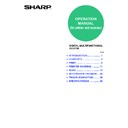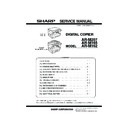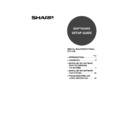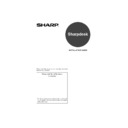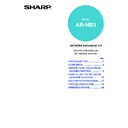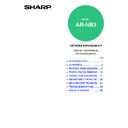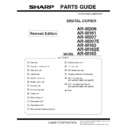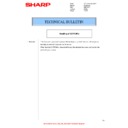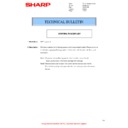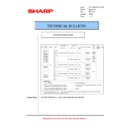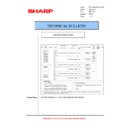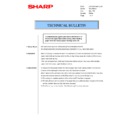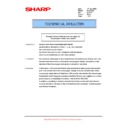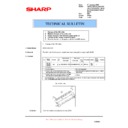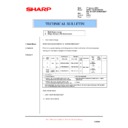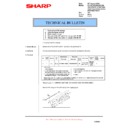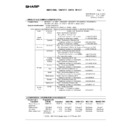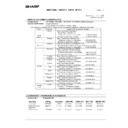Sharp AR-M165-207 (serv.man24) User Manual / Operation Manual ▷ View online
OPERATION
MANUAL
(for printer and scanner)
DIGITAL MULTIFUNCTIONAL
SYSTEM
SYSTEM
Page
• INTRODUCTION....................1
• CONTENTS............................2
• PRINT.....................................3
• PRINTER SHARING ............11
• SCAN ...................................15
• KEY OPERATOR PROGRAMS ...26
• TROUBLESHOOTING .........28
• SPECIFICATIONS ...............32
• CONTENTS............................2
• PRINT.....................................3
• PRINTER SHARING ............11
• SCAN ...................................15
• KEY OPERATOR PROGRAMS ...26
• TROUBLESHOOTING .........28
• SPECIFICATIONS ...............32
1
INTRODUCTION
This manual describes the printer and scanner functions of the digital multifunctional system.
Note
• For information on loading paper, replacing toner cartridges, clearing paper misfeeds, handling peripheral devices,
and other copier-related information, please refer to "Operation manual (for general information and copier)" that
accompanies the machine.
accompanies the machine.
• For information on installing the drivers and software cited in this manual, please refer to the separate "Software
setup guide".
• For information on the operating system, please refer to your operating system manual or the online Help function.
• The screen images and procedures that appear in this manual are mainly for Windows XP. With other versions of
• The screen images and procedures that appear in this manual are mainly for Windows XP. With other versions of
Windows, some screen images may be different from those in this manual.
• The explanations in this manual are based on American English and the North American version of the software.
Software for other countries and regions may vary slightly from the North American version.
• This manual refers to the Reversing single pass feeder as the "RSPF" and the Single pass feeder as the "SPF".
Unless specific mention is made, both the RSPF and the SPF are referred to simply as "SPF".
• Where "AR-XXXX" appears in this manual, please substitute the name of your model for "XXXX".
Trademark Acknowledgments
• Sharpdesk is a trademark of Sharp Corporation.
• Microsoft
• Microsoft
®
, Windows
®
, Windows
®
95, Windows
®
98, Windows
®
Me, Windows NT
®
4.0, Windows
®
2000,
Windows
®
XP and Internet Explorer
®
are registered trademarks or trademarks of Microsoft Corporation in the
U.S.A. and other countries.
• IBM, PC/AT, and PowerPC are trademarks of International Business Machines Corporation.
• Acrobat
• Acrobat
®
Reader Copyright © 1987-2002 Adobe Systems Incorporated. All rights reserved.
Adobe, the Adobe logo, Acrobat, and the Acrobat logo are trademarks of Adobe Systems Incorporated.
• All other trademarks and copyrights are the property of their respective owners.
• In some regions the "Key operator's guide" cited in this manual is a separate manual, and in other regions the
"Key operator's guide" is included in the "Operation manual (for general information and copier)".
• The "Dual function board" cited in this manual can be installed as an option in some models and is pre-installed
standard in other models. For detailed information, please refer to "3. PERIPHERAL DEVICES AND
SUPPLIES" in the "Operation manual (for general information and copier)".
SUPPLIES" in the "Operation manual (for general information and copier)".
The display screens, messages, and key names shown in the manual may differ from those on the actual machine
due to product improvements and modifications.
due to product improvements and modifications.
2
CONTENTS
INTRODUCTION ........................................................................................................................................ 1
1
PRINT
BASIC PRINTING .............................................. 3
●
IF THE TRAY RUNS OUT OF PAPER DURING
PRINTING.........................................................4
PRINTING.........................................................4
●
PAUSING A PRINT JOB...................................4
●
WHEN "PAPER SOURCE" IS SET TO [AUTO
SELECT] ...........................................................4
SELECT] ...........................................................4
●
HOW [BYPASS TRAY] AND [BYPASS
MANUAL] DIFFER IN THE "PAPER SOURCE"
SETTINGS ........................................................4
MANUAL] DIFFER IN THE "PAPER SOURCE"
SETTINGS ........................................................4
OPENING THE PRINTER DRIVER FROM THE
[START] BUTTON ............................................. 5
[START] BUTTON ............................................. 5
PRINTER DRIVER SETTINGS .......................... 6
●
TWO-SIDED PRINTING (ONLY FOR MODELS
THAT SUPPORT TWO-SIDED PRINTING) .....7
THAT SUPPORT TWO-SIDED PRINTING) .....7
●
PRINTING MULTIPLE PAGES ON ONE PAGE ......7
●
FITTING THE PRINT IMAGE TO THE PAPER....8
●
ROTATING THE PRINT IMAGE 180 DEGREES .....9
●
PRINTING A WATERMARK .............................9
OUTLINE OF THE PRINT STATUS WINDOW ... 10
2
PRINTER SHARING
SHARING THE PRINTER USING WINDOWS
NETWORKING................................................. 11
NETWORKING................................................. 11
●
SHARED PRINTER SETTINGS .....................12
●
CLIENT SETTINGS ........................................13
3
SCAN
SCANNING OVERVIEW .................................. 15
SCANNING FROM A TWAIN-COMPLIANT
APPLICATION .................................................. 16
APPLICATION .................................................. 16
●
SCANNER DRIVER SETTINGS .....................18
SCANNING FROM A WIA-COMPLIANT
APPLICATION (WINDOWS XP)...................... 20
APPLICATION (WINDOWS XP)...................... 20
SCANNING FROM THE "SCANNER AND
CAMERA WIZARD" (WINDOWS XP) ............. 21
CAMERA WIZARD" (WINDOWS XP) ............. 21
SCANNING USING THE KEYS ON THE
MACHINE......................................................... 23
MACHINE......................................................... 23
BUTTON MANAGER ....................................... 24
●
BUTTON MANAGER SETTINGS ...................25
4
KEY OPERATOR PROGRAMS
KEY OPERATOR PROGRAM LIST ................ 26
USING THE KEY OPERATOR PROGRAMS...... 27
5
TROUBLESHOOTING
TROUBLESHOOTING..................................... 28
●
PRINTING PROBLEMS ................................. 28
●
SCANNING PROBLEMS ............................... 30
6
SPECIFICATIONS
3
1
PRINT
This chapter explains the basic procedure for printing and how to select printer driver settings for various purposes.
BASIC PRINTING
The following example explains how to print a document from WordPad.
Before printing, make sure that the correct size of paper for your document has been loaded in the machine.
Before printing, make sure that the correct size of paper for your document has been loaded in the machine.
1
Make sure that the ONLINE indicator
on the operation panel is lit.
on the operation panel is lit.
If the ONLINE indicator is not on, press the [PRINT]
key to switch to printer mode and then use the [
key to switch to printer mode and then use the [
] key
to select "ONLINE".
The status of the printer function is indicated by the
ONLINE and DATA indicators above the [PRINT] key.
ONLINE and DATA indicators above the [PRINT] key.
2
Start WordPad and open the
document that you wish to print.
document that you wish to print.
3
Select [Print] from the application's
[File] menu.
[File] menu.
The "Print" dialog box will appear.
4
Make sure that "SHARP AR-XXXX" is
selected as the printer. If you need to
change any print settings, click the
[Preferences] button ([Properties]
button in Windows 95/98/Me/NT 4.0).
selected as the printer. If you need to
change any print settings, click the
[Preferences] button ([Properties]
button in Windows 95/98/Me/NT 4.0).
The printer driver setup screen will appear.
Windows 2000 does not have the [Preferences]
button in this dialog box. Select settings as
needed on each of the tabs in the setup screen.
button in this dialog box. Select settings as
needed on each of the tabs in the setup screen.
☞
PRINTER DRIVER SETTINGS (page 6)
,
TWO-SIDED PRINTING (ONLY FOR MODELS
THAT SUPPORT TWO-SIDED PRINTING) (page 7)
THAT SUPPORT TWO-SIDED PRINTING) (page 7)
,
PRINTING MULTIPLE PAGES ON ONE PAGE
(page 7)
(page 7)
,
FITTING THE PRINT IMAGE TO THE PAPER (page 8)
,
ROTATING THE PRINT IMAGE 180 DEGREES
(page 9)
(page 9)
,
PRINTING A WATERMARK (page 9)
• Paper that can be used and the procedures for loading paper are the same as for copying. See the "Operation
manual (for general information and copier)".
When the dual function board is installed
• Before using the machine in USB 2.0 High-speed mode, be sure to read "USB2.0 MODE" and "System
requirements for USB 2.0 (Hi-Speed mode)" in the "Key operator's guide".
Note
ONLINE indicator
DATA indicator
Lit
The machine is
online.
Printing is possible.
online.
Printing is possible.
There is print data in
memory that has not
been printed yet.
memory that has not
been printed yet.
Blinking
A print job is being
canceled.
canceled.
Printing is in
progress or data is
being received.
progress or data is
being received.
Off
The machine is
offline.
Printing is not
possible.
offline.
Printing is not
possible.
There is no print
data in memory
and print data is
not being received.
data in memory
and print data is
not being received.
ON LINE DATA
SCAN
PRINT
COPY
Ready to print.
ONLINE
OFFLINE