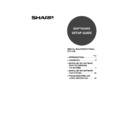Sharp AR-M165-207 (serv.man20) User Manual / Operation Manual ▷ View online
31
2
USING THE PPD FILE
The PPD file enables the machine to print using the standard PS driver of the operating system. Install the PPD file
as needed.
Use the Add Printer Wizard in Windows to install the PPD file.
Be sure to read the Readme file (Readme.txt) before installing the PPD file. The Readme file is in the "EnglishA" or
"English" folder. For the location of the folder, see step 4.
as needed.
Use the Add Printer Wizard in Windows to install the PPD file.
Be sure to read the Readme file (Readme.txt) before installing the PPD file. The Readme file is in the "EnglishA" or
"English" folder. For the location of the folder, see step 4.
1
Click the [start] button, click [Control
Panel], click [Printers and Other
Hardware], and then click [Printers
and Faxes].
Panel], click [Printers and Other
Hardware], and then click [Printers
and Faxes].
• In Windows 95/98/Me/NT 4.0/2000, click the
[Start] button, select [Settings], and then click
[Printers].
[Printers].
• In Windows Server 2003, click the [Start] button
and then click [Printers and Faxes].
2
Insert the network expansion kit
"Software CD-ROM (1)" into your
computer's CD-ROM drive.
"Software CD-ROM (1)" into your
computer's CD-ROM drive.
3
Click [Add a printer] in [Printer Tasks].
• In Windows 95/98/Me/NT 4.0/2000,
double-click the [Add Printer] icon.
• The "Add Printer Wizard" will appear.
4
Follow the on-screen instructions.
When you are asked to specify the path of the
PPD file, enter the path as follows.
(Substitute the letter of your CD-ROM drive for
"R" in the following paths.)
PPD file, enter the path as follows.
(Substitute the letter of your CD-ROM drive for
"R" in the following paths.)
* "English A" in North America. "English" in Europe.
Installing the resident font information (only when the
PPD file is installed in Windows 95/98/Me)
PPD file is installed in Windows 95/98/Me)
If you have installed the PPD file in Windows 95/98/Me and will be using the resident fonts, you must install the
resident font information. Follow the procedure below to install the resident font information.
resident font information. Follow the procedure below to install the resident font information.
1
Insert the network expansion kit
"Software CD-ROM (1)" into your
computer's CD-ROM drive.
"Software CD-ROM (1)" into your
computer's CD-ROM drive.
2
Double-click [My Computer] (
) and
then double-click the [CD-ROM] icon
(
(
).
3
Double-click the [Drivers] folder, the
[Printer] folder, the [EnglishA] folder
(for regions other than the U.S.,
double-click the [English] folder), the
[PPD] folder, the [9XME] folder, and
then [PFMSetup.exe].
[Printer] folder, the [EnglishA] folder
(for regions other than the U.S.,
double-click the [English] folder), the
[PPD] folder, the [9XME] folder, and
then [PFMSetup.exe].
4
Follow the on-screen instructions.
5
After the resident font information has
been installed, restart your computer.
been installed, restart your computer.
Operating system
PPD file path
Windows 95/98/Me
R:\Drivers\Printer
\EnglishA*\PPD\9XME
\EnglishA*\PPD\9XME
Windows NT 4.0
R:\Drivers\Printer
\EnglishA*\PPD\NT40
\EnglishA*\PPD\NT40
Windows 2000/XP/Server
2003
2003
R:\Drivers\Printer
\EnglishA*\PPD\2KXP
\EnglishA*\PPD\2KXP
• If you are using Windows 2000, Windows XP, Windows Server 2003, the resident font information is
automatically installed when the PPD file is installed.
• Before installing the resident font information, be sure to install the PPD file.
Note
If printer resident fonts cannot be specified
from an application, the resident font
information has not been installed or the
information has been corrupted. In this
case, reinstall the resident font information.
from an application, the resident font
information has not been installed or the
information has been corrupted. In this
case, reinstall the resident font information.
Note
Chapter02.fm 31 ページ 2004年9月1日 水曜日 午後4時32分
32
SETUP IN A MACINTOSH
ENVIRONMENT
ENVIRONMENT
HARDWARE AND SOFTWARE
REQUIREMENTS
REQUIREMENTS
Before installing the PPD file for Macintosh, see "HARDWARE AND SOFTWARE REQUIREMENTS" on page 43 to
make sure your computer meets the hardware and software requirements.
make sure your computer meets the hardware and software requirements.
APPLETALK SETTINGS
After connecting the machine to the network, configure AppleTalk settings as required for your network environment.
To configure the settings, see the online manual on the "Network Utilities" CD-ROM.
To configure the settings, see the online manual on the "Network Utilities" CD-ROM.
INSTALLING THE PPD FILE
In order to print from a Macintosh, the PPD file must be installed. Follow the steps below to install the PPD file.
INSTALLATION IN MAC OS X
1
Insert the network expansion kit
"Software CD-ROM (1)" into your
computer's CD-ROM drive.
"Software CD-ROM (1)" into your
computer's CD-ROM drive.
2
Double-click the [CD-ROM] icon (
)
on the desktop.
3
Double-click the [MacOSX] folder.
4
Double-click the folder of the
operating system version you are
using.
operating system version you are
using.
• In Mac OS X v10.1.5, double-click the [Version
10.1] folder.
• In Mac OS X v10.2 to 10.2.8 (excluding 10.2.2),
double-click the [Version 10.2] folder.
• In Mac OS X v10.3 to 10.3.4, double-click the
[Version 10.3] folder.
5
Double-click the [AR-NB3-1] icon (
).
Operating system
Mac OS 8.6 to 9.2.2, 10.1.5 and 10.2 to 10.2.8 (excluding 10.2.2), 10.3 to
10.3.4
10.3.4
CPU and RAM
The requirements of the operating system must be satisfied.
• If the "Authenticate" window appears,
enter the password and click the [OK]
button.
button.
• If you are using Mac OS X v10.1.5, click
the lock icon (
), enter the password,
and click the [OK] button.
Note
Chapter02.fm 32 ページ 2004年9月3日 金曜日 午後4時0分
33
SETUP IN A MACINTOSH ENVIRONMENT
2
6
Click the [Continue] button.
7
The License Agreement window will
appear. Make sure that you
understand the contents of the license
agreement and then click the
[Continue] button.
appear. Make sure that you
understand the contents of the license
agreement and then click the
[Continue] button.
A message will appear asking you if you agree to
the terms of the license. Click the [Agree] button.
the terms of the license. Click the [Agree] button.
8
Select the hard disk in which you wish
to install the PPD file and click the
[Continue] button.
to install the PPD file and click the
[Continue] button.
Be sure to select the hard disk in which your
operating system is installed.
operating system is installed.
9
Click the [Install] button.
Installation of the PPD file begins.
10
When the message "The software was
successfully installed" appears in the
installation window, click the [Close]
button.
successfully installed" appears in the
installation window, click the [Close]
button.
This completes the installation of the software.
If a different language appears,
switch to English.
switch to English.
If you are using Mac OS X v10.3 to 10.3.4 ,
the "Authenticate" window will appear. Enter
the password and click the [OK] button.
the "Authenticate" window will appear. Enter
the password and click the [OK] button.
Caution
Note
Pegasus-E_Setup_Eng.book 33 ページ 2004年8月19日 木曜日 午後3時46分
34
SETUP IN A MACINTOSH ENVIRONMENT
INSTALLATION IN MAC OS 8.6 TO 9.2.2
1
Insert the network expansion kit
"Software CD-ROM (1)" into your
computer's CD-ROM drive.
"Software CD-ROM (1)" into your
computer's CD-ROM drive.
2
Double-click the [CD-ROM] icon (
)
on the desktop.
3
Double-click the [MacOS] folder.
4
Double-click the [Installer] icon (
).
The installer window will appear.
5
Click the [Install] button.
6
The License Agreement window will
appear. Make sure that you
understand the contents of the license
agreement and then click the [Yes]
button.
appear. Make sure that you
understand the contents of the license
agreement and then click the [Yes]
button.
7
Read the message in the window that
appears and click the [Continue]
button.
appears and click the [Continue]
button.
Installation of the PPD file begins.
After the installation, a message prompting you to
restart your computer will appear. Click the [OK]
button and restart your computer.
After the installation, a message prompting you to
restart your computer will appear. Click the [OK]
button and restart your computer.
This completes the installation of the software.
INSTALLING THE SCREEN FONTS (MAC OS 8.6 - 9.2.2)
Macintosh screen fonts are contained in the [Font] folder of the "PRINTER UTILITIES" CD-ROM that accompanies
the PS3 expansion kit (AR-PK1/N). The screen fonts are installed by copying the required screen font suitcase
folders to your Macintosh.
Copy the screen fonts to the following folder:
the PS3 expansion kit (AR-PK1/N). The screen fonts are installed by copying the required screen font suitcase
folders to your Macintosh.
Copy the screen fonts to the following folder:
• Mac OS 8.6 to 9.2.2: [Fonts] folder in the [System Folder]
If you are using Mac OS 8.6 to 9.2.2, make sure that "LaserWriter8" has been installed and that the
"LaserWriter8" checkbox is selected (
"LaserWriter8" checkbox is selected (
) in "Extensions Manager" in "Control Panels". If not, install it from the
system CD-ROM supplied with your Macintosh computer.
If you experience problems that may be due to the installed screen fonts, immediately delete the copied font
suitcase folder from the system.
suitcase folder from the system.
Note
Note
Chapter02.fm 34 ページ 2004年9月21日 火曜日 午後1時13分
Click on the first or last page to see other AR-M165-207 (serv.man20) service manuals if exist.