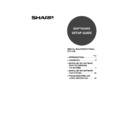Sharp AR-M165-207 (serv.man20) User Manual / Operation Manual ▷ View online
35
2
CONFIGURING THE PRINTER DRIVER
Follow the steps below to configure the machine's printer driver.
MAC OS X V10.2 TO 10.3.4
1
Make sure that the machine is
powered on.
powered on.
2
Select [Applications] from the [Go]
menu.
menu.
3
Double-click the [Utilities] folder.
4
Double-click the [Print Center] icon
(
(
).
• In Mac OS X v10.3 to 10.3.4, double-click the
[Printer Setup Utility] icon.
• The "Printer List" window appears.
5
Click [Add].
6
Select [AppleTalk] in the menu at the
top of the window.
top of the window.
A list of printers connected to the network will
appear.
appear.
7
Click the machine's model name in the
list.
list.
The name of the machine that appears is the
name that was entered in the AppleTalk settings
when the network settings were configured.
Unless the name was changed when configuring
the settings, it will be [SCxxxxxx] (where "xxxxxx"
is a sequence of characters that varies
depending on your machine).
name that was entered in the AppleTalk settings
when the network settings were configured.
Unless the name was changed when configuring
the settings, it will be [SCxxxxxx] (where "xxxxxx"
is a sequence of characters that varies
depending on your machine).
8
Select [Sharp] in the [Printer Model]
menu.
menu.
The PPD file selection window appears.
9
Select the PPD file for your model.
If this is the first time you are installing a
printer driver on your computer, a
confirmation message will appear. Click the
[Add] button.
printer driver on your computer, a
confirmation message will appear. Click the
[Add] button.
If multiple AppleTalk zones are displayed,
select the zone which includes the printer.
select the zone which includes the printer.
Note
Note
Pegasus-E_Setup_Eng.book 35 ページ 2004年8月19日 木曜日 午後3時46分
36
SETUP IN A MACINTOSH ENVIRONMENT
10
Click the [Add] button.
The machine is added to the list of printers.
11
Click the name of the machine in the
"Printer List" window, and select
[Show Info] from the [Printers] menu.
"Printer List" window, and select
[Show Info] from the [Printers] menu.
The "Printer info" window will appear.
12
Select [Installable Options] from the
menu.
menu.
13
Set the printer configuration based on
the options that have been installed,
and then click the [Apply Changes]
button.
the options that have been installed,
and then click the [Apply Changes]
button.
14
Close the window.
This completes the configuration of the printer
driver.
driver.
Pegasus-E_Setup_Eng.book 36 ページ 2004年8月19日 木曜日 午後3時46分
37
SETUP IN A MACINTOSH ENVIRONMENT
2
MAC OS X v10.1.5
1
Make sure that the machine is
powered on.
powered on.
2
Select [Applications] from the [Go]
menu.
menu.
3
Double-click the [Utilities] folder.
4
Double-click the [Print Center] icon
(
(
).
The "Printer List" window appears.
5
Click the [Add Printer] button.
6
Select [AppleTalk] in the menu at the
top of the window.
top of the window.
A list of printers connected to the network will
appear.
appear.
7
Click the machine's model name in the
list.
list.
The name of the machine that appears is the
name that was entered in the AppleTalk settings
when the network settings were configured.
Unless the name was changed when configuring
the settings, it will be [SCxxxxxx] ("xxxxxx" is a
sequence of characters that varies depending on
your machine).
name that was entered in the AppleTalk settings
when the network settings were configured.
Unless the name was changed when configuring
the settings, it will be [SCxxxxxx] ("xxxxxx" is a
sequence of characters that varies depending on
your machine).
8
Click the [Printer Model] menu and
select [Other] from the list of PPD
files.
select [Other] from the list of PPD
files.
The PPD file selection window will appear.
9
Click the startup disk name and then
[Library], [Printers], [PPDs],
[Contents], [Resources], [en.lproj],
and select the PPD file of your model.
[Library], [Printers], [PPDs],
[Contents], [Resources], [en.lproj],
and select the PPD file of your model.
10
Click the [Choose] button.
11
Click the [Add] button.
This completes the configuration of the printer
driver.
driver.
If this is the first time you are installing a
printer driver on your computer, a
confirmation message will appear. Click the
[Add] button.
printer driver on your computer, a
confirmation message will appear. Click the
[Add] button.
If multiple AppleTalk zones are displayed,
select the zone which includes the printer.
select the zone which includes the printer.
Note
Note
Pegasus-E_Setup_Eng.book 37 ページ 2004年8月19日 木曜日 午後3時46分
38
SETUP IN A MACINTOSH ENVIRONMENT
MAC OS 8.6 TO 9.2.2
1
Select [Chooser] from the Apple
Menu.
Menu.
2
Click the [LaserWriter 8] icon.
• The model name of your network-connected
machine ([SCxxxxxx]) appears in the "Select a
PostScript Printer" list on the right.
The name of the machine that appears is the
name that was entered in the AppleTalk
settings when the network settings were
configured. Unless the name was changed
when configuring the settings, it will be
[SCxxxxxx] ("xxxxxx" is a sequence of
characters that varies depending on your
machine).
PostScript Printer" list on the right.
The name of the machine that appears is the
name that was entered in the AppleTalk
settings when the network settings were
configured. Unless the name was changed
when configuring the settings, it will be
[SCxxxxxx] ("xxxxxx" is a sequence of
characters that varies depending on your
machine).
• If multiple AppleTalk zones are displayed,
select the zone which includes the printer.
3
Click the machine's model name
([SCxxxxxx]) in the "Select a
PostScript Printer" list.
([SCxxxxxx]) in the "Select a
PostScript Printer" list.
4
Click the [Create] button.
• If the "Select a PostScript Printer Description
File" dialog box appears, select the PPD file of
your model and then click the [Select] button.
your model and then click the [Select] button.
• If the "Select a PostScript Printer Description
File" dialog box does not appear, follow these
steps to select the PPD file manually when you
return to the "Chooser" dialog box.
(1) Verify that the machine is selected in the
steps to select the PPD file manually when you
return to the "Chooser" dialog box.
(1) Verify that the machine is selected in the
"Select a PostScript Printer" list, and then
click the [Setup] button and the [Select PPD]
button.
click the [Setup] button and the [Select PPD]
button.
(2) Select the PPD file of your model, and then
click the [Open] (or [Select]) button.
(3) Click the [OK] button.
5
Verify that the machine is selected in
the "Select a PostScript Printer" list,
and then click the [Setup] button and
the [Configure] button.
the "Select a PostScript Printer" list,
and then click the [Setup] button and
the [Configure] button.
6
Configure the printer driver based on
the options that have been installed
and then click the [OK] button.
the options that have been installed
and then click the [OK] button.
7
Click the [OK] button to close the
dialog box.
dialog box.
8
Click the Close box (
) to close the
"Chooser".
This completes the configuration of the printer
driver.
driver.
Pegasus-E_Setup_Eng.book 38 ページ 2004年8月19日 木曜日 午後3時46分
Click on the first or last page to see other AR-M165-207 (serv.man20) service manuals if exist.