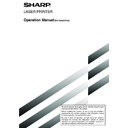Sharp AR-FX5 (serv.man6) User Manual / Operation Manual ▷ View online
6-13
6
SETTING FOR F-CODE RELAY BROADCAST MEMORY
BOXES (END RECEIVING MACHINES)
BOXES (END RECEIVING MACHINES)
Program the end receiving machines to which document data received in the F-code relay broadcast memory box will
be transmitted when your machine is a relay machine.
be transmitted when your machine is a relay machine.
1
Touch the RECIPIENT key.
SUB ADDRESS
BOX NAME
FAX INFORMATION
123456/987654
RECIPIENT
The address selection
screen appears.
screen appears.
2
Touch the one-touch keys you wish to include
as end receiving machines, touching indexes
and the
as end receiving machines, touching indexes
and the
keys as needed.
F-CODE MEMORY BOX / RELAY BROADCAST
SELECT ADDRESS.
PRODUCTS PLANNING
FREQUENT USE
ABCD
EFGHI
JKLMN
OPQRST
UVWXYZ
ABC
GROUP
SHANE COFFEY
MARKETING GROUP
CLIFF QUIROGA
DANIEL ERNY
ADDRESS REVIEW
The selected one-touch keys are highlighted and
programmed as end receiving machines. If you touch
an incorrect key, touch the key again to remove the
highlighting and delete the destination.
programmed as end receiving machines. If you touch
an incorrect key, touch the key again to remove the
highlighting and delete the destination.
3
To check the destinations that have been
selected as end receiving machines, touch the
ADDRESS REVIEW key.
selected as end receiving machines, touch the
ADDRESS REVIEW key.
OPQRST
UVWXYZ
ABC
GROUP
ADDRESS REVIEW
The destinations selected
as end receiving machines
are displayed.
You can delete a destination
by touching it. When the
confir mation message
appears, touch the YES key
to delete the destination.
as end receiving machines
are displayed.
You can delete a destination
by touching it. When the
confir mation message
appears, touch the YES key
to delete the destination.
4
Touch the outer OK key.
OK
OK
You will retur n to the
programming screen for the
F-code relay broadcast
memory box. The number of
selected end receiving
machines appears.
programming screen for the
F-code relay broadcast
memory box. The number of
selected end receiving
machines appears.
PROGRAMMING, EDITING, AND DELETING F-CODE MEMORY BOXES
EDITING AND DELETING A MEMORY BOX
1
Press the CUSTOM SETTINGS key and then
touch the ADDRESS CONTROL key (refer to
steps 1 and 2 on page 6-2).
touch the ADDRESS CONTROL key (refer to
steps 1 and 2 on page 6-2).
2
Touch the F-CODE MEMORY BOX key.
3
Touch a memory box key (POLLING MEMORY,
CONFIDENTIAL, or RELAY BROADCAST) on the
bottom line (AMEND/DELETE).
CONFIDENTIAL, or RELAY BROADCAST) on the
bottom line (AMEND/DELETE).
4
Touch the memory box key that you wish to edit
or delete.
or delete.
MEMORY BOX / AMEND/DELETE
SELECT MEMORY BOX TO AMEND/DELETE.
POLLING MEMORY
REPORT
FAX INFORMATION
EXIT
The memory box edit/delete screen appears.
A "
A "
" mark indicates that data has been stored.
A memory box cannot be edited or deleted when data is
stored in the box.
stored in the box.
5
Touch the keys as needed to edit or delete the
information.
information.
F-CODE MEMORY BOX / POLLING MEMORY
No.005
SUB ADDRESS
BOX NAME
REPORT
UNLIMITED
22233311/351212
POLLING TIMES
EXIT
DELETE
●
Edit a memory box in the same way as you
programmed it.
programmed it.
●
To delete a memory box, touch the DELETE key
at the upper right of the screen (a message will
appear asking you to confirm the deletion).
at the upper right of the screen (a message will
appear asking you to confirm the deletion).
●
The print PIN. must be entered to edit or delete
a confidential memory box.
a confidential memory box.
●
A memory box cannot be edited or cleared while
it is being used for transmission.
it is being used for transmission.
NOTES
• Up to 30 end receiving machines (30 one-touch keys or group keys) can be programmed. If you attempt to program more
• Up to 30 end receiving machines (30 one-touch keys or group keys) can be programmed. If you attempt to program more
than this number, a message will appear and programming will not be possible.
• Only destinations that have been programmed in auto dial keys (one-touch keys or group keys) can be selected. If you need
to include a destination that has not been programmed in an auto dial key, first program it in a one-touch key (page 6-3) and
then program the destination as an end receiving machine.
then program the destination as an end receiving machine.
6-14
1
Press the CUSTOM SETTINGS key.
2
Touch the LIST PRINT key.
AY
ST
S
L
L
LIST PRINT
RECEIVE MODE
3
Touch the SENDING ADDRESS LIST key.
SENDING ADDRESS LIST
PRINTER TEST PAGE
ALL CUSTOM SETTING LIST
4
Touch the key of the list you wish to print.
GS
SS LIST
INDIVIDUAL
LIST
GROUP LIST
PROGRAM LIST
MEMORY BOX
LIST
PROCESSING PRINT
DATA appears in the
message display and
printing begins.
To cancel printing, touch the
CANCEL key.
DATA appears in the
message display and
printing begins.
To cancel printing, touch the
CANCEL key.
NOTES
• The list is printed before other print jobs are printed.
• The list is printed before other print jobs are printed.
• If you attempt to print a list when no data exists, a warning message will appear.
PRINTING PROGRAMMED INFORMATION
You can print out lists of the one-touch keys, group keys, programs, and memory boxes that have been stored in the
machine.
machine.
6-15
6
■
Entering alphabetical characters
(Example: Sharp äÄ)
1
Touch the S key.
Characters cannot be
entered beyond the " " mark.
entered beyond the " " mark.
To switch between upper case and lower case, touch
the ABC
the ABC
abc key. When ABC is highlighted, upper
case letters are entered.
2
Touch the ABC
abc key.
S
3
Touch the "h" key, "a" key, "r" key, and "p" key.
Shar
If you make a mistake, touch the
key to move the cursor
(
■
) back one space and then enter the correct character.
You can also press the AB/ab
12#$% key during entry
to enter a number or symbol.
4
Touch the SPACE key.
Sharp
The cursor (
■
) moves forward and a space is entered.
ENTERING CHARACTERS
To enter or edit characters in setting screens such as auto dial key programming screens, follow the steps below.
Characters that can be entered are alphabetical characters, special characters, numbers, and symbols.
Characters that can be entered are alphabetical characters, special characters, numbers, and symbols.
5
Touch the ÃÄÂ/ãäâ key.
Sharp
6
Touch the "ä" key.
Sharp
To switch between upper case and lower case, touch
the ÃÄÂ
the ÃÄÂ
ãäâ key. When ãäâ is highlighted, lower case
letters are entered.
7
Touch the ÃÄÂ
ãäâ key.
Sharp ä
8
Touch the "Ä" key.
Sharp ä
You can press the ABC/abc key during entry to return to
alphabetical character entry. You can also enter numbers
and symbols.
alphabetical character entry. You can also enter numbers
and symbols.
9
When finished, touch the OK key.
Sharp äÄ
You will exit the character entry screen and return to the
programming screen. If you touch the CANCEL key, you
will return to the programming screen without storing
the entered characters.
programming screen. If you touch the CANCEL key, you
will return to the programming screen without storing
the entered characters.
6-16
■
Entering numbers and symbols
1
Touch the AB/ab
12#$% key.
When the characters "12#$%" are highlighted, number/
symbol entry mode is selected.
symbol entry mode is selected.
2
Enter the desired number or symbol.
Numbers and symbols that can be entered are as follows:
Screen 1/2
Screen 1/2
Screen 2/2
* Change screens by touching the
key or
key
displayed in the screen. If you make a mistake, touch
the
the
key to move the cursor (
■
) back one space
and then enter the correct character.
You can continue touching keys to enter characters.
You can also touch another character type selection
key ( ÃÄÂ/ãäâ key or AB/ab
You can continue touching keys to enter characters.
You can also touch another character type selection
key ( ÃÄÂ/ãäâ key or AB/ab
12#$% key) to enter
characters other than numbers and symbols.
3
When you have finished entering characters,
touch the OK key.
touch the OK key.
1&1
You will exit the character entry screen and return to the
programming screen. If you touch the CANCEL key, you
will return to the programming screen without storing
the entered characters.
programming screen. If you touch the CANCEL key, you
will return to the programming screen without storing
the entered characters.
NOTE
If you are going to use the Web page to edit or delete the
stored name at a later time, do not use the characters ", <,
or >. These characters cannot be displayed in the Web page.
If you are going to use the Web page to edit or delete the
stored name at a later time, do not use the characters ", <,
or >. These characters cannot be displayed in the Web page.
ENTERING CHARACTERS
Click on the first or last page to see other AR-FX5 (serv.man6) service manuals if exist.