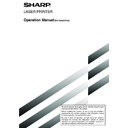Sharp AR-FX5 (serv.man6) User Manual / Operation Manual ▷ View online
6-1
CHAPTER 6
PROGRAMMING
This chapter explains the procedures for programming and the
information programmed in auto dial keys (one-touch and group keys),
programs, user indexes, and memory boxes.
information programmed in auto dial keys (one-touch and group keys),
programs, user indexes, and memory boxes.
Page
PROGRAMMING ................................................................................... 6-2
STORING, EDITING, AND DELETING AUTO DIAL KEYS AND PROGRAMS ....... 6-2
●
STORING ONE-TOUCH DIAL KEYS ............................................. 6-3
●
EDITING AND DELETING ONE-TOUCH KEYS ............................ 6-5
●
PROGRAMMING A GROUP KEY .................................................. 6-6
●
EDITING AND DELETING GROUP KEYS ..................................... 6-7
●
STORING A PROGRAM ................................................................ 6-8
●
EDITING AND DELETING PROGRAMS ........................................ 6-8
STORING A GROUP INDEX ................................................................. 6-9
PROGRAMMING, EDITING, AND DELETING F-CODE MEMORY BOXES ..... 6-10
●
PROGRAMMING AN F-CODE MEMORY BOX ............................. 6-10
●
SETTING FOR F-CODE POLLING MEMORY BOXES
(NUMBER OF TRANSMISSIONS) ................................................. 6-11
●
SETTING FOR F-CODE CONFIDENTIAL
TRANSMISSION MEMORY BOXES (PRINT PIN.) ........................ 6-12
●
SETTING FOR F-CODE RELAY BROADCAST
MEMORY BOXES (END RECEIVING MACHINES) ...................... 6-13
●
EDITING AND DELETING A MEMORY BOX ................................ 6-13
PRINTING PROGRAMMED INFORMATION ........................................ 6-14
ENTERING CHARACTERS ................................................................... 6-15
6-2
STORING, EDITING, AND DELETING AUTO
DIAL KEYS AND PROGRAMS
DIAL KEYS AND PROGRAMS
This section explains the procedures for storing, editing, and deleting auto-dial keys (one-touch keys and group keys)
and programs, which simplify the transmission procedure. (The procedure for using one-touch keys and group keys is
explained on page 2-5 and the procedure for using programs is explained on page 3-11.)
A combined total of 500 one-touch keys and group keys can be stored, and eight programs can be stored. If you
attempt to store more than this, a warning message will appear. In this case, delete any auto-dial keys or programs
that are no longer needed (refer to pages 6-5, 6-7 and 6-8), and then store the new auto-dial key or program.
and programs, which simplify the transmission procedure. (The procedure for using one-touch keys and group keys is
explained on page 2-5 and the procedure for using programs is explained on page 3-11.)
A combined total of 500 one-touch keys and group keys can be stored, and eight programs can be stored. If you
attempt to store more than this, a warning message will appear. In this case, delete any auto-dial keys or programs
that are no longer needed (refer to pages 6-5, 6-7 and 6-8), and then store the new auto-dial key or program.
NOTE
To cancel a storing, editing, or deleting operation, press the CA key. Pressing the CA key takes you out of CUSTOM SETTINGS mode.
To cancel a storing, editing, or deleting operation, press the CA key. Pressing the CA key takes you out of CUSTOM SETTINGS mode.
To store, edit, or delete an auto-dial key (one-touch key or group key) or program, first follow steps 1 through 4 below.
1
Press the CUSTOM SETTINGS key.
2
Touch the ADDRESS CONTROL key.
KEY OPERATOR PRO
ADDRESS
CONTROL
CONTROL
REC
3
Touch the DIRECT ADDRESS / PROGRAM key.
DIRECT ADDRESS / PROGRAM
CUSTOM INDEX
The DIRECT ADDRESS /
PROGRAM menu appears.
PROGRAM menu appears.
4
Touch the desired key and perform the
programming operation.
Refer to the pages indicated below for the
operation you wish to perform.
programming operation.
Refer to the pages indicated below for the
operation you wish to perform.
CUSTOM SETTINGS
DIRECT ADDRESS / PROGRAM
INDIVIDUAL
GROUP
STORE
OK
PROGRAM
AMEND/DELETE
INDIVIDUAL key
Store a one-touch
dial key (following
page)
Store a one-touch
dial key (following
page)
PROGRAM key
Store a program
key (page 6-8)
Store a program
key (page 6-8)
GROUP key
Store a group key
(page 6-6)
Store a group key
(page 6-6)
AMEND/DELETE key
• One-touch key
(page 6-5)
• Group key (page 6-7)
• Program (page 6-8)
• One-touch key
(page 6-5)
• Group key (page 6-7)
• Program (page 6-8)
PROGRAMMING
There are two methods for storing and editing auto dial numbers (one-touch keys and group keys), user indexes, and
memory boxes: using the touch panel of the machine, and using a Web browser (Netscape Navigator, Internet Explorer,
etc.) on your computer to access the Web page in the machine. This chapter only explains the procedures for storing,
editing, and clearing using the touch panel of the machine. For the procedure for accessing the Web page and items
that can be stored, edited and cleared in the Web page, refer to pages 2-6 through 2-8 of "Operation manual (for
printer operation and general information)".
memory boxes: using the touch panel of the machine, and using a Web browser (Netscape Navigator, Internet Explorer,
etc.) on your computer to access the Web page in the machine. This chapter only explains the procedures for storing,
editing, and clearing using the touch panel of the machine. For the procedure for accessing the Web page and items
that can be stored, edited and cleared in the Web page, refer to pages 2-6 through 2-8 of "Operation manual (for
printer operation and general information)".
6-3
6
1
Make sure the FAX key is checked and then
touch the NAME key.
touch the NAME key.
DIRECT ADDRESS / INDIVIDUAL
FAX
NAME
INDEX
FAX
The "No." that automatically
appears is the lowest number
from 001 to 500 that has not
yet been programmed. When
NAME is touched, the letter-
entry screen appears. Enter up
to 36 characters for the name.
appears is the lowest number
from 001 to 500 that has not
yet been programmed. When
NAME is touched, the letter-
entry screen appears. Enter up
to 36 characters for the name.
Refer to page 6-15 for the procedure for entering letters.
2
Touch the INITIAL key.
INITIAL
MODE
3
Touch a letter key.
The first letter (initial) of the
name entered in step 1 is
initially selected and is
highlighted. If you wish to
change the letter, touch a
different letter key.
name entered in step 1 is
initially selected and is
highlighted. If you wish to
change the letter, touch a
different letter key.
NOTE
The initial you enter here determines the position of the
one-touch key in the ABC index. For information on the
ABC index, refer to page 1-5.
The initial you enter here determines the position of the
one-touch key in the ABC index. For information on the
ABC index, refer to page 1-5.
4
Touch the OK key.
5
Touch the INDEX key.
NAME
SHARP CORPORATION
INDEX
FAX N
KEY NAME
FAX
6
Touch an index key.
Select one of the upper row of keys (USER 1 through
USER 6) to determine the location of the one-touch key
when the GROUP index is displayed instead of the ABC
index (refer to page 1-5). The lower keys are for selecting
whether to include the one-touch key in the FREQUENT
USE index.
If you touch the wrong key, simply touch the correct key.
USER 6) to determine the location of the one-touch key
when the GROUP index is displayed instead of the ABC
index (refer to page 1-5). The lower keys are for selecting
whether to include the one-touch key in the FREQUENT
USE index.
If you touch the wrong key, simply touch the correct key.
7
Touch the OK key.
8
Touch the FAX No. key.
P CORPORATION
FAX No.
MODE
The fax number entr y
screen appears.
screen appears.
9
Use the numeric keys to enter the fax number.
To insert a pause between digits of the number, touch
the PAUSE key. The pause appears as a hyphen "-". Refer
to page 8-4 to set the duration of the pause.
If you make a mistake, press the C key to clear one digit
at a time, and then enter the correct digit(s).
If you are not going to enter a sub-address and password
after the fax number, proceed to step 12.
the PAUSE key. The pause appears as a hyphen "-". Refer
to page 8-4 to set the duration of the pause.
If you make a mistake, press the C key to clear one digit
at a time, and then enter the correct digit(s).
If you are not going to enter a sub-address and password
after the fax number, proceed to step 12.
NOTE
A maximum of 64 digits can be entered, including the fax
number, sub-address, passcode, any pauses (hyphens),
and slashes "/" (to separate the sub-address and
passcode).
A maximum of 64 digits can be entered, including the fax
number, sub-address, passcode, any pauses (hyphens),
and slashes "/" (to separate the sub-address and
passcode).
DIRECT ADDRESS / INDIVIDUAL
NEXT
EXIT
INDEX
USER 1
USER 2
YES
NO
USER 3
USER 4
USER 5
USER 6
OK
SELECT THE CUSTOM INDEX WHERE YOU REGISTER THIS ADDRESS.
DO YOU REGISTER THIS ADDRESS AT THE [FREQUENT USE], TOO?
STORING ONE-TOUCH DIAL KEYS
Follow the steps below to store a one-touch key after you have completed steps 1 through 4 on page 6-2.
STORING, EDITING, AND DELETING AUTO DIAL KEYS AND PROGRAMS
DIRECT ADDRESS / INDIVIDUAL
NEXT
EXIT
FAX No.
ENTER THE FAX No. VIA THE 10-KEY PAD, THEN PRESS [OK].
0666211221
OK
CANCEL
PAUSE
SUB ADDRESS
6-4
STORING, EDITING, AND DELETING AUTO DIAL KEYS AND PROGRAMS
10
If you need to enter a sub-address, touch the
SUB ADDRESS key and then enter the sub-
address with the numeric keys.
SUB ADDRESS key and then enter the sub-
address with the numeric keys.
HEN PRESS [OK].
OK
CANCEL
PAUSE
SUB ADDRESS
When you touch the SUB
ADDRESS key, a slash is
entered after the fax
number. Continue by
entering the sub-address
(max. 20 digits).
If you do not wish to enter a
passcode, proceed to step 12.
ADDRESS key, a slash is
entered after the fax
number. Continue by
entering the sub-address
(max. 20 digits).
If you do not wish to enter a
passcode, proceed to step 12.
11
If you wish to enter a passcode, touch the SUB
ADDRESS key once again and enter the passcode
with the numeric keys.
ADDRESS key once again and enter the passcode
with the numeric keys.
No. VIA THE 10-KEY PAD, THEN PRESS
0666211221/3456/
When you touch the SUB
ADDRESS key, a slash is
entered after the sub-
address. Continue by
entering the passcode
(max. 20 digits).
ADDRESS key, a slash is
entered after the sub-
address. Continue by
entering the passcode
(max. 20 digits).
12
Touch the OK key.
You will return to the one-touch key programming screen.
REGISTRATION IS COMPLETED will appear
highlighted to the right of "No.".
REGISTRATION IS COMPLETED will appear
highlighted to the right of "No.".
NOTE
The "FAX No." line only shows 32 digits, regardless of how
many digits actually programmed.
The "FAX No." line only shows 32 digits, regardless of how
many digits actually programmed.
13
Check the key name.
The characters appearing next to the NAME key will be
displayed in the key. Only the first 18 characters of the
name entered in step 1 will be displayed.
If you need to change the name that will be displayed in
the key, touch the KEY NAME key.
displayed in the key. Only the first 18 characters of the
name entered in step 1 will be displayed.
If you need to change the name that will be displayed in
the key, touch the KEY NAME key.
NAME
SHARP CORPORATION
FAX
REGISTRATION IS COMPLETED.
INDEX
USER 3
FAX No
KEY NAME
SHARP CORPORATION
If you do not wish to change
the name, this step is not
necessary.
Refer to page 6-15 for the
procedure for entering
characters.
the name, this step is not
necessary.
Refer to page 6-15 for the
procedure for entering
characters.
14
Check the transmission settings
The initial transmission settings are "TRANSMISSION
SPEED: 33.6 kbps" and "INTERNATIONAL
CORRESPONDENCE MODE: NONE". To change either
of the settings, touch the MODE key.
SPEED: 33.6 kbps" and "INTERNATIONAL
CORRESPONDENCE MODE: NONE". To change either
of the settings, touch the MODE key.
S
INITIAL
0666211221/3456/987654
AX No.
33.6 kbps / NONE
MODE
If you do not wish to change
the settings, this step is not
necessary.
After touching the MODE
key, you can change either
of the two settings. When
finished, touch the OK key.
the settings, this step is not
necessary.
After touching the MODE
key, you can change either
of the two settings. When
finished, touch the OK key.
Transmission speed
Speed selections are 33.6 kbps, 14.4 kbps, 9.6 kbps, and
4.8 kbps. The higher the number, the faster the transmission
speed.
4.8 kbps. The higher the number, the faster the transmission
speed.
NOTE
Set the transmission speed only when you know what
speed is most suitable, such as when you are sending
a fax to a foreign country and telephone line conditions
are bad. If you do not know the line condition, do not
change this setting.
Set the transmission speed only when you know what
speed is most suitable, such as when you are sending
a fax to a foreign country and telephone line conditions
are bad. If you do not know the line condition, do not
change this setting.
International correspondence mode
Selections are NONE, MODE 1, MODE 2, and MODE 3.
NOTES
• When sending a fax to a foreign country, telephone
• When sending a fax to a foreign country, telephone
line conditions can sometimes distort the fax or
interrupt the transmission. Selecting the right
international correspondence mode can help
alleviate these problems.
interrupt the transmission. Selecting the right
international correspondence mode can help
alleviate these problems.
• If errors frequently occur when sending a fax to a
foreign country, try each of modes 1 to 3 and select
the mode that enables the best transmission.
the mode that enables the best transmission.
15
When you have finished programming the one-
touch key, touch the EXIT key
If you wish to program another one-touch key,
touch the NEXT key.
touch key, touch the EXIT key
If you wish to program another one-touch key,
touch the NEXT key.
S
INITIAL
NEXT
EXIT
0666211221/3456/987654
.
33.6 kbps / NONE
MODE
Pressing the EXIT key
returns you to the screen of
step 4 on page 6-2.
returns you to the screen of
step 4 on page 6-2.
Click on the first or last page to see other AR-FX5 (serv.man6) service manuals if exist.