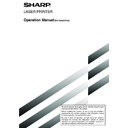Sharp AR-FX5 (serv.man6) User Manual / Operation Manual ▷ View online
3-7
3
USING POLLING MEMORY
This function sends a document previously scanned into memory to a receiving machine when the receiving machine
calls and polls your machine. This machine has "memory boxes", which are memory used for such functions as the
normal polling memory function, F-code polling memory, F-code confidential transmission, and F-code relay transmission
(refer to page 4-2). The polling memory function explained here uses a memory box called the "PUBLIC BOX". (If
desired, you can restrict polling to fax machines whose fax number you have programmed in your machine (refer to
page 8-9)).
calls and polls your machine. This machine has "memory boxes", which are memory used for such functions as the
normal polling memory function, F-code polling memory, F-code confidential transmission, and F-code relay transmission
(refer to page 4-2). The polling memory function explained here uses a memory box called the "PUBLIC BOX". (If
desired, you can restrict polling to fax machines whose fax number you have programmed in your machine (refer to
page 8-9)).
NOTE
When using the polling memory function, do not set the reception mode to MANUAL. (Page 5-3)
When using the polling memory function, do not set the reception mode to MANUAL. (Page 5-3)
■
Scanning a document into memory (Public Box) for polling memory
This procedure is for scanning a document into the Public Box. If other document data has already been stored in
the Public Box, the new document will be added after that data. If the previously stored data is no longer needed,
delete that data (refer to the following page) before scanning in new document data.
the Public Box, the new document will be added after that data. If the previously stored data is no longer needed,
delete that data (refer to the following page) before scanning in new document data.
1
In fax mode, load the document in the auto
document feeder or on the document glass
(page 1-7).
document feeder or on the document glass
(page 1-7).
2
Touch the SPECIAL MODES key and then the
MEMORY BOX key.
MEMORY BOX key.
MEMORY BOX
OK
SUB ADDRESS
ADDRESS REVI
SPECIAL MODES
To cancel the operation,
touch the CA key.
touch the CA key.
3
Touch the DATA STORE key.
POLLIN
DATA STORE
PRINT
4
Touch the PUBLIC BOX key.
PUBLIC BOX
This specifies that the
document will be scanned into
the Public Box.
document will be scanned into
the Public Box.
5
Set the original size, resolution, exposure and
other scanning conditions as needed.
other scanning conditions as needed.
6
Press the START key.
The document is scanned.
If other document data has
previously been stored, the
new data will be added on
after the old data.
If other document data has
previously been stored, the
new data will be added on
after the old data.
If you used the document glass and have another page
to scan, change the pages and then press the START
key again. Repeat this procedure until all pages have
been scanned, and then press the READ-END key that
appears in the message screen. When the document
data has been stored in the Public Box, JOB STORED
appears on the screen, after which you will return to
the initial screen.
to scan, change the pages and then press the START
key again. Repeat this procedure until all pages have
been scanned, and then press the READ-END key that
appears in the message screen. When the document
data has been stored in the Public Box, JOB STORED
appears on the screen, after which you will return to
the initial screen.
NOTE
To cancel scanning
To cancel scanning
To cancel scanning of a document while scanning is in
progress, press the C key.
progress, press the C key.
NOTE
The machine has been initially set to automatically clear document data from the Public Box after polling takes place and the
data is sent to the polling machine. You can use the key operator program to change this setting so that the data is not
automatically cleared and polling can take place repeatedly (refer to page 8-9).
The machine has been initially set to automatically clear document data from the Public Box after polling takes place and the
data is sent to the polling machine. You can use the key operator program to change this setting so that the data is not
automatically cleared and polling can take place repeatedly (refer to page 8-9).
TRANSMISSION AND RECEPTION USING THE POLLING FUNCTION
3-8
■
Restricting polling access (polling security)
If you wish to prevent unauthorized fax machines from polling your machine, turn on the polling security function.
When this function is turned on, polling permission will only be granted if the fax number of the polling machine (as
programmed in that machine) matches one of the fax numbers you have programmed in your machine as passcode
numbers. Up to 10 fax numbers can be programmed as passcode numbers.
When this function is turned on, polling permission will only be granted if the fax number of the polling machine (as
programmed in that machine) matches one of the fax numbers you have programmed in your machine as passcode
numbers. Up to 10 fax numbers can be programmed as passcode numbers.
To turn on the polling security function and program passcode numbers, use the key operator program as explained
on page 8-9.
on page 8-9.
NOTES
• If you do not use the polling security function, the document will be sent to any fax machine that polls you.
• If you do not use the polling security function, the document will be sent to any fax machine that polls you.
• When using the polling security function, even if you have programmed the fax number of a another machine in your machine,
polling will not be possible if the operator of the other machine has not programmed the same fax number in that machine.
■
Printing document data in the Public Box
When document data is stored in the Public Box, an
icon will appear to the right of the PUBLIC BOX key. To
check the stored data, you can print it out.
1
Touch the SPECIAL MODES key in fax mode
and then touch the MEMORY BOX key.
and then touch the MEMORY BOX key.
MEMORY BOX
OK
SUB ADDRESS
ADDRESS REVI
SPECIAL MODES
2
Touch the PRINT DATA key.
POLLING MEMORY
ORE
PRINT DATA
3
Touch the PUBLIC BOX key.
PUBLIC BOX
Touching the CANCEL key
will return you to the screen
of step 2.
will return you to the screen
of step 2.
4
Press the START key.
The message screen
appears and the Public Box
data is stored as a print job.
To cancel printing, touch the
CANCEL key.
appears and the Public Box
data is stored as a print job.
To cancel printing, touch the
CANCEL key.
■
Deleting document data from the Public Box
This procedure is used to delete document data from the Public Box when it is no longer needed.
1
Touch the SPECIAL MODES key in fax mode
and then touch the MEMORY BOX key.
and then touch the MEMORY BOX key.
MEMORY BOX
OK
SUB ADDRESS
ADDRESS REVI
SPECIAL MODES
2
Touch the DELETE DATA key.
MEMORY
DATA
DELETE DATA
3
Touch the PUBLIC BOX key.
PUBLIC BOX
The message screen
appears.
appears.
4
Touch the YES key.
YES
PUBLIC BOX
DELETE THE DATA IN THE MEMORY BOX?
NO
All data in the Public Box is
deleted and you return to
the screen of step 2.
If you touch the NO key, you
will return to the screen of
step 2 without deleting the
data.
deleted and you return to
the screen of step 2.
If you touch the NO key, you
will return to the screen of
step 2 without deleting the
data.
TRANSMISSION AND RECEPTION USING THE POLLING FUNCTION
3-9
3
OWN NUMBER SENDING
This function prints the date, time, your programmed name, your programmed fax number, and the transmitted page
number at the top center of each page that you fax. All pages that you fax include this information. (Page 8-7)
number at the top center of each page that you fax. All pages that you fax include this information. (Page 8-7)
Example of fax page printed out by the receiving machine
MAY-11-2001-FRI 03:00 PM
SHARP PLANNING DIV.
FAX No. 0666211221
P. 001/001
(1)
(2)
(3)
(4)
(1) Date and time: programmed in the custom settings (page 3-6 of "Operation manual (for printer operation and
general information)").
(2) Own name: programmed with the key operator program (page 8-4).
(3) Own fax number: programmed with the key operator program (page 8-4).
(4) Transmitted page number: 3-digit number appearing in the format, "page number/total pages" (only the page
(3) Own fax number: programmed with the key operator program (page 8-4).
(4) Transmitted page number: 3-digit number appearing in the format, "page number/total pages" (only the page
number appears if you use manual transmission or Quick On-Line transmission). If desired, you can use the
key operator program to omit the page number (refer to page 8-6).
key operator program to omit the page number (refer to page 8-6).
■ Position of sender's information
The key operator program can be used to select whether the sender's information is added outside the original
data or inside the data (page 8-7). The initial factory setting is outside the data.
data or inside the data (page 8-7). The initial factory setting is outside the data.
Outside scanned data
Inside scanned data
None of the transmitted image
is cut off; however, the
transmitted data is longer than
the scanned data, and thus
when both the sender and the
receiver use the same size of
paper, the printed fax may
either be reduced or split up
and printed on two pages.
is cut off; however, the
transmitted data is longer than
the scanned data, and thus
when both the sender and the
receiver use the same size of
paper, the printed fax may
either be reduced or split up
and printed on two pages.
The top edge of the scanned
data will be cut off by the
sender's information; however,
when both the sender and the
receiver use the same size of
paper, the printed fax will
neither be reduced nor split
up and printed on two pages.
data will be cut off by the
sender's information; however,
when both the sender and the
receiver use the same size of
paper, the printed fax will
neither be reduced nor split
up and printed on two pages.
Direction of transmission
Direction of transmission
Length of
scanned data
Length of
transmitted data
Length of
scanned data
Length of
transmitted data
3-10
FAXING A DIVIDED ORIGINAL (DUAL PAGE SCAN)
When an open book is scanned and faxed, you can use this function to divide the two open pages of the book into two
separate fax pages.
This function can only be used when the original is scanned using the document glass.
separate fax pages.
This function can only be used when the original is scanned using the document glass.
Book or sheet original
When page division is set,
the original is divided
into two pages when
scanned into memory
Printed out as
two separate pages
Your machine
The other machine
Transmission to
other machine
Scanned original size
11"x17" (A3)
Transmitted document
Two 81/2"x11" (A4) pages
[Example]
1
Touch the SPECIAL MODES key in fax mode
and then touch DUAL PAGE SCAN.
and then touch DUAL PAGE SCAN.
POLLING
PROGRAM
DUAL PAGE
SCAN
SUB ADDRESS
ADDRESS REVI
SPECIAL MODES
2
Touch the OK key.
OK
REDIAL
AKER
You will return to the initial
screen.
screen.
3
Place the original on the document glass (page
1-7), and perform the transmission operation.
1-7), and perform the transmission operation.
If you have more originals to scan after pressing the
Start key and scanning the first original, change originals
and repeat scanning until all originals have been
scanned. When finished, press the READ-END key that
appears in the message display. (Page 2-3)
Start key and scanning the first original, change originals
and repeat scanning until all originals have been
scanned. When finished, press the READ-END key that
appears in the message display. (Page 2-3)
NOTES
• When you set Dual Page Scan, the original size is fixed
• When you set Dual Page Scan, the original size is fixed
at 11"x17" (A3). Automatic original size detection will not
function.
When the original on the document glass is scanned, it
will be divided at the book mark on the document glass
scale, with one page on the left side of the book mark
and one page on the right side.
function.
When the original on the document glass is scanned, it
will be divided at the book mark on the document glass
scale, with one page on the left side of the book mark
and one page on the right side.
• To cancel Dual Page Scan...
Press the CA key.
■
Selecting Dual Page Scan
Follow the steps below and then send the fax.
Click on the first or last page to see other AR-FX5 (serv.man6) service manuals if exist.