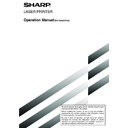Sharp AR-FX5 (serv.man6) User Manual / Operation Manual ▷ View online
2-3
2
SENDING A FAX
Using the auto document feeder
7
Press the START key.
Scanning begins.
If a job is not in progress
and the telephone line is
n o t b e i n g u s e d , t h e
destination is called after
the first page is scanned.
Transmission takes place
as the document pages
are being scanned.
If a job is not in progress
and the telephone line is
n o t b e i n g u s e d , t h e
destination is called after
the first page is scanned.
Transmission takes place
as the document pages
are being scanned.
(This is called "Quick on-line"-refer to the following page.)
If there is a previously stored job or a job is in progress, or
if the line is being used, all pages of the document are
scanned into memory and stored as a transmission job.
(This is called memory transmission: the destination is
automatically called and the document transmitted after
previously stored jobs are completed.)
If scanning is completed normally, the machine makes a
beep sound to inform you that the transmission job is stored
and JOB STORED appears in the message display.
If there is a previously stored job or a job is in progress, or
if the line is being used, all pages of the document are
scanned into memory and stored as a transmission job.
(This is called memory transmission: the destination is
automatically called and the document transmitted after
previously stored jobs are completed.)
If scanning is completed normally, the machine makes a
beep sound to inform you that the transmission job is stored
and JOB STORED appears in the message display.
NOTES
• Canceling transmission
• Canceling transmission
To cancel transmission while SCANNING ORIGINAL... appears in the display or before the READ-END key is pressed, press
the C key or the CA key. To cancel a transmission job that is already stored, press the JOB STATUS key and cancel the job
as explained on page 2-6.
the C key or the CA key. To cancel a transmission job that is already stored, press the JOB STATUS key and cancel the job
as explained on page 2-6.
• If the machine makes two beeps during or at the end of transmission and an error message appears in the message display,
refer to page 7-3 to fix the problem.
• If the power is turned off or a power failure occurs while a document is being scanned in the auto document feeder, the
machine will stop and a document jam will occur. After power is restored, remove the document as explained on page 29 of
"Operation manual (for copier)".
"Operation manual (for copier)".
Using the document glass
7
Press the START key.
The original is scanned
and the READ-END key
appears.
and the READ-END key
appears.
8
If you have another page to scan, change pages
and then press the START key.
and then press the START key.
Repeat this sequence until all pages have been scanned.
You can change the resolution and exposure settings
as needed for each page (refer to pages 1-9 and 1-10).
If no action is taken for one minute, scanning
automatically ends and the transmission job is stored.
You can change the resolution and exposure settings
as needed for each page (refer to pages 1-9 and 1-10).
If no action is taken for one minute, scanning
automatically ends and the transmission job is stored.
9
After the final page is scanned, touch the READ-
END key.
END key.
READ-END
AL. (Pg.No. 3)
ESS [READ-END].
The machine makes a beep
sound to inform you that the
transmission job is stored
and JOB STORED appears
in the message display.
(The destination is
automatically called and the
document transmitted after
previously stored jobs are
completed.)
sound to inform you that the
transmission job is stored
and JOB STORED appears
in the message display.
(The destination is
automatically called and the
document transmitted after
previously stored jobs are
completed.)
Open the document glass cover and remove the
document.
document.
2-4
■
Quick On-line
When you use the auto document feeder to send a multi-page document and there are no previously stored jobs
waiting or in progress (and the line is not being used), the machine dials the destination after the first page is
scanned and begins transmitting scanned pages while the remaining pages are being scanned. This transmission
method is called Quick On-line. The messages SCANNING ORIGINAL and SENDING both appear until scanning
of the final page is completed.
If the receiving party is busy, the transmission will switch to a memory transmission. (Refer to the following section,
"Storing transmission jobs (memory transmission)".)
waiting or in progress (and the line is not being used), the machine dials the destination after the first page is
scanned and begins transmitting scanned pages while the remaining pages are being scanned. This transmission
method is called Quick On-line. The messages SCANNING ORIGINAL and SENDING both appear until scanning
of the final page is completed.
If the receiving party is busy, the transmission will switch to a memory transmission. (Refer to the following section,
"Storing transmission jobs (memory transmission)".)
NOTES
• The machine is initially set (factory setting) to perform Quick On-line transmission. If desired, you can turn off this function
• The machine is initially set (factory setting) to perform Quick On-line transmission. If desired, you can turn off this function
with the key operator program (refer to page 8-7).
• When a document is transmitted using the following methods, the job will be stored in memory (Quick On-line transmission
will not be performed):
• Sending from the document glass • Broadcast transmission (page 3-2) • Timer transmission (page 3-4)
• F-code transmission (Chapter 4)
• Sending from the document glass • Broadcast transmission (page 3-2) • Timer transmission (page 3-4)
• F-code transmission (Chapter 4)
■
Storing transmission jobs (memory transmission)
When a document is sent from the document glass, or when the telephone line is in use, the document is scanned
into memory and then automatically transmitted after previously stored transmission jobs are completed. This
means that transmission jobs can be stored in memory by performing a transmission operation while the machine
is occupied with another transmission/reception operation. This is called memory transmission, and up to 50 jobs
can be stored in memory at once, including the job currently being executed. After transmission, the scanned
document data is cleared from memory.
into memory and then automatically transmitted after previously stored transmission jobs are completed. This
means that transmission jobs can be stored in memory by performing a transmission operation while the machine
is occupied with another transmission/reception operation. This is called memory transmission, and up to 50 jobs
can be stored in memory at once, including the job currently being executed. After transmission, the scanned
document data is cleared from memory.
NOTES
• You can check transmission jobs stored in memory in the job status screen. (Refer to page 1-14 of "Operation manual (for
• You can check transmission jobs stored in memory in the job status screen. (Refer to page 1-14 of "Operation manual (for
printer operation and general information)".)
• If the memory becomes full while a document is being scanned, a message will appear in the display. You can cancel the
transmission by touching the CANCEL key, or send only the pages already scanned by touching the SEND key. The page
that was being scanned when the memory became full will be cleared from memory. If the memory becomes full while
scanning the first page of a document, the transmission job is automatically canceled.
that was being scanned when the memory became full will be cleared from memory. If the memory becomes full while
scanning the first page of a document, the transmission job is automatically canceled.
• The number of jobs that can be stored will depend on the number of pages in each job and the transmission conditions. The
number of storable jobs will increase if the optional expansion memory (8 MB) is installed.
■
If the receiving party is busy
If the receiving party is busy, the transmission is temporarily canceled and then automatically re-attempted after
a brief interval (two attempts are made at an interval of 3 minutes*). If you do not want the machine to re-attempt
the transmission, cancel the job in the job status screen. (Refer to page 2-6.)
*This setting can be changed with the key operator program (page 8-7).
a brief interval (two attempts are made at an interval of 3 minutes*). If you do not want the machine to re-attempt
the transmission, cancel the job in the job status screen. (Refer to page 2-6.)
*This setting can be changed with the key operator program (page 8-7).
■
If a transmission error occurs
The machine is initially set to not re-attempt transmission if transmission does not end normally due to a line error
or other reason, or if the other machine does not begin reception within 45 seconds after the connection is
established. If desired, you can use the key operator program to set the machine to automatically re-attempt
transmissions when a transmission error occurs (page 8-7). The machine also supports error correction mode
(ECM), and is initially set to automatically resend any parts of a document that were distorted due to noise on the
line or other reasons (page 8-5).
or other reason, or if the other machine does not begin reception within 45 seconds after the connection is
established. If desired, you can use the key operator program to set the machine to automatically re-attempt
transmissions when a transmission error occurs (page 8-7). The machine also supports error correction mode
(ECM), and is initially set to automatically resend any parts of a document that were distorted due to noise on the
line or other reasons (page 8-5).
■
Image rotation
The machine is initially set to rotate a vertically-placed document 90° so that it is oriented horizontally before
transmission (8-1/2"x11" (A4) originals are rotated to 8-1/2"x11"R (A4R) and 5-1/2"x8-1/2"R (B5R or A5R) originals
are rotated to 5-1/2"x8-1/2" (B5 or A5)). 8-1/2"x11"R (A4R) originals and 5-1/2"x8-1/2" (B5) originals are not
rotated. If desired, you can turn this function off with the key operator program as explained on page 8-6.
transmission (8-1/2"x11" (A4) originals are rotated to 8-1/2"x11"R (A4R) and 5-1/2"x8-1/2"R (B5R or A5R) originals
are rotated to 5-1/2"x8-1/2" (B5 or A5)). 8-1/2"x11"R (A4R) originals and 5-1/2"x8-1/2" (B5) originals are not
rotated. If desired, you can turn this function off with the key operator program as explained on page 8-6.
NOTE
When using the document glass, be sure to orient 5-1/2"x8-1/2" (A5) originals vertically. If oriented horizontally (5-1/2"x8-1/2"
When using the document glass, be sure to orient 5-1/2"x8-1/2" (A5) originals vertically. If oriented horizontally (5-1/2"x8-1/2"
(A5) orientation), the original size will be detected as 8-1/2"x11" (A4), and you will need to touch the ORIGINAL key and set
the original size to 5-1/2"x8-1/2"R or A5R (by touching the 5-1/2"x8-1/2"R (A5R) key). (Refer to page 1-8.)
SENDING A FAX
2-5
2
SENDING A FAX
TRANSMITTING A TWO-SIDED DOCUMENT
A two-sided document can be automatically transmitted using the auto document feeder. Follow the steps below to
automatically send a two-sided document.
automatically send a two-sided document.
1
Make sure the machine is in fax mode and then
load the document in the auto document feeder
(page 1-7).
load the document in the auto document feeder
(page 1-7).
2
Touch the ORIGINAL key.
AUTO A4
ORIGINAL
STANDARD
RESOLUTION
When you touch the
ORIGINAL key, check the
original size displayed in the
key.
ORIGINAL key, check the
original size displayed in the
key.
3
Touch the 2-SIDED BOOKLET key or the 2-
SIDED TABLET key as appropriate for the
original you loaded.
SIDED TABLET key as appropriate for the
original you loaded.
AUTO
MANUAL
2-SIDED
BOOKLET
2-SIDED
TABLET
SPEAKER
ORIGINAL SIZE
If necessary, touch the
MANUAL key and set the
original size. (Page 1-8)
MANUAL key and set the
original size. (Page 1-8)
4
Touch the OK key.
REDIAL
OK
KER
ED
L
You will return to the initial
screen.
screen.
A two-sided original icon appears next to the ORIGINAL key.
(Example: The icon that appears when the 2-SIDED
(Example: The icon that appears when the 2-SIDED
BOOKLET key is touched.)
AUTO A4
ORIGINAL
STANDARD
RESOLUTION
5
Continue from step 4 of "Basic Procedure for
Sending Faxes" (pages 2-2 to 2-3)
Sending Faxes" (pages 2-2 to 2-3)
TRANSMISSION BY AUTO-DIALING
To send a document by auto-dialing (one-touch dialing or group dialing) instead of entering a full fax number with the
numeric keys, follow the steps below. To use an auto-dial destination, you must first program the full fax number and
name of the destination. Refer to page 1-11 for information on auto-dialing and pages 6-3, 6-6 for information on
programming auto-dial destinations.
numeric keys, follow the steps below. To use an auto-dial destination, you must first program the full fax number and
name of the destination. Refer to page 1-11 for information on auto-dialing and pages 6-3, 6-6 for information on
programming auto-dial destinations.
1
Perform steps 1 through 5 of "Basic Procedure
for Sending Faxes" (page 2-2).
for Sending Faxes" (page 2-2).
2
Touch the ADDRESS DIRECTORY key.
ADDRESS
DIRECTORY
SUB ADDRESS
REDIAL
AKER
Y:100%
EPTION
EPTION
The address director y
screen appears.
screen appears.
3
Touch the one-touch key for the desired
destination.
destination.
FREQUENT USE
ABCD
EFGHI
JKLMN
OPQRS
T.P.S.
SHARP GROUP
S
SHARP CORPORATION
READY TO SEND.
Refer to page 1-5 for
information on using the
address directory screen.
The key you touched is
highlighted. If you touch the
wrong key, touch the key
again to cancel the
selection. The key display
will return to normal.
information on using the
address directory screen.
The key you touched is
highlighted. If you touch the
wrong key, touch the key
again to cancel the
selection. The key display
will return to normal.
4
Continue from step 7 of "Basic Procedure for
Sending Faxes" (page 2-3).
Sending Faxes" (page 2-3).
NOTES
• Booklets and tablets
• Booklets and tablets
Two-sided originals that are bound at the side are booklets, and two-sided originals
that are bound at the top are tablets.
that are bound at the top are tablets.
• Two-sided scanning turns off after the document is stored in memory. Pressing the
CA key will also cancel two-sided scanning.
Booklet
Tablet
2-6
1
Press the JOB STATUS key.
2
Touch the FAX JOB key.
FAX JOB
DETAIL
PRIORITY
STOP/DELETE
WAITING
WAITING
WAITING
3
Touch the job key of the transmission job to
which you wish to give priority.
which you wish to give priority.
The touched key is highlighted.
4
Touch the PRIORITY key.
AX JOB
PRIORITY
STOP/DELETE
AITING
AITING
AITING
The selected job moves up
to the next position after the
job currently being
executed.
to the next position after the
job currently being
executed.
When the current job is completed, execution begins of
the job selected in step 3.
the job selected in step 3.
NOTE
If the job currently being executed is a broadcast
transmission (page 3-2) or a serial polling operation (3-5),
the priority job will be executed after the call to the current
destination is completed. When the priority job is
completed, the remaining broadcast or polling destinations
are called. However, if the priority job is also a broadcast
transmission or serial polling operation, the job is begun
after the current broadcast or serial polling job is completed.
If the job currently being executed is a broadcast
transmission (page 3-2) or a serial polling operation (3-5),
the priority job will be executed after the call to the current
destination is completed. When the priority job is
completed, the remaining broadcast or polling destinations
are called. However, if the priority job is also a broadcast
transmission or serial polling operation, the job is begun
after the current broadcast or serial polling job is completed.
PRIORITY TRANSMISSION OF A STORED JOB
If you have an urgent transmission job and multiple transmission jobs have already been stored, you can give priority
to the urgent job so that it will be transmitted immediately after the job currently being executed. This is done from the
job status screen. For details on using the job status screen, refer to page 1-14 of "Operation manual (for printer
operation and general information)".
to the urgent job so that it will be transmitted immediately after the job currently being executed. This is done from the
job status screen. For details on using the job status screen, refer to page 1-14 of "Operation manual (for printer
operation and general information)".
1
Press the JOB STATUS key.
2
Touch the FAX JOB key.
FAX JOB
DETAIL
PRIORITY
STOP/DELETE
WAITING
WAITING
WAITING
3
Touch the job key of the transmission job you
wish to cancel.
wish to cancel.
The touched key is highlighted.
4
Touch the STOP/DELETE key.
AX JOB
PRIORITY
STOP/DELETE
AITING
AITING
AITING
A message appears to
confirm the cancellation.
Touch the YES key to delete
the selected job key and
cancel the transmission.
confirm the cancellation.
Touch the YES key to delete
the selected job key and
cancel the transmission.
NOTES
• If you do not wish to cancel the transmission, touch the
• If you do not wish to cancel the transmission, touch the
NO key.
• You can verify a canceled transmission job in the
transaction report. (Refer to page 7-2.)
"CANCEL" will appear in the Type/Note column.
"CANCEL" will appear in the Type/Note column.
CANCELING A FAX TRANSMISSION
You can cancel a transmission job that is in progress or has been stored. Cancellation is done from the fax job status
screen. (Printing of a received fax cannot be canceled.)
screen. (Printing of a received fax cannot be canceled.)
Click on the first or last page to see other AR-FX5 (serv.man6) service manuals if exist.