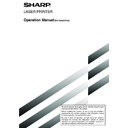Sharp AR-FX5 (serv.man6) User Manual / Operation Manual ▷ View online
6-5
6
EDITING AND DELETING ONE-TOUCH KEYS
If you wish to delete a one-touch key or change the fax number, name, or other information programmed in a one-
touch key, follow steps 1 through 3 on page 6-2 and then perform the following procedure.
touch key, follow steps 1 through 3 on page 6-2 and then perform the following procedure.
NOTE
If you cannot edit or delete a one-touch key
If you cannot edit or delete a one-touch key
If you attempt to edit or delete a one-touch key in the following situations, a warning message will appear and editing/deletion
will not be possible.
will not be possible.
●
The one-touch key you wish to edit or delete is currently being used for transmission or is used in a currently stored
transmission job (including a timer transmission).
●
The one-touch key is included in a group key.
●
The one-touch key is included in a group of end receiving machines for an F-code relay broadcast operation.
●
The one-touch key is included in a program.
If the key is being used for a current transmission or currently stored transmission, cancel the transmission or wait until it is
completed and then change or delete the key. If the key is included in one of the above groups, delete the key from the group
and then change or delete the key.
completed and then change or delete the key. If the key is included in one of the above groups, delete the key from the group
and then change or delete the key.
STORING, EDITING, AND DELETING AUTO DIAL KEYS AND PROGRAMS
1
Touch the AMEND/DELETE key.
AMEND/DELETE
2
Touch the one-touch key you wish to edit or
delete.
delete.
DIRECT ADDRESS / AMEND/DELETE
SELECT ADDRESS TO AMEND/DELETE.
EXIT
SHARP CORPORATION
FREQUENT USE
ABCD
EFGHI
JKLMN
OPQRST
UVWXYZ
ABC
GROUP
CORPO.TPS
SHARP GROUP
SHARP DIGITAL DOCU
SLA SCANNER TEAM
CLIFF QUIROGA
DANIEL ERNY
CHARLER WATTS
PROGRAM
●
To edit a one-touch key, follow steps 3 and 4.
●
To delete a one-touch key, follow steps 5 and 6.
●
When you have finished editing or deleting,
touch the EXIT key.
touch the EXIT key.
3
Touch the key corresponding to the information
you wish to change (change the information in
the same way as you stored the information on
page 6-3).
you wish to change (change the information in
the same way as you stored the information on
page 6-3).
DIRECT ADDRESS / AMEND/DELETE
NAME
SHARP CORPORATION
FAX
S
INITIAL
DELETE
EXIT
INDEX
USER 3
0666211221/3456/987654
FAX No.
KEY NAME
SHARP CORPORATION
33.6 kbps/NONE
MODE
4
Make sure that your changes are correct, and
then touch the EXIT key.
then touch the EXIT key.
S
INITIAL
DELETE
EXIT
If you wish to change
another one-touch key,
repeat steps 2 through 4.
another one-touch key,
repeat steps 2 through 4.
5
Touch the DELETE key.
S
INITIAL
DELETE
EXIT
6
Touch the YES key.
DELETE THE ADDRESS?
SHARP CORPORATION
NO
YES
SHARP CORPORATION
33.
MODE
If you wish to delete another
one-touch key, repeat steps
2, 5, and 6.
one-touch key, repeat steps
2, 5, and 6.
6-6
1
Follow steps 1 through 7 of "Storing one-touch
dial keys" (page 6-3) to enter a GROUP NAME,
INITIAL, and INDEX.
dial keys" (page 6-3) to enter a GROUP NAME,
INITIAL, and INDEX.
2
Touch the ADDRESS key.
AME
GROUP-SHARP DIGITAL DOCUMENT
X
USER 2
ADDRESS
ME
3
Touch index keys and the
keys as
needed, and then touch one-touch keys of the
destinations that you wish to store in the group.
destinations that you wish to store in the group.
DIRECT ADDRESS / GROUP
SELECT ADDRESS.
PRODUCTS PLANNING
FREQUENT USE
ABCD
EFGHI
JKLMN
OPQRST
UVWXYZ
ABC
GROUP
SHANE COFFEY
MARKETING GROUP
SHARP CORPORATION
CORPO.TPS
ADDRESS REVIEW
One-touch keys that have been touched are highlighted.
If you touch the wrong key, simply touch it again to cancel
the highlighting and remove the destination from the
group.
If you touch the wrong key, simply touch it again to cancel
the highlighting and remove the destination from the
group.
NOTE
One group key cannot be stored in another group key.
Group keys appear grayed out and cannot be touched.
One group key cannot be stored in another group key.
Group keys appear grayed out and cannot be touched.
PROGRAMMING A GROUP KEY
Up to 300 destinations can be stored in a group key. To program a group key, follow steps 1 through 4 on page 6-2 and
then perform the following procedure.
then perform the following procedure.
NOTE
Only one-touch key destinations can be stored in a group key. If you wish to store a destination that is not programmed in a
one-touch key, first program the destination in a one-touch key and then store it in the group key.
Only one-touch key destinations can be stored in a group key. If you wish to store a destination that is not programmed in a
one-touch key, first program the destination in a one-touch key and then store it in the group key.
STORING, EDITING, AND DELETING AUTO DIAL KEYS AND PROGRAMS
4
To check the destinations that you have stored
in the group, touch the ADDRESS REVIEW key.
in the group, touch the ADDRESS REVIEW key.
OPQRST
UVWXYZ
ABC
GROUP
ADDRESS REVIEW
A list of your selected
destinations is displayed.
You can delete a displayed
destination by touching it.
When a message appears
asking if you want to delete
the destination, touch the
YES key.
destinations is displayed.
You can delete a displayed
destination by touching it.
When a message appears
asking if you want to delete
the destination, touch the
YES key.
5
Touch the outer OK key.
DIRECT ADDRESS / GROUP
SELECT ADDRESS TO DELETE.
GROUP NAME : GROUP-SHARP DIGITAL DOCUMENT SYSTEMS
OK
OK
SHARP CORPORATION
CORPO.TPS
The number of destinations in the group appears to the
right of the ADDRESS key.
right of the ADDRESS key.
6
Check the name of the key (refer to step 13 on
page 6-4).
page 6-4).
The characters appearing next to the KEY NAME key
will be displayed in the group key. To change these
characters, touch the KEY NAME key. This step is not
necessary if you do not wish to change the characters.
The procedure for entering characters is explained on
page 6-15.
will be displayed in the group key. To change these
characters, touch the KEY NAME key. This step is not
necessary if you do not wish to change the characters.
The procedure for entering characters is explained on
page 6-15.
7
Touch the EXIT key when you have finished
programming the group key.
If you wish to program another group key, touch
the NEXT key.
programming the group key.
If you wish to program another group key, touch
the NEXT key.
When you touch the EXIT key, you will return to the
screen of step 4 on page 6-2.
screen of step 4 on page 6-2.
6-7
6
EDITING AND DELETING GROUP KEYS
If you need to delete a group key or change its name or a one of its stored destinations in a group key, first follow steps
1 through 3 on page 6-2, and then perform the following procedure.
1 through 3 on page 6-2, and then perform the following procedure.
NOTE
If you cannot edit or delete a group key
If you attempt to edit or delete a group key in the following situations, a warning message will appear and editing/deletion will not be possible.
If you cannot edit or delete a group key
If you attempt to edit or delete a group key in the following situations, a warning message will appear and editing/deletion will not be possible.
●
The one-touch key you wish to change or delete is currently being used for transmission or is used in a currently stored
transmission job (including a timer transmission).
transmission job (including a timer transmission).
●
The group key is included in the end receiving machines for an F-code relay broadcast operation.
●
The group key is included in a program.
If the key is being used for a current transmission or currently stored transmission, cancel the transmission or wait until it is
completed and then edit or delete the key. If the key is included in a program or in the end receiving machines for an F-code
relay broadcast operation, delete the key from the program or operation and then edit or delete the key.
completed and then edit or delete the key. If the key is included in a program or in the end receiving machines for an F-code
relay broadcast operation, delete the key from the program or operation and then edit or delete the key.
STORING, EDITING, AND DELETING AUTO DIAL KEYS AND PROGRAMS
1
Touch the AMEND/DELETE key.
AMEND/DELETE
2
Touch the group key you wish to edit or delete.
DIRECT ADDRESS / AMEND/DELETE
SELECT ADDRESS TO AMEND/DELETE.
EXIT
SHARP CORPORATION
FREQUENT USE
ABCD
EFGHI
JKLMN
OPQRST
UVWXYZ
ABC
GROUP
CORPO.TPS
SHARP GROUP
SHARP DIGITAL DOCU
SLA SCANNER TEAM
CLIFF QUIROGA
DANIEL ERNY
CHARLER WATTS
PROGRAM
●
To edit a group key, follow steps 3 and 4.
●
To delete a group key, follow steps 5 and 6.
●
When you have finished editing or deleting,
touch the EXIT key.
touch the EXIT key.
3
Touch the key of the item you wish to change
(to edit the item, follow the same steps as for
one-touch keys on page 6-3).
(to edit the item, follow the same steps as for
one-touch keys on page 6-3).
DIRECT ADDRESS / AMEND/DELETE
GROUP NAME
SHARP GROUP
002
S
INITIAL
NEXT
EXIT
INDEX
USER 2
2 ADDRESSES
ADDRESS
KEY NAME
SHARP GROUP
To edit a destination stored in a group key, touch the
ADDRESS key. The following screen appears.
ADDRESS key. The following screen appears.
DIRECT ADDRESS / AMEND/DELETE
SELECT ADDRESS.
PRODUCTS PLANNING
FREQUENT USE
SHANE COFFEY
MARKETING GROUP
SHARP CORPORATION
CORPO.TPS
ADDRESS REVIEW
ABCD
EFGHI
JKLMN
OPQRST
UVWXYZ
ABC
GROUP
The one-touch keys stored in the group are highlighted.
To add another one-touch key to the group, touch the
key to highlight it.
To delete a one-touch key from the group, touch the key
so that it is no longer highlighted.
To add another one-touch key to the group, touch the
key to highlight it.
To delete a one-touch key from the group, touch the key
so that it is no longer highlighted.
4
Make sure the edited information is correct, and
then touch the EXIT key.
then touch the EXIT key.
INITIAL
DELETE
EXIT
S
If you wish to change
another group key, repeat
steps 2 through 4.
another group key, repeat
steps 2 through 4.
5
Touch the DELETE key.
S
INITIAL
DELETE
EXIT
6
Touch the YES key.
DELETE THE ADDRESS?
SHARP GROUP
NO
YES
If you wish to delete another
group key, repeat steps 2,
5, and 6.
group key, repeat steps 2,
5, and 6.
6-8
STORING, EDITING, AND DELETING AUTO DIAL KEYS AND PROGRAMS
STORING A PROGRAM
You can store a destination fax number, polling or dual page scan selections, and resolution and exposure settings in
a program. This enables you to call up the program and perform the transmission by means of a simplified operation.
To store a program, first follow steps 1 through 4 on page 6-2 and then perform the following operation.
a program. This enables you to call up the program and perform the transmission by means of a simplified operation.
To store a program, first follow steps 1 through 4 on page 6-2 and then perform the following operation.
1
Touch the PROGRAM NAME key.
PROGRAM
PROGRAM NAME
SETTINGS
ADDRESS
RESOLUTION
SPECIAL
MODE
No.1
The "No." that automatically
appears is the lowest number
from 1 to 8 that has not yet
been programmed. When the
PROGRAM NAME key is
touched, the letter-entry
screen appears. Enter up to
18 characters for the name.
appears is the lowest number
from 1 to 8 that has not yet
been programmed. When the
PROGRAM NAME key is
touched, the letter-entry
screen appears. Enter up to
18 characters for the name.
Refer to page 6-15 for the procedure for entering letters.
2
Touch the SETTINGS key.
PROGRAM NAME
SETTINGS
ADDRESS
PROGRAM FOR SHARP
RESOLUTION
SPECIAL
MODES
No.1
3
Touch the keys for the settings you wish to store.
CANCEL
OK
ADDRESS
DIRECTORY
ENTER PROGRAM YOU REQUIRE.
STANDARD
RESOLUTION
ADDRESS REVIEW
SPECIAL MODES
AUTO
EXPOSURE
For the detailed procedures for each of the settings, refer to
the explanations of those features on the following pages.
Special mode: • Polling (page 3-6)
the explanations of those features on the following pages.
Special mode: • Polling (page 3-6)
• Dual page scanning (page 3-10) • Exposure (page 1-10)
Resolution (page 1-9) Address Directory (page 3-3)
Resolution (page 1-9) Address Directory (page 3-3)
NOTE
You can store up to 300 destinations in a program; however,
you cannot directly enter fax numbers with the numeric keys.
A destination must be programmed in an auto dial key (one-
touch key or group key) before it can be stored in a program.
You can store up to 300 destinations in a program; however,
you cannot directly enter fax numbers with the numeric keys.
A destination must be programmed in an auto dial key (one-
touch key or group key) before it can be stored in a program.
4
Touch the OK key.
5
Your settings are displayed. Make sure they are
correct.
correct.
PROGRAM
PROGRAM NAME
SETTINGS
ADDRESS
2 ADDRESSES
HALF TONE
SUPER FINE
SUPER FINE
DARK
ORIGINAL
ORIGINAL
REGISTRATION IS COMPLETED.
PROGRAM FOR SHARP
RESOLUTION
EXPOSURE
SPECIAL
MODES
DUAL PAGE
SCAN
No.1
NEXT
EXIT
6
When you are finished, touch the EXIT key.
If you wish to store another program, touch the
NEXT key.
If you wish to store another program, touch the
NEXT key.
Touching the EXIT key returns you to the screen of step
4 on page 6-2.
4 on page 6-2.
EDITING AND DELETING PROGRAMS
If you need to edit or delete a previously stored program, perform steps 1 through 4 on page 6-2, touch the AMEND/
DELETE key, and then perform the following steps:
DELETE key, and then perform the following steps:
1
Touch the PROGRAM key.
EXIT
PROGRAM
2
Touch the program you wish to edit or delete.
DIRECT ADDRESS / AMEND/DELETE
PROGRAM
SELECT PROGRAM TO AMEND/DELETE.
EXIT
PROGRAM FOR SHARP
EMAIL NEWS GROUP
ABYS FAX FORMAT A
ADDRESS
DIRECTORY
When you touch the program name, the edit/delete
screen for the selected program appears.
Touching the ADDRESS DIRECTORY key returns you
to the screen of step 1.
screen for the selected program appears.
Touching the ADDRESS DIRECTORY key returns you
to the screen of step 1.
3
To edit the program, follow the same procedure
as for storing the program.
To delete the program, touch the DELETE key
and then touch the YES key in the confirmation
screen that appears.
as for storing the program.
To delete the program, touch the DELETE key
and then touch the YES key in the confirmation
screen that appears.
NOTE
A timer setting (page 3-4) cannot be included in a program.
A timer setting (page 3-4) cannot be included in a program.
Click on the first or last page to see other AR-FX5 (serv.man6) service manuals if exist.