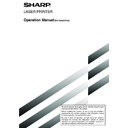Sharp AR-FX5 (serv.man6) User Manual / Operation Manual ▷ View online
8-1
CHAPTER 8
KEY OPERATOR
PROGRAMS
This chapter explains the key operator programs used by key operators.
Key operators should read this chapter well to ensure correct use of the
programs.
Key operators should read this chapter well to ensure correct use of the
programs.
Page
KEY OPERATOR PROGRAMS ............................................................. 8-2
●
KEY OPERATOR PROGRAM LIST ............................................... 8-2
●
USING THE KEY OPERATOR PROGRAMS ................................. 8-2
●
SETTING PROGRAMS .................................................................. 8-3
●
PRINTING OUT SETTINGS ........................................................... 8-10
8-2
KEY OPERATOR PROGRAMS
This section explains the key operator programs for the fax features of the machine. For key operator programs that
are related to the printer and copy functions of the machine, refer to the KEY OPERATOR'S GUIDE and "Operation
manual (for copier)".
are related to the printer and copy functions of the machine, refer to the KEY OPERATOR'S GUIDE and "Operation
manual (for copier)".
NOTES
• You may not be able to use all of the programs in the key operator program list. Programs that you can use will depend on
• You may not be able to use all of the programs in the key operator program list. Programs that you can use will depend on
what peripheral devices are installed on the machine.
• Settings established with the key operator programs can be verified by printing them out (page 8-10).
USING THE KEY OPERATOR PROGRAMS
To use a key operator program, follow the procedure on page 6-6 of "Operation manual (for printer operation and
general information)". (Please carefully read "Supplementary explanation of key operation for key operator programs
(when using the operation panel with touch panel)" on the same page.) For explanations of each setting, refer to the
following pages.
general information)". (Please carefully read "Supplementary explanation of key operation for key operator programs
(when using the operation panel with touch panel)" on the same page.) For explanations of each setting, refer to the
following pages.
KEY OPERATOR PROGRAM LIST
Program name
Page
Image send settings
Operation settings
Default display setting
8-3
The number of direct address keys displayed setting 8-3
Must input next address key at broadcast setting
8-3
Initial resolution setting
8-3
Scan complete sound setting
8-3
Fax default settings
Own number and name set
8-4
Auto wake up print
8-4
Pause time setting
8-4
Volume adjustment
8-4
Original print on send error report
8-5
Remote reception number setting
8-5
Transaction report print select setting
8-5
Activity report print select setting
8-5
ECM
8-5
Distinctive ring detection
8-6
Fax send settings
Auto reduction sending setting
8-6
Rotation sending setting
8-6
Printing page number at receiver
8-6
Call timer at memory sending
8-7
Date/own number print position setting 8-7
Recall in case of line busy
8-7
Recall in case of communication error
8-7
Times of recall setting in case of line busy
8-7
Interval of recall setting
8-7
Quick on line sending
8-7
Fax receive settings
Auto receive reduce setting
8-8
Number of calls in auto reception
8-8
Duplex reception setting
8-8
Print style setting
8-8
Set the telephone number for data forwarding
8-8
Fax separator page
8-8
Output tray setting
8-8
Fax polling security
Polling security setting
8-9
Passcode number setting
8-9
Set number of times public box may be polled 8-9
8-3
8
KEY OPERATOR PROGRAMS
SETTING PROGRAMS
The setting programs for the fax feature of the machine
are explained here. Explanations of the setting programs
used for the copy feature, setting programs used for the
network scanner feature, and setting programs that are
related to the printer feature can be found in the copy,
network scanner, and printer manuals.
are explained here. Explanations of the setting programs
used for the copy feature, setting programs used for the
network scanner feature, and setting programs that are
related to the printer feature can be found in the copy,
network scanner, and printer manuals.
Operation settings
The following operation settings are available:
●
Default display setting
●
The number of direct address keys displayed setting
●
Must input next address key at broadcast setting
●
Initial resolution setting
●
Scan complete sound setting
Default display setting
You can select the initial display that appears when
you press the IMAGE SEND key to change to fax
mode or when you press the CA key in fax mode.
Normally the initial display is set to the condition setting
screen (page 1-4).
The following three selections are available:
you press the IMAGE SEND key to change to fax
mode or when you press the CA key in fax mode.
Normally the initial display is set to the condition setting
screen (page 1-4).
The following three selections are available:
• Condition setting screen
• Address directory (ABC)
• Address directory (Group)
When an address directory (ABC or Group) is
selected, the selected index of that address directory
(page 1-5) is set as the initial screen.
selected, the selected index of that address directory
(page 1-5) is set as the initial screen.
The number of direct address keys
displayed setting
displayed setting
The number of one-touch keys displayed in each
address directory screen can be changed from 8
(the normal setting) to 6 or 12.
Touch 6, 8, or 12 to select the desired number.
address directory screen can be changed from 8
(the normal setting) to 6 or 12.
Touch 6, 8, or 12 to select the desired number.
NOTE
For the key name that appears in each one-touch key, a
maximum of 18 characters can appear when the number
of one-touch keys displayed is set to 6 or 8. A maximum of
10 characters can appear when the number of one-touch
keys displayed is set to 12.
For the key name that appears in each one-touch key, a
maximum of 18 characters can appear when the number
of one-touch keys displayed is set to 6 or 8. A maximum of
10 characters can appear when the number of one-touch
keys displayed is set to 12.
Must input next address key at
broadcast setting
broadcast setting
You can select whether the NEXT ADDRESS key must
be pressed before entering the next destination when
performing a broadcast transmission (page 3-2).
Normally the machine is set so that touching the NEXT
ADDRESS key can be omitted except when the
numeric keys are used to enter one full fax number
after another full fax number.
be pressed before entering the next destination when
performing a broadcast transmission (page 3-2).
Normally the machine is set so that touching the NEXT
ADDRESS key can be omitted except when the
numeric keys are used to enter one full fax number
after another full fax number.
Example: Normal setting (factory setting)
XXXX NEXT ADDRESS One-touch NEXT ADDRESS One-touch
Dial
Can be omitted
Can be omitted
XXXX
NEXT ADDRESS XXXX
Dial
Dial
Cannot be omitted.
If the box is checked, it will no longer be possible to
omit the NEXT ADDRESS key as shown in the
above example. Even if the next destination to be
entered is a one-touch key, the NEXT ADDRESS
key must be touched before the one-touch key can
be entered.
If you attempt to enter a subsequent destination
without touching the NEXT ADDRESS key, the
destination will not be entered.
omit the NEXT ADDRESS key as shown in the
above example. Even if the next destination to be
entered is a one-touch key, the NEXT ADDRESS
key must be touched before the one-touch key can
be entered.
If you attempt to enter a subsequent destination
without touching the NEXT ADDRESS key, the
destination will not be entered.
Initial resolution setting
This setting is used to change the default resolution
setting for fax mode from STANDARD to FINE,
SUPER FINE, or ULTRA FINE. HALF TONE can
also be selected for the latter three resolution
settings. STANDARD is normally selected for the
initial resolution setting. If you wish to select HALF
TONE for the selected resolution setting, touch the
HALF TONE key to highlight it.
setting for fax mode from STANDARD to FINE,
SUPER FINE, or ULTRA FINE. HALF TONE can
also be selected for the latter three resolution
settings. STANDARD is normally selected for the
initial resolution setting. If you wish to select HALF
TONE for the selected resolution setting, touch the
HALF TONE key to highlight it.
NOTES
• HALF TONE cannot be selected for STANDARD
• HALF TONE cannot be selected for STANDARD
resolution.
• For more information on each of the resolution settings,
refer to page 1-9.
Scan complete sound setting
You can select whether or not a beep sound is made
after an original is scanned on the scanner unit.
Normally a beep sound is made.
You can select "High" or "Low" for the volume of the
beep.
after an original is scanned on the scanner unit.
Normally a beep sound is made.
You can select "High" or "Low" for the volume of the
beep.
8-4
KEY OPERATOR PROGRAMS
Fax default settings
The default fax settings can be changed as necessary
to meet your faxing needs.
The default fax settings are as follows:
to meet your faxing needs.
The default fax settings are as follows:
●
Own number and name set
●
Auto wake up print
●
Pause time setting
●
Speaker volume setting
●
Original print on send error report
●
Remote reception number setting
(only when extension phone is connected)
(only when extension phone is connected)
●
Transaction report print select setting
●
Activity report print select setting
●
ECM (This setting is only effective if the other
machine is a G3 machine that supports ECM)
machine is a G3 machine that supports ECM)
●
Distinctive ring detection
Own number and name set
Use this setting to enter the fax number of the
machine and the name of the user. The entered
name and number are printed at the top of each fax
page you send. The number is also used as a
passcode when performing polling reception (page
3-5).
You can check your entries by printing out the Sender
List. Refer to page 8-10.
machine and the name of the user. The entered
name and number are printed at the top of each fax
page you send. The number is also used as a
passcode when performing polling reception (page
3-5).
You can check your entries by printing out the Sender
List. Refer to page 8-10.
1
Touch the NAME key and enter the name.
The name entry screen appears.
Up to 20 characters can be entered for the name. Refer
to page 6-15 for the procedure for entering characters.
Up to 20 characters can be entered for the name. Refer
to page 6-15 for the procedure for entering characters.
2
Touch the FAX No. key and enter the fax number.
Enter up to 20 digits for the number using the numeric
keys.
To enter a "+", press the " " key.
To enter a space, press the SPACE key.
If you make a mistake, press the C key and re-enter the
correct digit.
keys.
To enter a "+", press the " " key.
To enter a space, press the SPACE key.
If you make a mistake, press the C key and re-enter the
correct digit.
3
Touch the OK key.
You will return to the OWN NUMBER AND NAME SET screen.
The number you entered appears. Make sure it is correct.
The number you entered appears. Make sure it is correct.
Auto wake up print
Use this setting to select how the machine responds
if a fax is received when the main switch is turned
off (the fax switch is turned on).
Auto wake up print is normally turned on, which
means that the machine automatically activates and
prints the received fax. If you turn off this setting,
received faxes will not be printed until the main switch
is turned on.
if a fax is received when the main switch is turned
off (the fax switch is turned on).
Auto wake up print is normally turned on, which
means that the machine automatically activates and
prints the received fax. If you turn off this setting,
received faxes will not be printed until the main switch
is turned on.
Pause time setting
This setting is used to select the duration of pauses
that are inserted in destination fax numbers.
Normally the setting is 2 seconds, which means that
each time the PAUSE key is touched when dialing
or storing a fax number, a pause of 2 seconds is
inserted. You can select any number of seconds from
1 to 15.
that are inserted in destination fax numbers.
Normally the setting is 2 seconds, which means that
each time the PAUSE key is touched when dialing
or storing a fax number, a pause of 2 seconds is
inserted. You can select any number of seconds from
1 to 15.
Click on the first or last page to see other AR-FX5 (serv.man6) service manuals if exist.