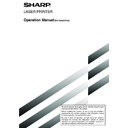Sharp AR-FX5 (serv.man6) User Manual / Operation Manual ▷ View online
8-5
8
KEY OPERATOR PROGRAMS
Volume adjustment
This setting lets you adjust the volume of the dial tone
heard through the speaker, the ringer, the line monitor,
the fax receive signal, and the fax communication error
signal. These are normally set to medium.
heard through the speaker, the ringer, the line monitor,
the fax receive signal, and the fax communication error
signal. These are normally set to medium.
KEY OPERATOR PROGRAMS
VOLUME ADJUSTMENT
SPEAKER
RINGER VOLUME
LINE MONITOR
OK
Volume: Volume: Volume:
Off
Low
Medium
High
To change the volume, touch the desired volume key.
Original print on send error report
This setting is used to select whether a portion of the
first page of the original is included on the Transaction
Report that is printed after a memory transmission
error occurs. The machine is normally set to include a
portion of the original.
first page of the original is included on the Transaction
Report that is printed after a memory transmission
error occurs. The machine is normally set to include a
portion of the original.
Remote reception number setting
(only when extension phone is connected)
Fax reception can be activated from an extension
phone connected to the machine by entering a 1-digit
number and pressing " " twice on the phone's keypad.
This number is called the remote reception number,
and you can set it to any number from "0" to "9". The
number is normally set to "5".
phone connected to the machine by entering a 1-digit
number and pressing " " twice on the phone's keypad.
This number is called the remote reception number,
and you can set it to any number from "0" to "9". The
number is normally set to "5".
Transaction report print select setting
This setting is used to select the conditions for printing
out Transaction Reports. Conditions can be selected
for normal transmissions, broadcast transmissions,
receptions, and confidential receptions.
out Transaction Reports. Conditions can be selected
for normal transmissions, broadcast transmissions,
receptions, and confidential receptions.
SINGLE SENDING
BROADCASTING
PRINT OUT ALL REPORT
PRINT OUT ALL REPORT
PRINT OUT ERROR REPORT ONLY
PRINT OUT ERROR REPORT ONLY
NO PRINTED REPORT
NO PRINTED REPORT
Touch the
key to display the next two settings.
Select the print conditions for receptions and
confidential receptions
confidential receptions
RECEIVING
CONFIDENTIAL RECEPTION
PRINT OUT ALL REPORT
PRINT OUT NOTICE PAGE
PRINT OUT ERROR REPORT ONLY
NOT PRINT OUT NOTICE PAGE
NO PRINTED REPORT
The normal settings are indicated by shading
above.
Activity report print select setting
You can select whether to have the activity report
automatically printed out after 50 transactions (both
transmissions and receptions) have been recorded,
or specify a time that the report is to be automatically
printed out (once a day only). Both settings can be
selected if desired.
The machine is initially set to not print the report. To
have the report automatically printed every 50
transactions, check the AUTO PRINT AT MEMORY
FULL box. To have the report automatically printed at
a specified time, check the PRINT DAILY AT
DESIGNATED TIME box and then select the time with
the HOUR and MINUTE keys that appear.
automatically printed out after 50 transactions (both
transmissions and receptions) have been recorded,
or specify a time that the report is to be automatically
printed out (once a day only). Both settings can be
selected if desired.
The machine is initially set to not print the report. To
have the report automatically printed every 50
transactions, check the AUTO PRINT AT MEMORY
FULL box. To have the report automatically printed at
a specified time, check the PRINT DAILY AT
DESIGNATED TIME box and then select the time with
the HOUR and MINUTE keys that appear.
KEY OPERATOR PROGRAMS
ACTIVITY REPORT PRINT SELECT SETTING
AUTO PRINT AT MEMORY FULL
PRINT DAILY AT DESIGNATED TIME
OK
HOUR
MINUTE
13
01
Touch the HOUR key and then set the hour by
touching the
touching the
and
keys. Set the minute in the
same way. When finished, touch the OK key.
NOTES
• If you only select the PRINT DAILY AT DESIGNATED
• If you only select the PRINT DAILY AT DESIGNATED
TIME setting and the number of recorded transactions
exceeds 50 before the specified time, each new
transaction will delete the oldest transaction (the oldest
transaction will not be printed).
exceeds 50 before the specified time, each new
transaction will delete the oldest transaction (the oldest
transaction will not be printed).
• The activity report can also be printed out on demand
(page 8-10).
ECM
(This setting is only effective if the other machine is
a G3 machine that supports ECM)
a G3 machine that supports ECM)
Line conditions can sometimes distort a transmitted
fax image. When ECM (Error Correction Mode) is
turned on, pages that are distorted are automatically
re-transmitted. This setting is initially turned on. If
turned off, distorted images will be transmitted
without being corrected.
fax image. When ECM (Error Correction Mode) is
turned on, pages that are distorted are automatically
re-transmitted. This setting is initially turned on. If
turned off, distorted images will be transmitted
without being corrected.
NOTE
If the other machine supports Super G3, ECM will function
regardless of the setting.
If the other machine supports Super G3, ECM will function
regardless of the setting.
8-6
Fax send settings
The fax transmission settings allow you to adjust certain
parameters for sending faxes to better suit your needs.
The fax send settings are as follows:
parameters for sending faxes to better suit your needs.
The fax send settings are as follows:
●
Auto reduction sending setting
●
Rotation sending setting
●
Printing page number at receiver
●
Call timer at memory sending
●
Date/own number print position setting
●
Recall in case of line busy
●
Recall in case of communication error
●
Times of recall setting or times of recall setting in
case of line busy
●
Interval of recall setting
●
Quick on line sending
Auto reduction sending setting
This setting lets you select whether to have a transmitted
document reduced to match the size of the other
machine's printing paper. Auto reduction is normally
turned on. If the setting is turned off, documents are
sent in their original size. Because the size is not
adjusted to match the size of the printing paper, part of
the received document may be cut off.
document reduced to match the size of the other
machine's printing paper. Auto reduction is normally
turned on. If the setting is turned off, documents are
sent in their original size. Because the size is not
adjusted to match the size of the printing paper, part of
the received document may be cut off.
Rotation sending setting
When transmitting a document, this setting allows
you to rotate a vertically oriented 8-1/2"x11" (A4)
document to a horizontal orientation (8-1/2"x11"R
(A4R)), or rotate a 5-1/2"x8-1/2"R (B5R or A5R)
document to 5-1/2"x8-1/2" (B5 or A5). The setting is
normally turned on, and documents are rotated
counterclockwise. (8-1/2"x11"R (A4R) documents
are not rotated.)
you to rotate a vertically oriented 8-1/2"x11" (A4)
document to a horizontal orientation (8-1/2"x11"R
(A4R)), or rotate a 5-1/2"x8-1/2"R (B5R or A5R)
document to 5-1/2"x8-1/2" (B5 or A5). The setting is
normally turned on, and documents are rotated
counterclockwise. (8-1/2"x11"R (A4R) documents
are not rotated.)
KEY OPERATOR PROGRAMS
ROTATION SENDING SETTING
ORIGINAL
SET
SET
SENDING
DIRECTION
DIRECTION
OK
A4R
A4
A5R
A5
B5R
B5
Rotation settings can be separately established for
different document sizes. To turn off a rotation setting,
touch the checkbox of the appropriate setting to
remove the checkmark.
different document sizes. To turn off a rotation setting,
touch the checkbox of the appropriate setting to
remove the checkmark.
Printing page number at receiver
This setting lets you select whether page numbers
are printed at the top of fax pages by the receiving
machine. The normal setting is to have page
numbers printed.
are printed at the top of fax pages by the receiving
machine. The normal setting is to have page
numbers printed.
KEY OPERATOR PROGRAMS
Distinctive ring detection
This program can only be activated in Canada,
Australia, and New Zealand.
If multiple telephone numbers have been assigned to
your telephone line, the number called can be identified
by its ringing pattern. By using one number for voice
calls and another number for faxes, you can tell which
type of call you are receiving by the ringing pattern.
You can set your machine to automatically receive
faxes when your fax number is called by setting the
pattern that corresponds to your fax number. (Note
that in Canada, six selections are available.) Normally
OFF is selected.
Australia, and New Zealand.
If multiple telephone numbers have been assigned to
your telephone line, the number called can be identified
by its ringing pattern. By using one number for voice
calls and another number for faxes, you can tell which
type of call you are receiving by the ringing pattern.
You can set your machine to automatically receive
faxes when your fax number is called by setting the
pattern that corresponds to your fax number. (Note
that in Canada, six selections are available.) Normally
OFF is selected.
8-7
8
Call timer at memory sending
When sending a fax by automatic transmission, this
setting lets you select the amount of time that the
machine waits before breaking the connection when
the other machine does not respond to your
machine's calling tone. If the other machine does
not respond within this set time, your machine will
automatically break the connection. Time selections
are 30 seconds, 45 seconds, and 60 seconds. This
setting is normally set to 45 seconds.
setting lets you select the amount of time that the
machine waits before breaking the connection when
the other machine does not respond to your
machine's calling tone. If the other machine does
not respond within this set time, your machine will
automatically break the connection. Time selections
are 30 seconds, 45 seconds, and 60 seconds. This
setting is normally set to 45 seconds.
Date/own number print position setting
This setting lets you select the position (inside or
outside the original image) of the sender's name
and number that are printed at the top of each fax
page you send. Normally OUTSIDE THE ORIGINAL
IMAGE is selected. To have your name and number
printed inside the original image, select INSIDE THE
ORIGINAL IMAGE. For more detailed information
on the position of each setting, refer to page 3-9.
outside the original image) of the sender's name
and number that are printed at the top of each fax
page you send. Normally OUTSIDE THE ORIGINAL
IMAGE is selected. To have your name and number
printed inside the original image, select INSIDE THE
ORIGINAL IMAGE. For more detailed information
on the position of each setting, refer to page 3-9.
Recall in case of line busy
When sending a document, this setting is used to
select whether your machine will automatically re-
attempt the call when the other machine fails to
answer or the line is busy. Normally your machine is
set to re-attempt the call, and you can set the number
of attempts and the interval between attempts with
the "times of recall setting or times of recall setting
in case of line busy" and "interval of recall setting"
below.
select whether your machine will automatically re-
attempt the call when the other machine fails to
answer or the line is busy. Normally your machine is
set to re-attempt the call, and you can set the number
of attempts and the interval between attempts with
the "times of recall setting or times of recall setting
in case of line busy" and "interval of recall setting"
below.
NOTE
Even if this setting is turned on, your machine will not re-
attempt the call when a document is sent by manual
transmission.
Even if this setting is turned on, your machine will not re-
attempt the call when a document is sent by manual
transmission.
Recall in case of communication error
When sending a document, this setting is used to
select whether your machine will re-attempt the call if
the transmission fails due to a line error. Normally your
machine is set to not automatically re-attempt the call.
To set the machine to automatically re-attempt the
call, touch the box so a checkmark appears, and then
adjust the "times of recall setting" and the "interval of
recall setting" below. Note that in Canada, Australia
and New Zealand, only one re-attempt is made (the
number of re-attempts cannot be selected).
select whether your machine will re-attempt the call if
the transmission fails due to a line error. Normally your
machine is set to not automatically re-attempt the call.
To set the machine to automatically re-attempt the
call, touch the box so a checkmark appears, and then
adjust the "times of recall setting" and the "interval of
recall setting" below. Note that in Canada, Australia
and New Zealand, only one re-attempt is made (the
number of re-attempts cannot be selected).
NOTE
Even if this setting is turned on, your machine will not re-
attempt the call when a document is sent by manual
transmission.
Even if this setting is turned on, your machine will not re-
attempt the call when a document is sent by manual
transmission.
KEY OPERATOR PROGRAMS
Times of recall setting or Times of recall
setting in case of line busy
setting in case of line busy
If you have set the machine to re-attempt a call when
a fax transmission is not successful due to the line
being busy, this setting lets you select the number
of times the machine re-attempts the call.
The number of recall times that can be set in each
country are shown in the following table.
a fax transmission is not successful due to the line
being busy, this setting lets you select the number
of times the machine re-attempts the call.
The number of recall times that can be set in each
country are shown in the following table.
Normally, the number marked by the asterisk (*) is set.
Interval of recall setting
If you have set the machine to re-attempt a call when
a fax transmission is not successful due to the line
being busy or a communication error, this setting
lets you select the interval at which the machine re-
attempts the call (the attempt is stored as a
transmission job). You can select any number of
minutes from 1 to 15. Normally, "3" is set for line
busy and "1" is set for communication error.
a fax transmission is not successful due to the line
being busy or a communication error, this setting
lets you select the interval at which the machine re-
attempts the call (the attempt is stored as a
transmission job). You can select any number of
minutes from 1 to 15. Normally, "3" is set for line
busy and "1" is set for communication error.
Quick on line sending
When this setting is turned on, the machine will call
the other machine and start transmitting the
document as soon as the first page is scanned.
Transmission therefore takes place at the same time
as any further pages are being scanned. Normally
this setting is turned on.
If you turn the setting off, transmission will not begin
until all pages of the document have been scanned.
Note that this setting does not apply to manual
transmission.
the other machine and start transmitting the
document as soon as the first page is scanned.
Transmission therefore takes place at the same time
as any further pages are being scanned. Normally
this setting is turned on.
If you turn the setting off, transmission will not begin
until all pages of the document have been scanned.
Note that this setting does not apply to manual
transmission.
United Kingdom
In case of line busy
Country Differentiation Table
1 to 10 (*2)
1 to 9 (*2)
1 to 5 (*1)
1 only
In case of
communication error
communication error
Canada,
Australia and
New Zealand
Australia and
New Zealand
8-8
Print style setting
This setting determines the selection condition for
paper when printing received documents. Select one
of the three conditions below. AUTO SIZE SELECT
is normally selected.
paper when printing received documents. Select one
of the three conditions below. AUTO SIZE SELECT
is normally selected.
• PRINT ACTUAL SIZE CUT OFF DISABLED
Each received image is printed at actual size
without splitting the image onto multiple sheets of
paper. If there is no paper available that is the same
size as the image or greater, the entire document
is temporarily stored in memory.
without splitting the image onto multiple sheets of
paper. If there is no paper available that is the same
size as the image or greater, the entire document
is temporarily stored in memory.
• PRINT ACTUAL SIZE CUT OFF ENABLED
Each received image is printed at actual size. If
necessary, the image is split onto multiple sheets
of paper.
necessary, the image is split onto multiple sheets
of paper.
• AUTO SIZE SELECT
Each received image is printed at actual size when
possible. When not possible, the image is
automatically reduced before printing.
possible. When not possible, the image is
automatically reduced before printing.
Set the telephone number for data forwarding
When a problem prevents the machine from printing
a received fax, the transfer function (page 3-12) can
be used to forward the received fax to another fax
machine. Use this setting to program the fax number
of the destination fax machine. Only one fax number
can be programmed (maximum of 64 digits).
If you wish to specify an F-code confidential memory
box in the destination machine, touch the SUB
ADDRESS key after entering the fax number to enter
a slash "/", and then enter the sub-address. Enter a
passcode as well if needed.
a received fax, the transfer function (page 3-12) can
be used to forward the received fax to another fax
machine. Use this setting to program the fax number
of the destination fax machine. Only one fax number
can be programmed (maximum of 64 digits).
If you wish to specify an F-code confidential memory
box in the destination machine, touch the SUB
ADDRESS key after entering the fax number to enter
a slash "/", and then enter the sub-address. Enter a
passcode as well if needed.
Fax separator page
This setting is used to have the machine output a
blank sheet of paper after printing each received
fax. The blank sheet acts as a separator between
received faxes, making it easy to distinguish where
one fax ends and another begins. This setting is
normally turned off.
If you wish to have the machine insert separator
sheets between faxes, touch the box to remove the
checkmark.
blank sheet of paper after printing each received
fax. The blank sheet acts as a separator between
received faxes, making it easy to distinguish where
one fax ends and another begins. This setting is
normally turned off.
If you wish to have the machine insert separator
sheets between faxes, touch the box to remove the
checkmark.
KEY OPERATOR PROGRAMS
FAX SEPARATOR PAGE
DISABLE FAX SEPARATOR PAGE
PLAIN
PLAIN
TRANSPARENCY
PLAIN
COLOR
BYPASS
OK
B5
B4
A4
A4
When the setting is turned on, the tray keys can be
touched. Select the tray from which you would like
the separator paper to be drawn.
touched. Select the tray from which you would like
the separator paper to be drawn.
Output tray setting
This setting is used to select the output tray for
received faxes. The trays that can be selected will
vary depending on what peripheral devices have
been installed.
received faxes. The trays that can be selected will
vary depending on what peripheral devices have
been installed.
KEY OPERATOR PROGRAMS
Fax receive settings
The fax reception settings allow you to adjust certain
parameters for receiving faxes to better suit your needs.
Settings that can be adjusted depend on the peripheral
devices installed.
The fax receive settings are as follows:
parameters for receiving faxes to better suit your needs.
Settings that can be adjusted depend on the peripheral
devices installed.
The fax receive settings are as follows:
●
Auto receive reduce setting
●
Number of calls in auto reception
●
Duplex reception setting
(only when the duplex module is installed)
●
Print style setting
●
Set the telephone number for data forwarding
●
Fax separator page
●
Output tray setting
Auto receive reduce setting
When you receive a fax that includes the sender's
name and number, the received image is slightly larger
than the standard size. This setting lets you select
whether to have the received image automatically
reduced before printing to fit the standard size.
Normally automatic reduction is turned on.
name and number, the received image is slightly larger
than the standard size. This setting lets you select
whether to have the received image automatically
reduced before printing to fit the standard size.
Normally automatic reduction is turned on.
NOTE
If you turn automatic reduction off, the overall printed image
may be larger than the original and in some cases must
be split onto two pages. However, the printed image of the
original itself will be the same size as the original, and
thus clearer.
If you turn automatic reduction off, the overall printed image
may be larger than the original and in some cases must
be split onto two pages. However, the printed image of the
original itself will be the same size as the original, and
thus clearer.
Number of calls in auto reception
This setting is used to select the number of rings on
which the machine automatically receives a call and
begins fax reception when the reception mode is set
to auto. You can select a number of rings from 0 to 9.*
Normally "2" is selected.
which the machine automatically receives a call and
begins fax reception when the reception mode is set
to auto. You can select a number of rings from 0 to 9.*
Normally "2" is selected.
* Note that in Australia and New Zealand, the number
of rings can be selected from 2 to 4.
NOTE
If you select "0" for the number of rings, the machine will
immediately answer and begin fax reception without ringing
in auto reception mode.
However, do not select "0" when an extension phone is
connected to the machine.
If you select "0" for the number of rings, the machine will
immediately answer and begin fax reception without ringing
in auto reception mode.
However, do not select "0" when an extension phone is
connected to the machine.
Duplex reception setting
(only when the duplex module is installed)
When the duplex module is installed, you can use this
setting to select whether received documents are
printed on both sides of the paper. Normally this setting
is turned off. If turned on, received documents will be
printed on both sides of the paper whenever the
received document consists of two or more pages of
the same paper size.
setting to select whether received documents are
printed on both sides of the paper. Normally this setting
is turned off. If turned on, received documents will be
printed on both sides of the paper whenever the
received document consists of two or more pages of
the same paper size.
Click on the first or last page to see other AR-FX5 (serv.man6) service manuals if exist.