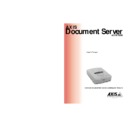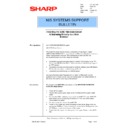Sharp AR-AX10 (serv.man2) User Manual / Operation Manual ▷ View online
AXIS 7000
User’s Manual
Appendix A: Troubleshooting
125
Appendix A Troubleshooting
This appendix helps you to:
•
Restore factory default settings to the AXIS 7000
•
Interpret the AXIS 7000 front panel indicators
•
Interpret the AXIS 7000 error messages
•
Display the log file
Restoring Factory Default Settings
The factory default settings can be restored using one of the following
methods:
methods:
•
Push button
•
Web browser
•
FTP
Important!
Push Button
Follow these steps to restore the default settings using the Push
button:
button:
Important!
When you restore the factory default settings, all your current settings including the destinations
and profiles will be lost. You will need to re-assign the IP address as described in “Assigning an IP
Address ”on page 21.
and profiles will be lost. You will need to re-assign the IP address as described in “Assigning an IP
Address ”on page 21.
If you have forgotten the previously installed server password, the push button provides the only
method available for resetting the unit to factory default.
method available for resetting the unit to factory default.
Appendix A: Troubleshooting
AXIS 7000 User’s Manual
126
1. Turn off the AXIS 7000 by disconnecting the power supply.
2. Press and hold the Push button while you connect the AXIS 7000.
Keep the Push button pressed until the Status indicator flashes at
regular two second intervals.
regular two second intervals.
3. Release the Push button and wait at least two seconds (one flash of
the indicators).
4. Press and hold the Push button for at least five seconds until the
Status indicator remains constantly lit.
5. The AXIS 7000 is now reset to factory default settings.
6. Restart the AXIS 7000 by disconnecting and reconnecting the
power supply.
Web Browser
Follow these steps to reset to the defaults settings from a Web browser:
1. Start the Web browser.
2. Enter the name or the IP address of the AXIS 7000 in the
location/address field. The AXIS 7000 Home Page is displayed.
3. Click admin.
4. Click Factory Defaults.
The AXIS 7000 will now restart with the factory default settings.
Push button
AXIS 7000
User’s Manual
Appendix A: Troubleshooting
127
FTP
Follow these steps to restore the default settings using FTP:
1. Log in to the AXIS 7000 with the command
ftp <Internet
address>
,
where
<Internet address>
is the name or IP address
assigned to your AXIS 7000.
2. You will be prompted for user id and password. Use the user id
root
,
which has the default password
pass
.
3. Issue the command
get defaults
to restore the default settings.
The unit now restarts automatically.
4. Log out using the command
quit
,
bye
or
exit
depending on your
FTP version.
The AXIS 7000 will now restart with the factory default settings.
Front Panel Indicator Conditions
The Power LED is hardware controlled and should always remain on
when power is connected to the AXIS 7000. The remaining LEDs are
all software controlled.
when power is connected to the AXIS 7000. The remaining LEDs are
all software controlled.
Normal Conditions
This table shows the front panel indicators during normal conditions:
Event
Status
LED
Busy
LED
Network
LED
Remarks
Power up
On
On
On
Initial power to unit
On
Off
Off
Memory test
Flash
On
Off
Self test in progress
On
Off
Flash
Network LED flashes when network
traffic is present
traffic is present
Sending
On
On
Flash
Idle
On
Off
Flash
Network LED flashes when network
traffic is present
traffic is present
Flash loading
Blink
Blink
Blink
During Flash loading, the Network
LED blinks quickly
LED blinks quickly
Appendix A: Troubleshooting
AXIS 7000 User’s Manual
128
Error Conditions
This table lists a summary of error conditions:
Status Indicator Off
The Status indicator remains off if a problem with the scanning device
communication has occurred. The AXIS 7000 message display may
additionally provide error status information.
communication has occurred. The AXIS 7000 message display may
additionally provide error status information.
Network Indicator
Off
The Network indicator flashes when there is network traffic. If it
remains off and you know there is network activity, check the network
connection.
remains off and you know there is network activity, check the network
connection.
Event
Status
LED
Busy
LED
Network
LED
Remarks
Power up
On
Off
Off
Check SCSI cable to
Digital copier/scanner
Digital copier/scanner
Off
Off
Off
Check RJ45 cable to network
Idle
On
Off
Off
Check RJ45 cable to network. If
known network traffic, the Net-
work LED should flash.
known network traffic, the Net-
work LED should flash.
Error in FLASH
PROM
PROM
Flash
Off
Flash
Consult Network Administrator
Error in SRAM
Flash
Flash
Off
Consult Network Administrator
Error in
DRAM/DIMM
DRAM/DIMM
Flash
Off
Off
Consult Network Administrator
DRAM/DIMM
configuration error
configuration error
Flash
Flash
Off
Consult Network Administrator
SW-HW combina-
tion error
tion error
Flash
Flash
Flash
Consult Network Administrator
Illegal serial no.
Flash
Flash
Flash
Consult Network Administrator
Flash load failed
Flash
Off
Off
Consult Network Administrator