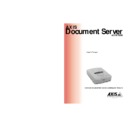Sharp AR-AX10 (serv.man2) User Manual / Operation Manual ▷ View online
AXIS 7000
User’s Manual
Section 5: Using the AXIS 7000
89
From a Web
browser:
Follow the instructions below to remotely add temporary e-mail
addresses to the address list:
addresses to the address list:
1. Start the Web browser.
2. Enter the name or IP address of your AXIS 7000 on the
location/address line.
Example:
This displays the AXIS 7000 Home Page
3. Click Destinations. The table lists the available destinations.
Page Down
To go alphabetically to the previous entry with a dif-
ferent first character in the “Send to:” or “Sent by:”
list
ferent first character in the “Send to:” or “Sent by:”
list
Home
To go to the first entry in a list
End
To go to the last entry in a list
Key
Function
http://172.16.253.80
Section 5: Using the AXIS 7000
AXIS 7000 User’s Manual
90
4. Click New Destination and specify the settings for the new
destination.
5. Click OK to save the destination temporarily.
Notes:
Adding Temporary Profiles
If you have tried all the available profiles but are still not satisfied with
the result of your scanned image, you can add a temporary profile
from the Web browser interface.
the result of your scanned image, you can add a temporary profile
from the Web browser interface.
1. Start the Web browser.
Note:
2. Enter the name or IP address of your AXIS 7000 on the
location/address line.
Example:
3. This brings you to the AXIS 7000 Home Page. Click Profiles.
4. The table lists the available profiles. Click New Profile and specify
your settings. If you place a document in the scanning device, you
can click Scan to monitor the results.
can click Scan to monitor the results.
•
Only the five most-recently added temporary destinations will appear in the
destination list. Contact your Administrator if you want to add a destination
permanently.
destination list. Contact your Administrator if you want to add a destination
permanently.
•
All temporary destinations are erased when the AXIS 7000 is shut down or
re-started.
re-started.
The Administrator might not allow the user to add temporary profiles.
http://172.16.253.80
AXIS 7000
User’s Manual
Section 5: Using the AXIS 7000
91
Note:
5. Click Add to save the profile temporarily. Contact your Network
Administrator to make a profile permanent.
Notes:
Changing the Name of the Scanned Image Files.
To change the name of the scanned image file perform these
instructions from the AXIS 7000 control panel and keyboard:
instructions from the AXIS 7000 control panel and keyboard:
1. Select one or more file destinations.
Example:
2. Press Tab and use the Left and Right arrows on the keyboard to
navigate in the menu list. The AXIS 7000 display will show the
following message with the default name or the previously entered
name for that specific file.
following message with the default name or the previously entered
name for that specific file.
Note:
3. Edit the file name using the keyboard.
The Administrator can disable the option for users to add temporary profiles in
which case the New Profile button will not appear.
which case the New Profile button will not appear.
•
Only the five most recently added temporary profiles will appear in the pro-
file list. Contact your Administrator if you want to add a profile permanently.
file list. Contact your Administrator if you want to add a profile permanently.
•
All temporary profiles will be erased when the AXIS 7000 is shut down or
re-started.
re-started.
Send to:
+1
Accounting Dept
Enter file name:
Default name
Default name
You can also use the keyboard shortcut Ctrl s.
Section 5: Using the AXIS 7000
AXIS 7000 User’s Manual
92
4. When you are finished press Enter and the AXIS 7000 will return
to the previous state so that you can change other scanning
properties and proceed as described in “Sending to Destinations” on
page 83.
properties and proceed as described in “Sending to Destinations” on
page 83.
Note:
Scanning Parameters
From the AXIS 7000 control panel, press Menu
to scroll through
the scanning menu. Use
to find the desired value. If a
keyboard is connected, press Tab and use the UP/Down arrow keys to
find the desired value or search the menu by typing the parameter
name (or the first letters in the parameter name).
find the desired value or search the menu by typing the parameter
name (or the first letters in the parameter name).
The table below describes the available parameters for each destination
type:
type:
If the file name already exists a sequence number will be added to the file name if
the Append sequence number to file name option under
admin|Destinations|File Destination New>>has been selected. If this option has
not been selected, the old file will be replaced.
the Append sequence number to file name option under
admin|Destinations|File Destination New>>has been selected. If this option has
not been selected, the old file will be replaced.
Parameter
Destination Type
Comment
E-mail /URL FTP
Printer
Send to
yes
yes
yes
Sent by
yes
no
yes
If enabled by the
administrator.
administrator.
Note: Always disabled using
Authentication.
Subject
yes
no
no
If enabled by the
administrator
administrator
Enter file name
yes
yes
no
If enabled by the
administrator
administrator
Number of copies
no
no
yes
Profile
yes
yes
yes
Paper size
yes
yes
yes
Double sided
yes
yes
yes
If supported by your
digital copier/scanner
digital copier/scanner
Click on the first or last page to see other AR-AX10 (serv.man2) service manuals if exist.