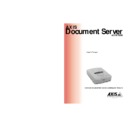Sharp AR-AX10 (serv.man2) User Manual / Operation Manual ▷ View online
AXIS 7000
User’s Manual
Section 5: Using the AXIS 7000
97
Viewing Image Files
The AXIS 7000 generates standard TIFF, JPEG/JFIF and PDF
formats that are supported by most image-related applications; and
PCL format, that is supported by most printers.
formats that are supported by most image-related applications; and
PCL format, that is supported by most printers.
Although the AXIS 7000 does not rely on any product-specific
software installed on each client, tools for viewing and manipulating
the images are required.
software installed on each client, tools for viewing and manipulating
the images are required.
There are basically two different types of imaging tools:
•
Tools optimized for image/picture editing
•
Tools optimized for handling scanned documents
Tools for
Image/Picture Editing
Tools for image/picture editing normally support JPEG/JFIF and
single-image uncompressed TIFF format. They are optimized for
handling color and gray-scale images. Such tools are delivered with the
desktop scanners. Most tools will work, as long as JPEG/JFIF and/or
TIFF formats are supported.
single-image uncompressed TIFF format. They are optimized for
handling color and gray-scale images. Such tools are delivered with the
desktop scanners. Most tools will work, as long as JPEG/JFIF and/or
TIFF formats are supported.
Tools for Viewing,
OCR and Archiving
Tools for viewing, OCR and archiving generally support multipage
compressed TIFF, but often also JPEG/JFIF. Document viewers are
optimized for presenting document data in a readable format on a
screen. Suitable tools are often bundled with desktop scanners. Tools
that combine viewing and simple archiving are becoming increasingly
popular. These tools are delivered with Windows 95/98 and Windows
NT.
compressed TIFF, but often also JPEG/JFIF. Document viewers are
optimized for presenting document data in a readable format on a
screen. Suitable tools are often bundled with desktop scanners. Tools
that combine viewing and simple archiving are becoming increasingly
popular. These tools are delivered with Windows 95/98 and Windows
NT.
Notes:
•
Although the generated TIFF image files do not contain searchable text, you
can use an Optical Character Recognition (OCR) application to convert the
bitmap to text that can be corrected, indexed, searched or copied to other
files.
can use an Optical Character Recognition (OCR) application to convert the
bitmap to text that can be corrected, indexed, searched or copied to other
files.
•
The generated PDF image files do not contain searchable text. You can use
Adobe Capture or the built-in capture function in Adobe Acrobat to make
the text searchable.
Adobe Capture or the built-in capture function in Adobe Acrobat to make
the text searchable.
Section 5: Using the AXIS 7000
AXIS 7000 User’s Manual
98
Acrobat Reader
The PDF format requires the Adobe Acrobat Reader. Acrobat Readers
for Windows (3.1, 95/98, NT), Macintosh and UNIX can be
downloaded free of charge from Adobe Systems Web site
http://www.adobe.com. Adobe Acrobat Reader is also supplied on the
AXIS Online CD.
for Windows (3.1, 95/98, NT), Macintosh and UNIX can be
downloaded free of charge from Adobe Systems Web site
http://www.adobe.com. Adobe Acrobat Reader is also supplied on the
AXIS Online CD.
Notes:
•
When using the “Text” profiles for scanning documents, make sure that the
viewing tool supports multipage CCITT G.4-compressed TIFF; the TIFF for-
mat is the most common standard for imaging and archiving of scanned doc-
uments. If your application does not support multipage documents, you can
create a profile that generates single page documents, or scan each page as a
separate job.
viewing tool supports multipage CCITT G.4-compressed TIFF; the TIFF for-
mat is the most common standard for imaging and archiving of scanned doc-
uments. If your application does not support multipage documents, you can
create a profile that generates single page documents, or scan each page as a
separate job.
•
When scanning pictures for web publishing, create a JPEG/JFIF file using either
the “Color low” or “Color high” profiles. The image files generated by these
profiles are supported by almost all existing image editors and Web brows-
ers.
the “Color low” or “Color high” profiles. The image files generated by these
profiles are supported by almost all existing image editors and Web brows-
ers.
•
The AXIS 7000 is compatible with the majority of today’s popular tools.
However, if you find a tool that is not supported by the AXIS 7000, we
would like to know about it. For information on how to contact us see “Pref-
ace” on page 3.
However, if you find a tool that is not supported by the AXIS 7000, we
would like to know about it. For information on how to contact us see “Pref-
ace” on page 3.
•
For further information, including recommendations for specific tools and
sample images created by the AXIS 7000, see the AXIS 7000 web site at
http://www.axis.com/products/axis_7000/
sample images created by the AXIS 7000, see the AXIS 7000 web site at
http://www.axis.com/products/axis_7000/
AXIS 7000
User’s Manual
Section 5: Using the AXIS 7000
99
Associating Image
Formats with
Applications
Applications are typically associated with a file format automatically
during the installation procedure. If not, we recommend that you
manually associate your image applications with the supported image
file formats, so that double-clicking on an image icon launches the
appropriate application.
during the installation procedure. If not, we recommend that you
manually associate your image applications with the supported image
file formats, so that double-clicking on an image icon launches the
appropriate application.
Follow the instructions below to associate an application with a
specific file format in Windows 95 and NT:
specific file format in Windows 95 and NT:
1. In Windows Explorer, click the View menu, click Options, and
then click the File Types tab.
2. To create a new file type, click New Type. To modify the settings
for an existing file type, select the type, and then click Edit.
3. Specify a description for the file type and the file name extension
associated with this type of file.
4. Click New to define an action for this file type.
5. In the Action field, type
Open
. In the Application used to perform
action field, specify the path to the application you want to use for
opening files that have this extension.
opening files that have this extension.
Section 6: Meta Information
AXIS 7000 User’s Manual
100
Section 6 Meta Information
Meta Information
The Meta Information functionality allows the Developer, System
Integrator, Administrator etc of an AXIS 7000 Network Document
Server to define a list of information to be requested (it can be
required or optional information) from the user at the moment of
scanning. The user will be prompted for this information before the
document is scanned and sent over the network.
Integrator, Administrator etc of an AXIS 7000 Network Document
Server to define a list of information to be requested (it can be
required or optional information) from the user at the moment of
scanning. The user will be prompted for this information before the
document is scanned and sent over the network.
This section describes Meta Information from the perspective of both
the Developer/System Integrator/Administrator and the user.
the Developer/System Integrator/Administrator and the user.
The Meta Information will be sent together with the scanned image in
the Information File or as a separate document to a different
destination. The Meta Information file format is specified by the
Developer/System Integrator/Administrator in XML, HTML or
almost any other text format. The Developer can also choose to send
information set by the AXIS 7000 itself, e.g. a time stamp or user
identification.
the Information File or as a separate document to a different
destination. The Meta Information file format is specified by the
Developer/System Integrator/Administrator in XML, HTML or
almost any other text format. The Developer can also choose to send
information set by the AXIS 7000 itself, e.g. a time stamp or user
identification.
This Meta Information can then be used by different applications such
as accounting software, workflow systems, archiving systems,
document management systems, imaging systems, knowledge
management systems etc or for storing in a database server.
as accounting software, workflow systems, archiving systems,
document management systems, imaging systems, knowledge
management systems etc or for storing in a database server.
Notes:
Specifying the Meta
Information
(XML DD File)
The administrator defines the list of requested information that the
user is required to enter before scanning the document. The user is
prompted to enter the information by messages on the AXIS 7000
Document Server control panel display.
user is required to enter before scanning the document. The user is
prompted to enter the information by messages on the AXIS 7000
Document Server control panel display.
•
The Meta Information functionality requires that there is a keyboard
connected to the AXIS 7000. If the Meta Information functionality is
enabled and you do not have a keyboard connected you will receive the
Error Message “Meta Data Enabled. Keyboard required”.
connected to the AXIS 7000. If the Meta Information functionality is
enabled and you do not have a keyboard connected you will receive the
Error Message “Meta Data Enabled. Keyboard required”.
•
XML (eXtensible Markup Language) is used as the language that defines the
requested information.
requested information.
Click on the first or last page to see other AR-AX10 (serv.man2) service manuals if exist.