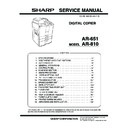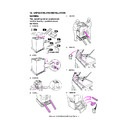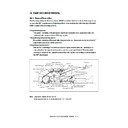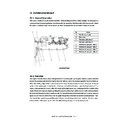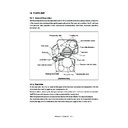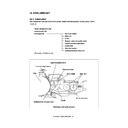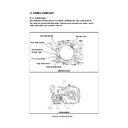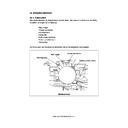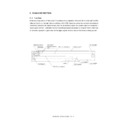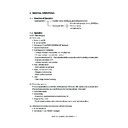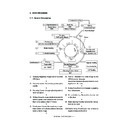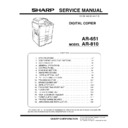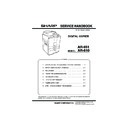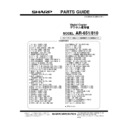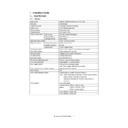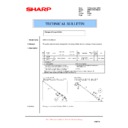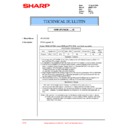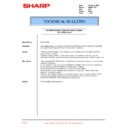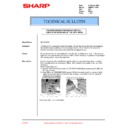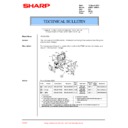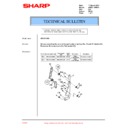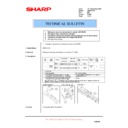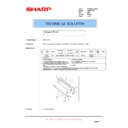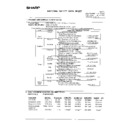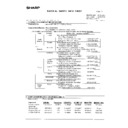Sharp AR-651 (serv.man25) User Manual / Operation Manual ▷ View online
1
2
3
4
5
6
7
8
9
10
11
12
6-5
Paper size
Paper weight
80
g
/m²
90
g
/m²
105
g
/m²
(Plain paper)
(Thick 1)
(Thick 1)
A4, B5, LT
50 sheets
30 sheets
30 sheets
A3, A4-R, B4, FOLIO,
30 sheets
15 sheets
15 sheets
LD, LG, LT-R, COMP
4
Press the SINGLE STAPLE-1 (or DOUBLE STAPLE
, SINGLE STAPLE-2 ) key.
3
Press the key on the basic screen as shown on the
right (shaded).
* Tray load capacity
Page 9-4
Maximum Number of Sheets that can be Stapled
- If the paper quantity exceeds the maximum number of sheets that
can be stapled, the finisher automatically enters the sort mode.
When paper of different weights is loaded, the maximum number of sheets that can be stapled will be that
of the paper with the highest weight.
of the paper with the highest weight.
5
Press the START key.
Select other copy modes as required.
1
2
3
4
5
6
7
8
9
10
11
12
6-6
SELECTING FINISHING MODES
12
3
2
1
11
2
9
4
7
6
5
8
3
10
1
12
7
6
7
6
12
3
2
1
3
Place the original(s).
Page 2-9
- When placing them in the reversing automatic document feeder,
set them by referring to the order of pages in the illustrations
above.
above.
- When placing them on the glass, place the first page of the
originals first if MAGAZINE SORT or MAGAZINE SORT
& SADDLE STITCH is selected. If SADDLE STITCH is
selected, set them in the order of pages 12-1, (2-11), 10-3,
(4-9), then 8-5, (6-7) by referring to the illustration above as
an example.
& SADDLE STITCH is selected. If SADDLE STITCH is
selected, set them in the order of pages 12-1, (2-11), 10-3,
(4-9), then 8-5, (6-7) by referring to the illustration above as
an example.
4. MAGAZINE SORT & SADDLE STITCH MODE (BOOKLET MODE)
When the Magazine Sort mode is selected, 1-sided originals can be copied and bound like magazines or
booklets. When a finisher with a saddle stitch (optional, AR-F12) is installed, you can select the saddle
stitch mode which will automatically staple in the centre of the document. A3, A4-R, B4, LD and LT-R are
available.
* Special paper such as OHP films or labels is excluded.
* Available paper weight for saddle stitch should be in the range of 60 - 105
booklets. When a finisher with a saddle stitch (optional, AR-F12) is installed, you can select the saddle
stitch mode which will automatically staple in the centre of the document. A3, A4-R, B4, LD and LT-R are
available.
* Special paper such as OHP films or labels is excluded.
* Available paper weight for saddle stitch should be in the range of 60 - 105
g
/m
2
.
1
Place paper in the drawer(s).
Page 2-4
- When MAGAZINE SORT & SADDLE STITCH is selected
- When SADDLE STITCH is selected
*You can also select the Magazine Sort mode from the editing menu.
Page 4-16
Example of copying a 12-page document
- When MAGAZINE SORT is selected
2
Set the paper size.
For drawer feeding
Page 3-3 ,step 3
For bypass feeding
Page 5-10 ,step 4
1
2
3
4
5
6
7
8
9
10
11
12
6-7
5
Press the MAGAZINE SORT ( or MAGAZINE SORT
& SADDLE STITCH or SADDLE STITCH ) key.
-If the desired function keys are not displayed press the Next
key to change the menu screen.
4
Press the key on the basic screen as shown on the
right (shaded).
Available Conditions for Saddle Stitch
Paper size
Paper weight
Maximum capacity for saddle stitch
Select other copy modes as required.
When the tray load capacity is exceeded, automatically switching to magazine sort mode.
When paper of different weights is loaded, the maximum number of sheets that can be stapled will be that
of the paper with the highest weight.
of the paper with the highest weight.
Tray load capacity
Copying of 11-15 sheets: 10 copies
Copying of 6-10 sheets: 20 copies
Copying of 5 sheets or less: 25 copies
Copying of 6-10 sheets: 20 copies
Copying of 5 sheets or less: 25 copies
Copying of 6-8 sheets: 15 copies
Copying of 5 sheets or less: 25 copies
Copying of 5 sheets or less: 25 copies
Copying of 11-15 sheets: 10 copies
Copying of 6-10 sheets: 20 copies
Copying of 5 sheets or less: 25 copies
Copying of 6-10 sheets: 20 copies
Copying of 5 sheets or less: 25 copies
A3
A4-R
B4
LD
LT-R
A4-R
B4
LD
LT-R
80
g
/m
2
(Plain paper)
90
g
/m
2
(Thick 1)
105
g
/m
2
(Thick 1)
10 sheets
10 sheets
10 sheets
6
Press the
START key.
- When placing original(s) on the glass, perform steps 5 to 6 on
page 2-2 to 2-3.
1
2
3
4
5
6
7
8
9
10
11
12
6-8
SELECTING FINISHING MODES
2
Place the original(s).
Page 2-9
3
Press the key on the basic screen as shown on the
right (shaded).
Number of punch holes and available paper sizes:
Since the number of punch holes and the distance between the
holes vary depending on the country, purchase a hole punch
unit that meets your requirements. (For details, consult your
service technician.)
Since the number of punch holes and the distance between the
holes vary depending on the country, purchase a hole punch
unit that meets your requirements. (For details, consult your
service technician.)
4
Press the HOLE PUNCH key.
- If the desired function keys are not displayed, press the Next
key to change the menu screen.
Select other copy modes as required.
5
Press the START key.
5. HOLE PUNCH MODE (OPTIONAL)
1
Place paper in the drawer(s).
Page 2-4
- When using this mode in bypass copying (
Page 5-8), be
sure to specify the paper size.
With the optional hole punch unit attached to the optional finisher (AR-F11, AR-F12), you can have your
copies punched with holes.
* The paper weight should be in the range of 64 - 256
copies punched with holes.
* The paper weight should be in the range of 64 - 256
g
/m
2
. Special paper such as OHP films or labels is
excluded.
Japan and most of
Europe (AR-PN3A)
North America
(AR-PN3B)
France
(AR-PN3C)
Sweden
(AR-PN3D)
Number of punch holes and hole diameter
2 holes
(6.5 mm dia.)
2/3 holes switchable
(8.0 mm dia.)
4 holes
(6.5 mm dia.; 80 mm pitch)
4 holes
(6.5 mm dia.; 70, 21 mm pitch)
Available paper sizes
A3, A4, A4-R, B4, B5, B5-R,
FOLIO, LD, LG, LT, LT-R, COMP
2 holes: LG, LT-R
3 holes: A3, A4, LD, LT
A3, A4, LD, LT
A3, A4, A4-R, B4, B5, B5-R, FOLIO
LD, LG, LT-R, COMP